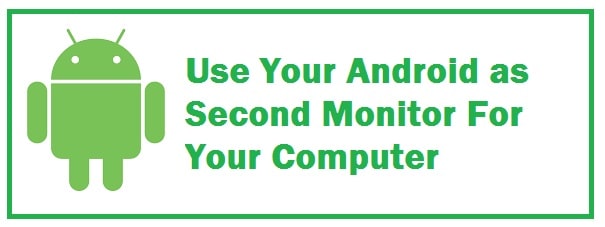
If you intend to attach a second display to the existing setup then this can increase productivity boost. But before you make such a decision and hit buy on Amazon or eBay you need to ask yourself one question do you need a dedicated monitor all the time if the answer is sometimes then don’t worry as we have the perfect solution for you. You can use your existing old Android tablet as a second monitor, simple!
You must have heard about Duet Display then you might have heard about iPad, this is a popular second monitor app that was developed. Fortunately Android has them as well. We have compiled a list for you so follow through!
About Android Tablets as a second Monitor
If we talk about smartphones and tablets then these are quite versatile, with features that can mirror one Android with another and as well as a system. This means that you need to install a second monitor application and then install the app’s client app on the system. Once this is done you can now connect to the system with the help of a USB cable or wifi and that’s it you are done.
6 Different Ways To Use Tablets as a second monitor (Windows 10/11 and Mac)
Wired XDisplay – USB Connection

For this, you need to have a handy USB. This only allows connecting phones through USB. As you are connected by a wired medium then as a positive side you get a good resolution as well as frame rate. The best thing is that it supports HD resolution at 60 frames per second. You can individually control the brightness of the display.
This can be installed both on Mac and PC which gives it an edge over others. For both Android and iOS mobile applications are available. For one simple reason, it uses USB over wifi which is that it offers an experience that is more responsive and in real-time. The best thing is that you won’t see any kind of lag and you will also get a battery save mode which is able to drop frame rate as well as resolution to save up on processing.
Compatibility: USB
Spacedesk – Dual Monitor Luxury
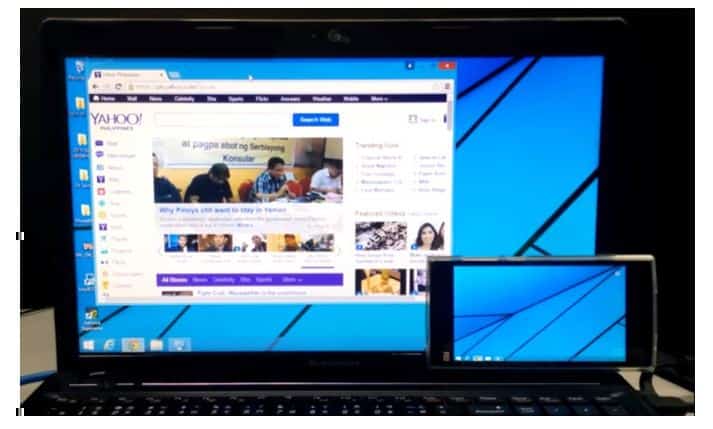
This one has gained a lot of popularity among users and is used to transform old hardware into a second display monitor for Windows PCs. Through USB, Wifi or LAN you can connect your system. With this, you get a decent resolution as well as touch support.
For this, you first need to install the required drivers on a Windows PC. For further help, you can check out. For now, it is available for Windows 7 and above. As you open the application, it shall display all PCs on the very same server which has drivers installed. Hit on Connect, launch the app on Android and then connect to PC. The application shall be able to detect IP addresses as well as system names.
If you wish to use a tablet or PC as an extended display then in Windows you need to configure secondary display options. For this, you need to head towards the control panel and then display settings. Now you shall be able to use tablets as an extended display.
Now if you do not want your phone to be bound by USB this it also works well. This is the only complaint we have seen so far regarding this. As it works wirelessly there is a big lag. It would be good if you switched towards USB and hotspot.
Compatibility: LAN, Wifi and USB.
ALSO CHECK: How To Easily Setup and Manage a Multi-Monitor Setup.
iDisplay
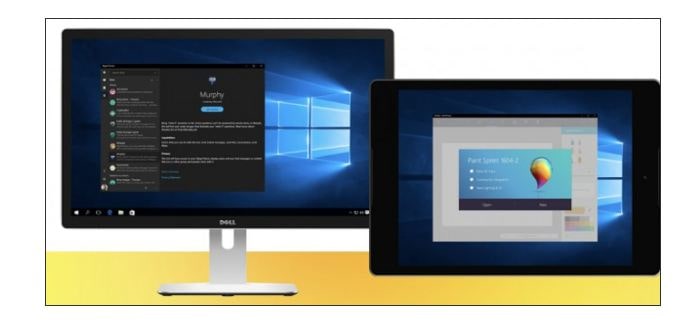
This is yet another display mirroring application on the list. It started with macOS and iOS but also expanded in a quick time to other operating systems. If you carry applications for this OS and Windows then this one is quite a good platform solution. It can provide support to 60 fps as well as offers users multi-touch on the current device.
It has all that other apps on the list are offering. It has only one downfall which is that it does not come along with USB support for it till now. Though it does provide support for wifi but comes with multi-touch support.
Compatibility: Wifi, LAN, USB.
FEATURED: Download Turn Off Monitor Utility Latest Edition.
Google Remote Desktop – No App Needed
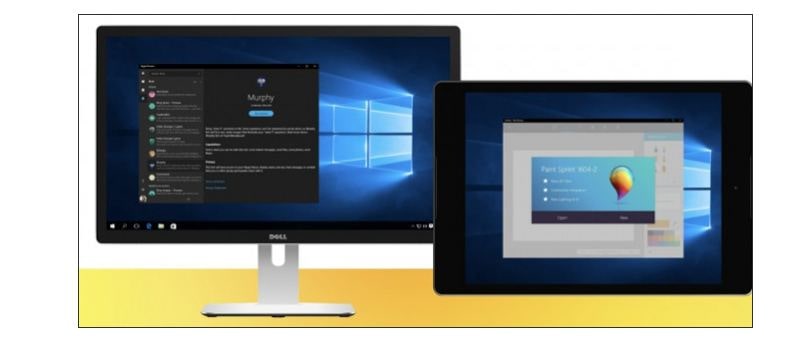
With this, we can control our system through an Android device just like a remote desktop for Windows. It allows us to run commands on the system from a phone. To cut a long story short all that can be done on the desktop can be done on the phone too. This is easy yet simple to set up just like all Google products. For this, all you need to do is have a working Gmail account. The best thing is that we can remotely control our system.
It can work seamlessly but keep in mind that we cannot use separate apps on both screens. Moreover, this does not allow the users to use their phones as an extended display.
ALSO CHECK: Best Monitor and Size for Playing League of Legends.
Duet Display
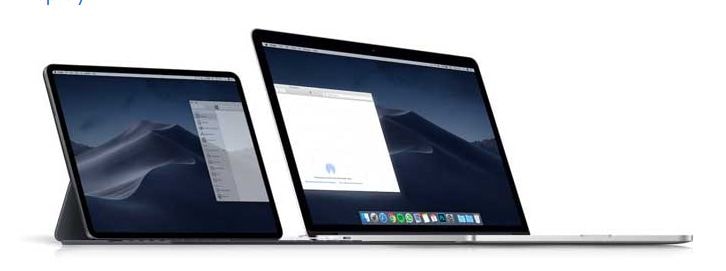
This is an iOS application that is quite popular among users. With this, we can mirror and well as extend Mac’s display to iPad or iPhone. As Apple is providing users with features natively through Sidecar then this one is expanding its horizons with support to tablets and smartphone mobile devices.
They invited us to test out their new application and trust us that it worked perfectly fine on Google Pixel and Windows 11. Though there were some connection breaks and when you connect your phone wirelessly with a Windows computer you also need to attach a USB cable if you intend to use an Android application with macOS.
Get this at $9.99, it offers unique features and also provides support to many devices. The best thing is that you can get this for both Android and iOS devices.
ALSO CHECK: Best Keyboard Shortcut to turn off monitor in Windows.
Air Display – USB Source Compatible
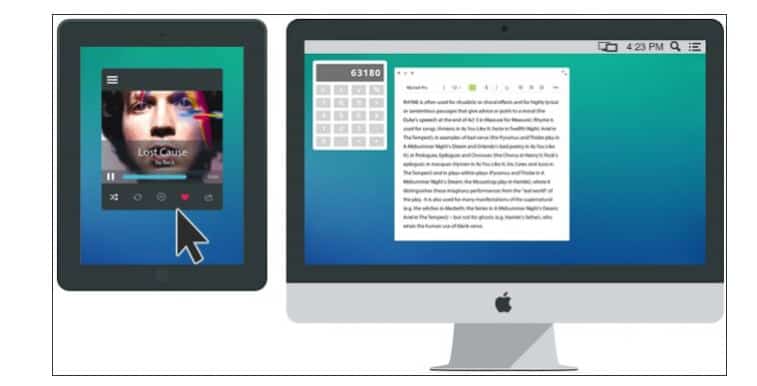
It works in the same way as Mac-like Spacedesk works for Windows PCs. This does not come in free and costs around $14.99. Now what this does is convert the device into the secondary screen for Macbooks. Up to 4 secondary devices, it can extend screen mirroring. Moreover, it also provides support to HD displays.
It can provide support to Mac OS X 10.8 or Lion. For Mac, we can also use a PC as a secondary screen. Keep in mind that this does not work the other way and you can’t use a Mac or any site device as a secondary screen for Windows.
It provides users with a responsive experience all due to the dynamic compression algorithm. A unique thing is that it supports retina display. It has many features among which one is Air Stylus which uses a secondary device to directly draw designs.
The only issue it has it the price which is a bit high. Another thing is that you need to have an Air Display Host on iPhone, Android and PC which you wish to use as a secondary screen.
RECOMMENDED: Download Monitor Off Utility by DekiSoft.
Conclusion: Use Tablets as a second screen
We are more productive when we have more space to work, this is the same when it applies to working from home. This is why we recommend using an Android tablet as a second monitor either on Windows or Mac. It makes a BIG difference! The methods we have shared work with USB and some without the need for an app.












