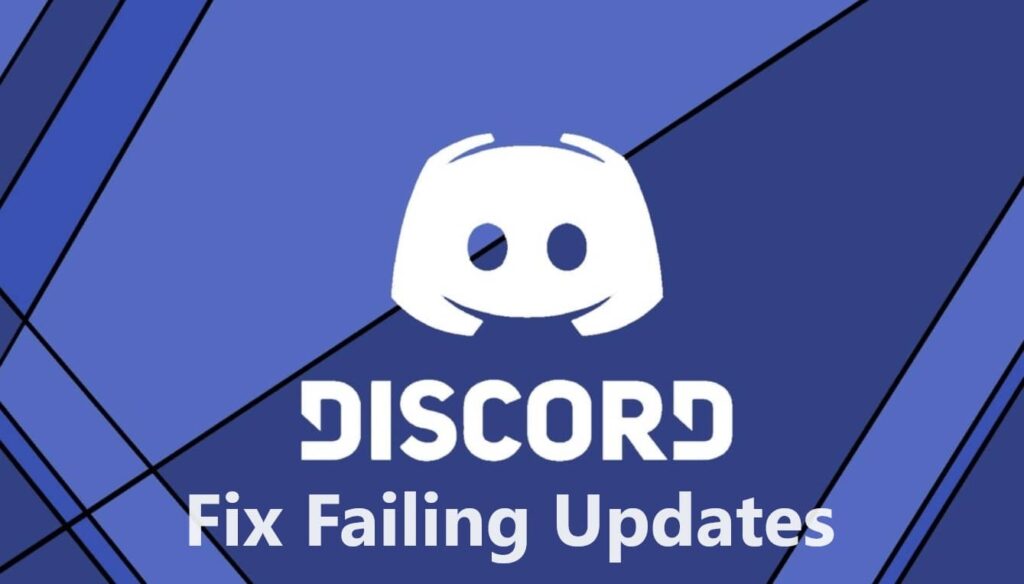
This is quite a popular gaming communication tool that is updated with new features and bug fixes regularly. If you did not get the update for some reason or the other then you will not see the new features and fixes and will eventually be stuck in an update failed loop where it cannot update and also not allow you to use the client unless and until it is fixed. Here you can now learn how to fix the Discord updates failing in Windows 10/11 so it doesn’t keep retrying every 10 seconds.
7 Ways to Fix Failing Discord Updates Stuck in a Loop 2024
Check if Discord is Down
The servers of Discord might have gone wrong resulting it to stop the update. This rarely happens but technical issues can cause servers to temporarily go down.
To check if the platform is down go to its status site and check the platform status. This website tells the status of different discord services as well, like payment functions and search.
If it is down indeed then you need to wait unless and until the company fixes the problem and brings it back up. Unfortunately, nothing can be done to fix this issue.
Are You Connected to the Web?
The first and foremost thing is to check whether you have a stable internet connection. It requires a good net connection to update. So, if there is no net there won’t be any update.
Reset Your Network and Stop Discord Completely
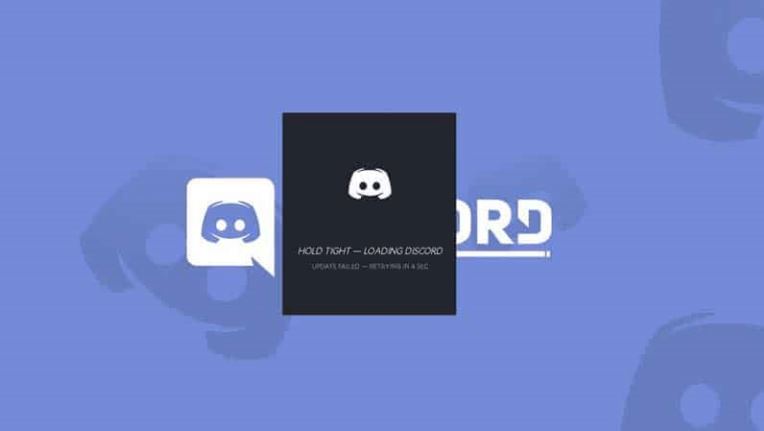
These two interfere with system functioning and net connections. If you have any of these on your system then it may stop discord from updating.
- You need to open the “task manager”, click right on Windows Key and select “task manager”.
- Then under the process, you need to click right on “Discord” and select “Stop Discord”.
This is a common solution to the issue. It fixes as any application you want to install requires admin privileges. This is not an exception, therefore granting it admin privileges makes it dig deeper into the problem and resolve it.
ANOTHER READ: How To Watch Netflix From Discord Without Black Screen Errors.
Disable Your Security Suites or Firewall
A firewall is used to analyze outgoing and incoming network connections on your system. The application may have blocked its access to the net resulting in updates failing or downloading or even installation.
In such case what you can do is turn off the firewall temporarily and let the app update. Once this is done, turn it back on so protection is there once again.
Now, to turn off the built-in firewall of Windows, go to Windows Security > Firewall and network protection. Then select the network which states “active” and turn off “Defender Firewall”.
Type in the password for Mac, and hit “enter” to disable the firewall.
Once you have turned off Windows or Mac Firewall, launch it and let the app update. once done, turn it back on. You need to turn on “Defender Firewall” toggle “on”.
Clear Discord Cache
It catches different files to improve the usage experience of the application. At times, the cache does not corrupt resulting in different random issues with the application. This might be the case with you, and your update issue is likely the result of a bad app cache.
Only Download the Latest Version of Discord
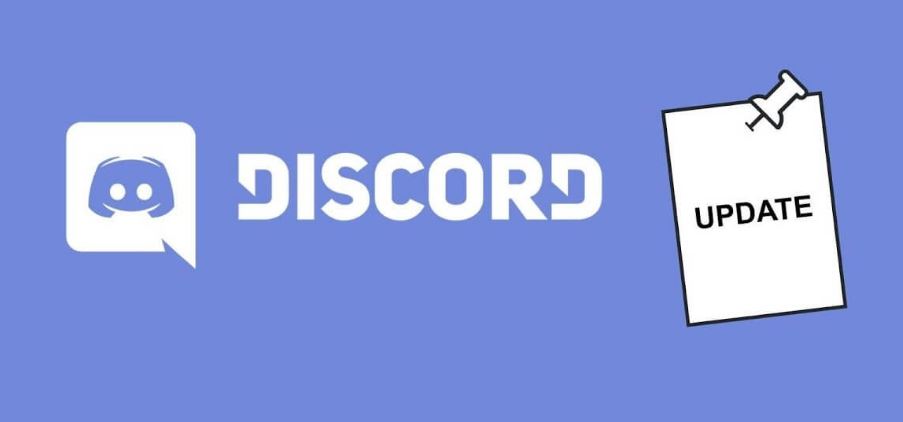
Manually you can also download and install its latest version on your system. Like this, you will not save any of your data including chats, servers, and other things as the app syncs all these items with an online discord account.
To remove it from Windows 11, go to Settings > Apps and features. Click on three dots on the list next to Discord and click on “uninstall”. In the open prompt, choose “uninstall”.
On Mac, open “finder” and access apps, click right on “Discord” and select “move to trash”.
Once Discord has been removed, go to its official site and download the app installer again. Use it to install a fresh copy of the app on your system.
ANOTHER READ: Top 12 Screensavers To Download for Windows 11.
Remove and Install Discord Again
Still, if your issue is not resolved then what you can do is uninstall the Discord and reinstall it again.
- You need to go to “control panel”, once there choose “Uninstall a program”.
- Once done, look for the discord and click right on it, hit “uninstall”.
- If you want to remove it completely, from the keyboard press “win” + “R” and type localappdata and hit “ok”.
- After this, you need to right-click on the “Discord folder” and hit “delete”.
- Download “Discord” once again and install it.
Once you are sure that the net connection is working then the next thing to do is reboot the discord application. The updates will not install if the app has any minor technical glitches.
Unlike the other application, hitting “X” in its top right corner will not close the application fully, just sends the application to the system’s tray. You need to select another option to quit the application.
- You need to click on “x” from the top-right corner of Discord.
- In the system tray, click right on Discord and choose “Quit Discord”.
- Relaunch the application by finding it from the start menu and choosing it.
Other articles:
- How To Repair Snip and Sketch on Windows 11 Not Working.
- Fix Audio Devices or Wireless Displays Not Connecting To Windows 11.
- How To Fix Error 7/1 on TWRP Without Having Access to a PC.
Conclusion
Discord is the favorite for speaking with your gamer and other colleagues and not having it working all the time is a problem. These 7 methods will fix your failing Discord updates on Windows 11/10 so you can continue talking and chatting with your fellow gamers.












