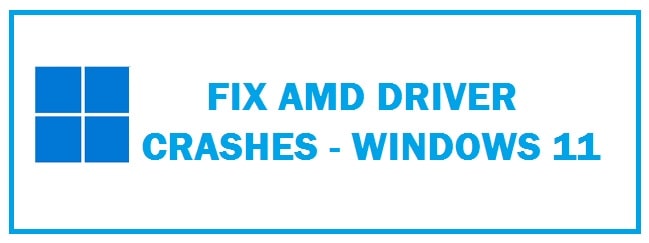
For any laptop or PC, the most important component is the graphics card. For great performance, this is required. You can’t have it crash in the middle of a mission! That would be very frustrating indeed.
This is a reputable brand to be reckoned with without any questions. Today most game lovers have been seen reporting PC crashes due to AMD driver errors. If you are encountering such an issue and the AMD driver is crashing in Windows 11 while playing games or showing a black then follow through regarding the 5 best strategies to fix it.
Are AMD drivers compatible with Windows 11
A lot of chaos and misunderstanding have seemed among users over the new version’s system requirements. From all needing newer systems to having TPM onboard, users have been confused about whether their systems are up to the task.
Microsoft removed the health checkup application due to so much confusion and misunderstanding.
Its CPU compatibility with the new version goes back to 2018. This includes Ryzen (Zen+) processors from the 2nd generation and above.
A comprehensive list of AMD is being offered by Microsoft which includes processors from AMD’s Athlon, EPYC, Ryzen and Ryzen Threadripper series among many others.
Moreover, PC World has pointed out that chips such as 3300X, 3700, 4600HS and 5900H are missing, though they are recent.
5 tested methods to fix AMD driver crashes and black screen (During Installation and Gaming)
Take the dust out of your GPU

If you have a lot of dust on the graphics card fan, then there is a chance that the driver will crash. So, clean the fan.
- It would be best if you opened the PC case.
- Remove card.
- Then, clean the fan of the system.
If you are not cleaning other parts of the system then cleaning the card alone makes no sense.
Moreover, be sure to unplug the card and other components like the motherboard and power supply for proper cleanup.
The best part is if your system has a warranty, take it to the repair shop and ask them to handle the rest.
RECOMMENDED: Fix AMD Ryzen Master Driver Not Installed and Failing to start (v17).
Disable your Browser
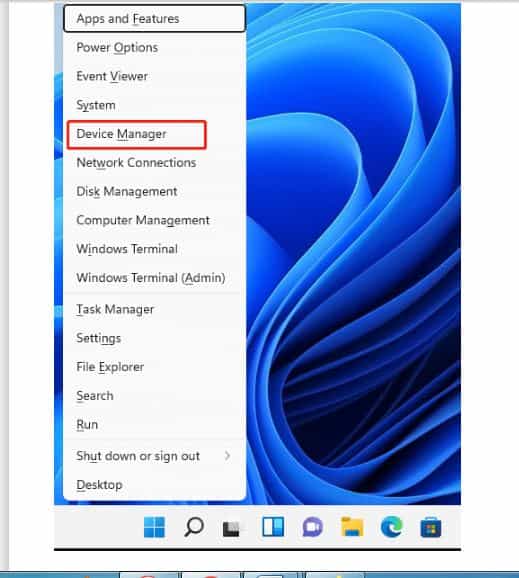
We tend to blame our driver when such a crash occurs. Therefore, you should disable the browser temporarily until the underlying issue is solved.
Some users also say the reason behind the crash of AMD drivers is Chrome and Firefox, removing them might help.
Once these are out of the way, install a dependable browser that includes the current user interface and a free VPN.
VPN allows users to anonymously browse by routing all of their traffic through secure servers around the globe.
This means that user identity shall be protected from the internet service providers and the best part is that you shall be safe and sound from threats received online.
ALSO CHECK: Fix Radeon Driver Versions not compatible with Windows 11.
Edit TdrDelay using Registry Editor – Fixes black screen issues
- From the keyboard press “windows key + R” or paste in regedit. Hit “enter”.
- As the windows open, on the left side you shall see “system” under “HKEY_LOCAL_MACHINE”, heading towards CurrentControlSet followed by “Control”.
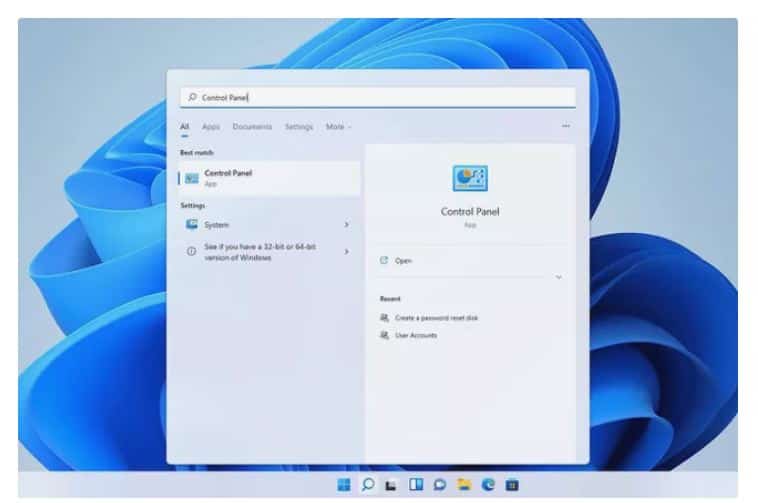
- After this navigate to “GraphicsDrivers” and click anywhere in the right pane. Select “new” and click on DWORD (32-bit) value if using the 32-bit system or QWORD (64-bit) value if using OP of 64-bit.
- Then it would be best to type TdrDelay as the name of the created value created newly and hit double to set value data to 8 and base to Hexadecimal.
- Hit “Ok” to save changes and exit it.
- Restart your system so that the modifications are properly applied.
Run hardware diagnosticcs
- You need to press “Windows key + S” from the keyboard to open the search function.
- Type “cmd” and click on the most relevant result to run as administrator.
- Type the command below in the command prompt:
Chkdsk C: /f /r /x
In such a case check disk shall study the disk and correct if any faults prevail keeping in mind that the disk is not in use.
FEATURED PICK: Top 9 Safe Overclocking Software for AMD GPUs.
Reinstall AMD Driver
- You must press “Windows + X” from the keyboard to launch the “Quick Access” menu.
- Choose “device manager” from the list of options that appear.
- Find and double-click on the “processors” option.
- Then you need to click right on “AMD Driver” and choose “uninstall device” from the context menu.
After following the steps mentioned above you need to restart your system. Windows shall reinstall and update the driver to the latest version. If there are any corrupt drivers, then those shall be cleaned.
Note: The fixes have also been confirmed to work with driver issues related to AMD Radeon RX 7000 series graphic cards.
Final Words
If you have a gaming PC with an AMD GPU that keeps crashing while you are playing a game or installing it, then we know the troubles! Each of our 5 fixes above go through rigorous troubleshooting methods which also try to fix the black screen that has been happening for users.












