
Dual-display setups have been the secret weapon for desktop productivity for many years. These days it is deemed more elegant to buy a big ultra-wide screen. However, simply hooking up a second display is quite fast and an affordable way to add more workspaces. Not to mention that any laptop user with external screens carries a dual-monitor setup by default. This page discusses and reviews the best multi-monitor programs out there.
All these free programs make it much easier to configure and control multi-monitor setups in Windows. Thus you spend less time fiddling with monitor settings and more time doing the actual work.
Top 4 Best Free Multi-Monitor Software
DisplayFusion
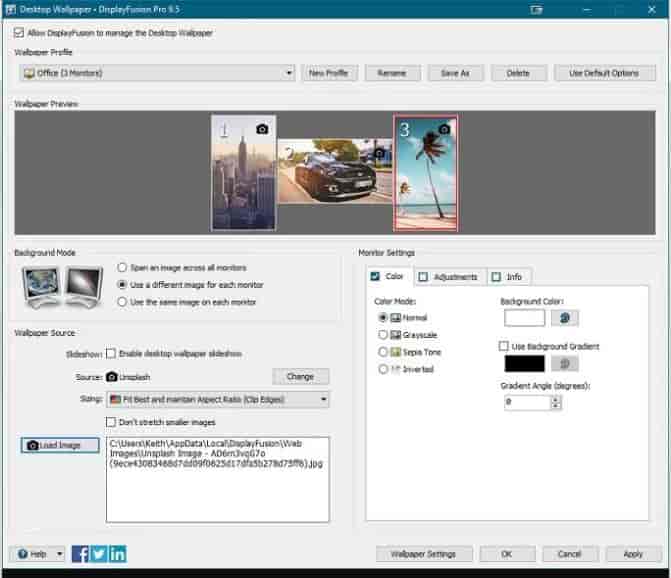
This is the best one around with genuinely good reasons, it is designed to bring it all together: multi-monitor taskbars, keyboard shortcuts, variable wallpapers and many others. The paid pro version carries more, but this should be more than enough for many users to get the best of their setup.
Users of Windows 8 specifically would like a smattering of specialized tweaks in the free version. Users can also hide in the lock screen, disable Windows 8 hot corners and change the border size of the application windows. These are all points of irritation for different users of that OS.
Must Check: Top 9 Software to Turn Off your Display Manually.
Dual Monitor Tools
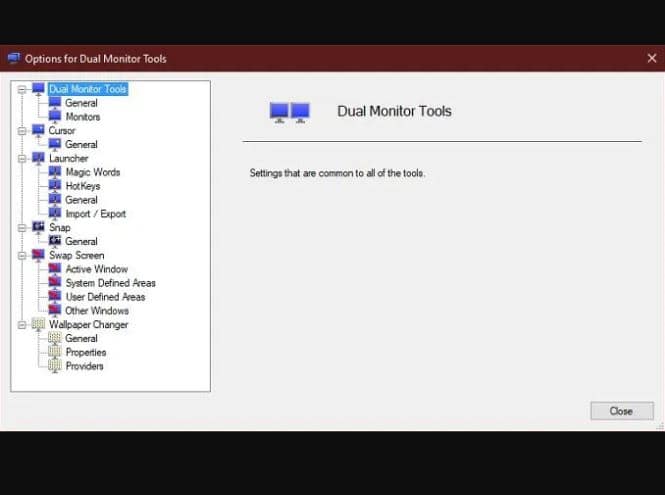
This one is not only freeware software but also an open-source program, we should say packages as it is indeed a collection of modules that the user can mix and match. Like Dual wallpaper is a standalone tool with which you can have various wallpapers on every screen. If this is all you want, that is all you need to download.
It resides in the notification area and the user can access all the modules very easily. We cannot say it is pretty, but such tools are very useful.
MultiMon Taskbar
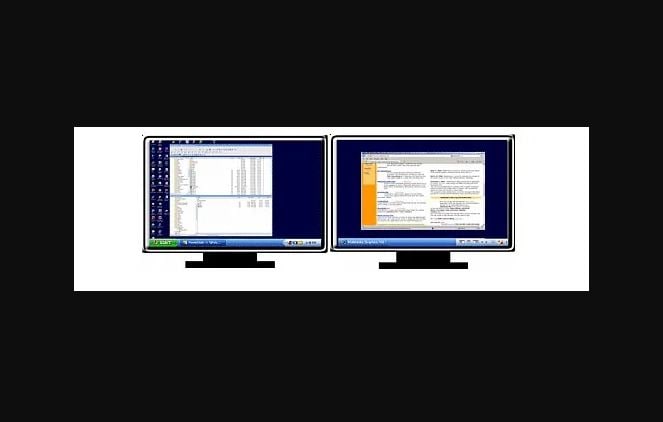
A new version of this is present which sports version 3.5. This is however the pro version which comes with a price tag. Now, all of you who want a free tool must go for version 2.1, which is not bad. There are simply feature differences over here.
The free version of the software adds taskbars to extended monitors in Windows. This can be done for up to 3 setups of displays. Every system’s taskbar shows applications on that specific one. This includes not showing applications on the primary monitor taskbar that are not that monitor.
Such a free tool is designed primarily to work up to Windows 7, but many systems are still running on the older OS. This is also a very stable piece of software, so if you carry a multi-display system of the correct vintage, it is worth checking out.
MultiMonitorTool
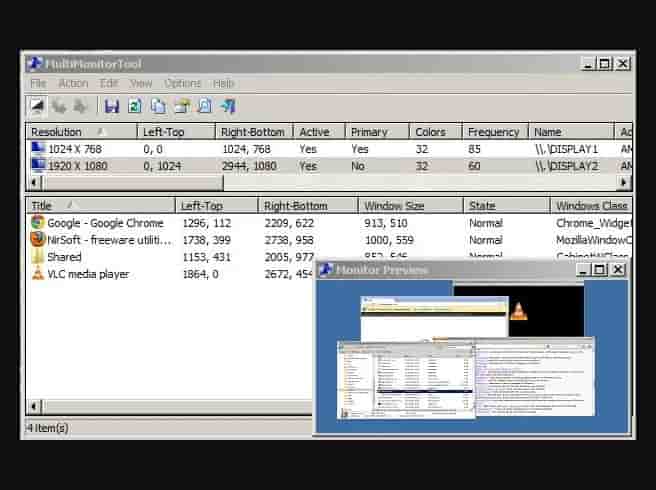
You must remember that not every dual monitor program must be elaborate or over-engineered to be useful. This is a good example of this. This is a basic and lightweight utility that puts a lot of power right under the fingertips.
For one thing, it shall accept instructions from the command line and users can see a live preview of the setup they are using currently. This makes it best for systems running multiple systems in public space. Apart from this interface, the user can perform common tasks like moving windows between monitors with keyboard shortcuts.
Such a tool shall work with versions of Windows as far back as XP to the current versions of Windows 10. So, if you have to use a public system like in a lecture hall or anywhere else that is running older hardware on such a setup then you need to give this one a try as it is a lifesaver.
Alternatives you should try
How Windows 10 improves the way you manage Dual Monitors
Microsoft has been paying much attention to the world of such utilities. This means that if you are already running Windows 10, there are many features in the system for which you would have needed a third-party solution. One of these includes seamless and useful keyboard shortcuts for such tasks above.
Now, there is a wealth of such customization options built into Windows with support for any arrangement and mix of resolutions and orientations. It supports having various wallpapers on every screen.
It also carries a virtual desktop feature, shortcut keys to switch such modes quickly and easy shortcuts to snap or maximize windows.
The truth is that for many users, the best management features are already built-in in version 10. The third-party developers have done a lot of research and development work for Microsoft, who had to copy the features that worked for their own OS simply.
Are Dual-Monitor Setups Worth it?
We still suggest the user get an ultra-widescreen for productivity gains and a lack of mid-screen bezel if you start from a blank stale. But if you somehow find that its life is the one for you then all these programs are important to keep all that real estate under some control.
Now, do not forget that you can add an extra screen through USB very easily either by using a dedicated USB display or using a table such as Apple iPad and an application such as DuetDisplay. This is a great trick if you do not require dual monitors or want to take advantage of that setup on the road.
You will even find clips on the USB monitors for a laptop, which make dual and even triple setups possible in mobile setups. Such applications above can certainly come in handy with these solutions.
Conclusion
Most of us are working from home, so we now have a multi-screen setup. E.g. A laptop connected to an external display or a PC with two displays. The above is the top-of-the-line multi-monitor software that makes managing your displays an easy job. Again, you can take it a step further and create shortcuts. Let us know what your thoughts are on this. Cheers!












