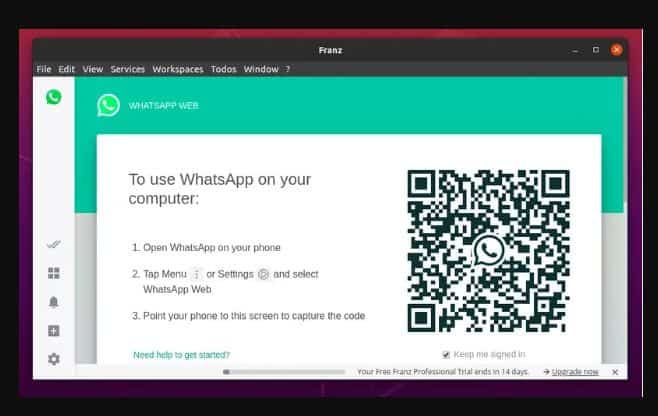
Whatsapp, a popular messaging application, does not provide users with a desktop client. The best thing is that they considered this problem and launched WhatsApp Web.
The web version was launched back in 2015 and can be accessed on a desktop using:
- Google Chrome.
- Phones network connection (phone data or wifi).
This works in a good way but there are many users who wish to have a dedicated client installed on their system. Unfortunately, there is no official WhatsApp client available.
However, there are some third-party apps such as Franz and Whatsdesk are present and can be used to run on Linux Mint, Ubuntu, or Kali Linux. Let’s have a look at all the methods. The choice will be yours to make.
Remember: All methods require users to connect their phone and Linux system to the internet otherwise it shall not work.
WhatsApp For Linux – Installation on Mint, Ubuntu and Kali Linux

Whatsapp in the browser
- On a web browser open “WhatsApp web”, you shall see a QR code.
- Launch its application from an Android or iOS device, go to menu > WhatsApp web.
- Scan the QR code from the device and use it from the desktop.
Install Whatsdesk on Linux (Unofficial Client)

This is an easy, unofficial client for Linux. The desktop client was developed by Gustavo Gonzalez with code available on Gitlab.
It works like the web; the only difference is that you get a dedicated app installed on a Linux machine.
Get it on your computer by following some methods; using the terminal is the easiest.
- Press “CTRL + ALT + T” simultaneously to open the Terminal.
- In here run the following command:
snap install Whatsdesk
- Once done, go to the menu, search for it and launch the client.
- Scan the QR code from your phone and you shall get logged into your account.
RECOMMENDED: Install WhatsApp on Amazon Firestick (No Casting).
Use WhatsApp with Franz
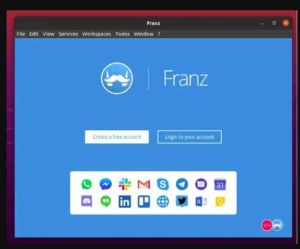
It is a messaging application for WhatsApp, Facebook, Messenger, Slack, Telegram, and many other social platforms and applications. A single platform with which you can add different services as many times as you want.
Therefore, managing different businesses and private accounts will be easy. Using this is easy. Moreover, you can get the software without paying a single penny for Windows, Linux, and Mac.
- Visit the Franz download page to get the software for Ubuntu.
- Once you have downloaded the package, install it in Linux.
- Once done, click “Create a free account”, and sign up for an account.
- Press on the “Get started” button and hit “WhatsApp”.
- Check out the settings and save the service.
- Once added, you shall see a QR code, which you must scan from your iOS or Android device.
READ ALSO: Enable VLC Media Player Dark Mode in Windows 10.
Whatsapp Linux Benefits (Compared to Windows or Mac)
- Send messages free of cost around the globe.
- No ads.
- All tools are easy to use.
- It imports all contacts of the phone and provides information about who in your list is using this application automatically.
- Share your location, images, and status with your friends.
- It comes with a secured connection.
- No double usage of battery. When a user downloads any image on mobile, it shall not get downloaded automatically.
- Freemium application.
- Supports video calls and voice calls.
- Comes with an end-to-end encryption feature that makes your communication secure.
- It comes with an easy user interface.
Whatsapp Linux Drawbacks
- You cannot hide from any specific users.
- Cannot send messages to the inbox of the mobile device.
- Anyone can read your messages.
- Limit of 256 people in a group, which with some settings can be changed to 3000.
- The reception of constant messages can annoy users.
- The profile picture is visible to all having your number.
- It is an addictive application that is difficult to get over.
- For this, you need to share your number with the ones you want to communicate with.
- It is at times unpleasant due to constant messages.
- You need internet access to run the application.
- In a group, only group admins have access to add anyone in the group.
READ ALSO: League of Legends Linux Support and Installation.
Whatsapp Linux Limitations
- It does not support iOS devices therefore iPhone users cannot get the benefits of this service due to “Apple Platform Limitations”.
- The desktop version shows all conversations till the system is connected to the internet.
- It does not work if the mobile battery dies or is powered off.
- It is not compatible with all browsers except Google Chrome.
- Only text messages can be sent on its web client, not multimedia.
- You cannot edit your profile or delete conversations from the desktop app as with a mobile application.
If you wish to use this service, follow the steps below:
- Update its latest version on your device.
- Run WhatsApp web on the system in Chrome browser.
- On the mobile app, select the menu and open WhatsApp web.
- Scan the QR Code on the desktop with the mobile application.
- Once you have scanned, you shall get the web app.
Conclusion: Do you use WhatsApp on Linux
Texting is more natural on smartphones and tablets but now you can use WhatsApp Linux on your desktop! Isn’t that awesome? Our guide above shows you how to use it for chats and video calls on Linux Mint, Ubuntu (recent releases only), and Kali Linux. Have fun!












