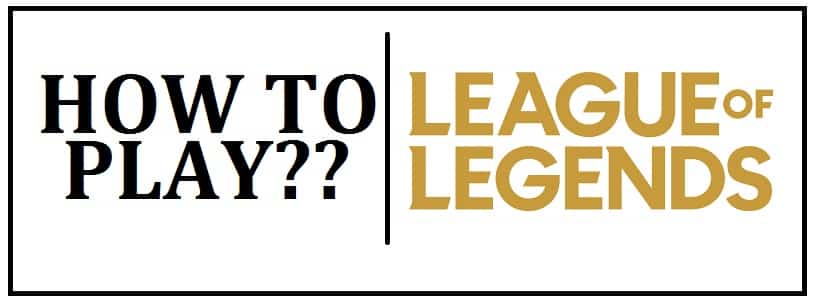
LoL is a 3D multiplayer online battle arena that runs in 3 different modes:
- Twisted Treeline.
- Summoner’s Rift.
- Howling Abyss.
In each game, the teas bypass defensive line structures to destroy a core building in the enemy team base and achieve victory. The match lasts an average of 26-60 minutes. This page will educate you on installing League of Legends on Linux in 2024 using Lutris, Snap or Wine. This is tested and currently supported on Ubuntu.
How To Play League of Legends on Linux with Lutris or SNAP
Method #1: Playing with SNAP
You first need to know whether you have the proper graphics driver installed along with 3D support. To check this use the command:
Sudo 1shw –c video
To see if it has 3D acceleration support, install “nux-tools” package by using the command:
Sudo apt install nux-tools
Execute the following command in the terminal:
/usr/lib/nux/unity_support_test –p
Update snaps in your system when you are running on the version between 14.04 LTS and 15.10 LTS by running the command:
sudo apt install snapd
For version 16.04 LTS and later, including 18.04 LTS, snap is installed already.
Now you can install the software package in a single build.
Installing League of Legends
- You need to launch the terminal using “CTRL+ALT+T” from the keyboard, and install the wine execution platform by using:
snap install wine-platform-5-staging
- Update it to get the latest compatibility layer which applies the software package ready to be installed, execute by using the command:
sudo snap refresh –candidate wine-platform-runtime
- Update it to save repository changes by using:
sudo snap refresh –candidate wine-platform-5-staging
- Install its snap software package by running the command in the terminal development mode:
snap install leagueoflegends --edge --devmodeHow To Start LoL After Installation
- As the installation process is completed, you can now launch the game from the apps menu.
- You shall see a small window with the text “loading Windows environment”; which is used to check for the wine environment. Once the execution is completed, another window shall open where you need to “select game installer region”. The most popular regions are EU West, North America, as well as EU Nordic and East.
- Once the region has been selected, hit the “install button”, it shall start to download.
- Once done and no errors are seen, it shall launch finally.
If for whatever reason you want to uninstall, here’s how:
- Launch the terminal and run the command:
Snap remove leagueoflegends
The entire process is great as the software package is powered by a snap which makes it easy to deploy across any Linux distribution universally with a single click install. The best thing is that it updates in the background automatically.
Also Read: Top Linux Android Emulators To Play Retro Games.
Method #2: Playing with Lutris
What you need to begin with:
- Working Linux installs (Ubuntu is preferred).
- Updated graphics drivers with root privileges.
Important basics:
- #- required when commands need to be executed with root privileges either as a root user directly or by using the sudo
- $- required when commands need to be executed as a regular non-privileged user.
First of all, Install Lutris
First things first, you need to get this. Do not worry about installing wine separately; it shall take care of it. All you need is the latest graphics driver for the GPU. You must be sure you have installed the update before moving further.
Now, if you are on Ubuntu then there is a guide on how to get it set up for the system.
If you are on any other distro then you can install this but the process won’t be covered here.
Begin the installation process in the installer
- You need to open the browser and go to “Lutris League of Legends Page”. It can be downloaded from here.
- Once there, sign in if not done so.
- Hit the “install” button below the slideshow.
- This shall open up automatically or the browser shall ask you to open it.
- In both ways, it asks if you want to start with the installation.
- Press “Continue”.
- After this, it shall ask you to confirm the location for it.
- Pick the one which works best for you.
- It shall now begin to lay the groundwork and set up wine prefixes for better results.
- Once ready, the regular Windows League installer shall pop up.
- Follow it like normal as there is nothing strange about it.
- It is relative to the wine prefix that it has set up, so don’t worry.
- Once it finishes, it shall ask you to run it. Do not run it just yet.
- It shall continue to install and configure more Windows DLLs and extras required to run it properly.
- When this is done, it shall ask if you want to an app menu shortcut, we suggest you have one as it is a good idea. Despite launching the entire game, click “close”.
- This shall install scripts with a slightly older version of wine.
- Keep in mind that an update is always a good idea.
Also Read: Top 11 PC Action and Racing Games for 1GB RAM Laptops.
Alternative Option: Try Wine
- At the top of the window, you need to click on the “runners” icon. Is might be different depending on your system icons. It shall look like gears or similar and is the second one from the left.
- A new window shall open and list all the runners in alphabetical order. Go down and select the “manager versions” button.
- Another window shall open with a series of checkboxes and corresponding versions.
- You need to check for the latest version.
- As soon as you check the box, it shall begin to install.
- Once done, go back to the main screen.
- By now you shall see it listed in the library.
- Right-click on this, and choose “configure”.
- A new configuration window shall pop open.
- On the menu, along the top, click on the “runner options” tab.
- The top field on this allows you to pick the version.
- Open up the menu, and choose a new version of it that you have just installed.
- Once done, click “save” there is the bottom right of the window.
It’s time to enjoy!
- You need to click on the banner image on its home screen.
- It might need to patch itself before opening up.
- Wait for some time and let it do its work.
You can now play it by opening Lutris and clicking on the banner image or the app menu launcher you created earlier.
LoL Tips for Beginners that are starting
Learn the Slang
If you have been playing the game for some time now, you may have noticed that some players use specific acronyms. This saves keystrokes which save ties and give a competitive advantage in a tough match.
LoL – League of Legends
CS – Creep Score
Gank – Short for “Gang Kill”
CC – Crowd Control
MR – Magic Resist
AFK – Away From Keyboard
Communication is vital
If you communicate with your team effectively then there are better chances of winning. This does not mean you need to put on headsets and get on group chats but you need to listen and call out on what positions you want to play before the game and announce when enemies are missing from the lane. This shall benefit you a lot.
Also Read: Best Shooter Games For 2GB RAM Computers.
Learn about your Character
There are many resources, each with its guides to build certain champions. Now the guides need to be viewed as flexible templates in terms of which abilities to level up and what gear to buy in the game. Keep in mind that many champions can fill different roles as well as positions, so make sure you use a guide that is according to the position you are playing for that championship.
Conclusion
I hope you have enjoyed reading this tutorial on installing League of Legends Linux on your PC or Laptop. This method works on Ubuntu and other famous distributions out there. We have used Lutris and Snap mainly to achieve this.













Installed it via Lutris, but the game crashes after champ select. I found online that its due to the anticheat script, but I dunno how to fix it.
Great to know LoL is supported on Linux, would be great to see a comparison with Windows though!
For option 1, you must type “–candidate” for it to work. Your post shows “-candidate” which is the wrong syntax for snap. Took me a while to figure out why I was getting error messages! Thanks for the post.
Thanks for spotting that.
its lowercase sudo not Sudo :)
Ah, thanks for pointing this out Al.