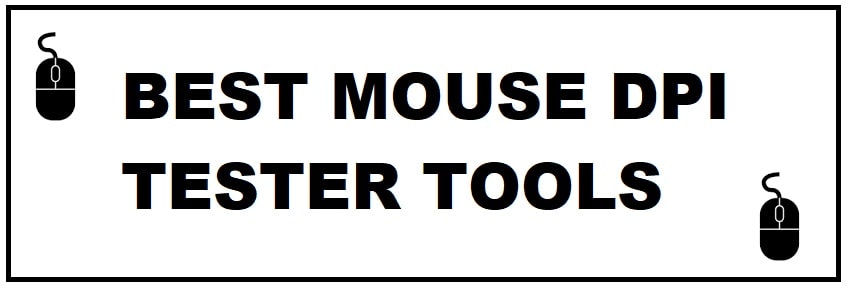
DPI which stands for Dots Per Second is a measure to calculate computer mouse sensitivity. Depending the type of your mouse, you may be able to change the DPI settings. It is also referred to as Counts Per Inch by many manufacturers. 4 Best Mouse DPI Tester Tools can help you calculate your DPI for free with up to 95% accuracy.
If this is high then the mouse is more sensitive and vice versa. For now, the standard DPI is 1500.
4 Best DPI Tester Tools that are Free (Free DPI Analyzer)
Mouse Sensitivity Calculator – Best Mouse DPI Tester Tool
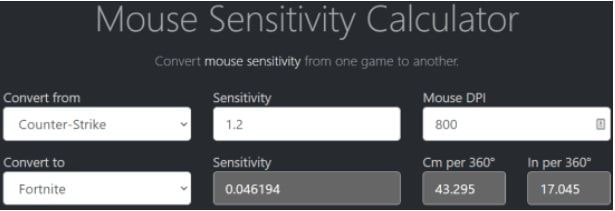
This is the best one thus making top of the list. With this you can accurately calculate level for a given DPI value. This tool has been designed primarily to measure the sensitivity of the game.
It carries PC database with different new and old titles. If you have a certain game setting which you feel is quite normal then with this tool you can find a configuration to get similar degree of sensitivity for other games.
Simply select the game in which your mouse is set up. Then set DPI and sensitivity of mouse. After this pick game from where to wish to use the same settings. This shall display level of sensitivity to the same level which means you will get same experience in new game.
Visit Mouse Sensitivity Calculator
READ: 5+ Best Linux Compatible Keyboards For Programming (Mechanical Keys).
Mouse DPI Calculator – Best DPI Calculator
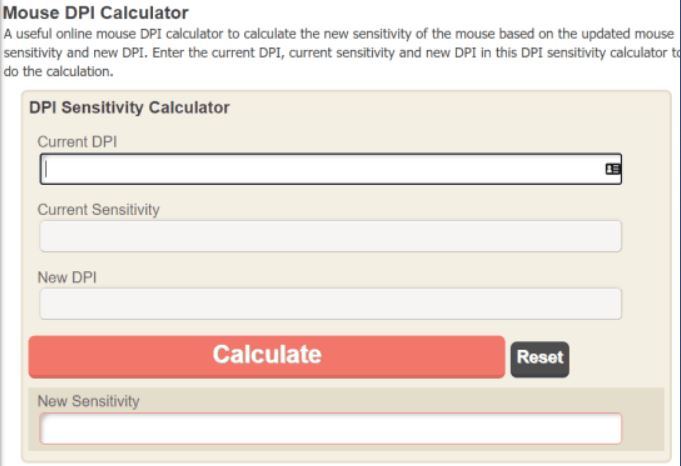
This helps you to measure target sensitivity of mouse. The part it comes in free and anyone can use it. You need to fill the calculator with present DPI and sensitivity values.
Once done enter new DPI value that you want. On these details it will find new sensitivity that you will get with new DPI. So, like this, you will be aware of your mouse’s sensitivity before even adjusting the DPI.
DPI Analyzer – Top Mouse DPI Analyzer Tool
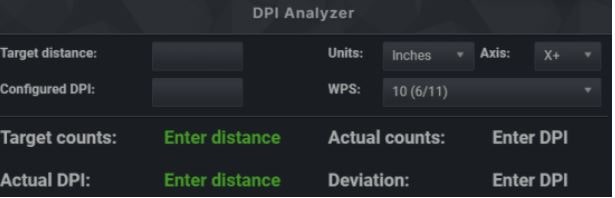
This is another great website to test mouse DPI. Now, it specifies actual DPI and sensitivity of the mouse as opposed to DPI and sensitivity which is defined by the manufacturer.
It has a different way to calculate, you simply need to enter the target distance and DPI values which you want. It will plot goal point on scale depending on what you have put in.
On the scale you will see red crosshair which is the default value. It is best to keep this moving in order to catch movement of the mouse. On the information you have provided the tool will display mouse’s goal counts, Dpi and actual counts.
READ: How To Hide Your Mouse Cursor in Windows 11 (Working Tutorial).
Mouse Sensitivity – Free Mouse DPI Checker software
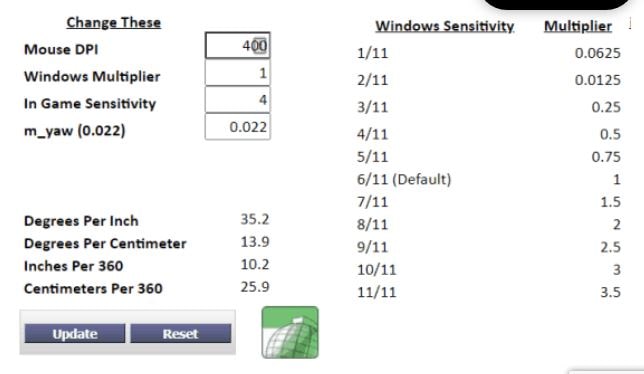
This is another free option on the list to calculate the mouse window sensitivity and multiplier.
It carries different options including input option for current mouse DPI, in-game sensitivity, m yaw input and the windows multiplier.
If you are the kind of user who uses multiple screens on your system then windows multiplier option is for you.
What you will do is enter number of displays which you are using and mouse sensitivity to find window sensitivity multiplier and degree per inch.
READ: 6 Best Tools To Calibrate Your Monitor Settings.
How to Stop Mouse Acceleration in Windows 11/10 (Registry Fix)
You must disable acceleration if you are a Windows gamer; the distance the mouse moves won’t correspond to on-screen movements. For those who are new in the tech world acceleration means the faster you move the mouse the more the pointer moves.
You will find this option in a few computer mice, but that too under advanced settings in Windows 11 Control Panel.
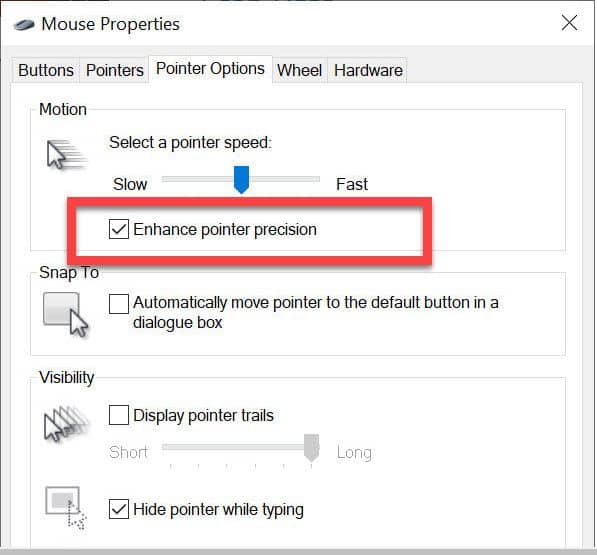
- you need to go to the “start menu”.
- Click on “Settings”.
- Then devices > mouse.
- After this click on “additional mouse options”.
- Next, click “pointer options” tab and uncheck “enhance pointer precision”.
READ: 5 Budget and Affordable Mouses For Gaming and Office Work that are Silent.
How to Change Mouse DPI Sensitivity in Windows 11/10
Most of the mouse carry button to change setting of DPI, whereas others even come with displayed which show current setting and some don’t.
Now, if you carry a mouse with no buttons and they are not performing up to the mark then open its software if it is installed and look for options to change the DPI. You will specify the exact DPI setting or multiple settings if your mouse supports it and carries buttons to toggle between them.
If there is no software, you can use the control panel settings and adjust the pointer speed slider until you like how much your cursor moves.
As an alternate, use Windows 11 settings app > click on devices > mouse > find cursor speed slider which has the same function.
If you mouse is not up to the mark then there is always the option to replace it with a brand new one.
READ: Different Types of Processors You May Find in Laptops.
How To Check Mouse DPI For Logitech and Razer Mouse
This is a popular brand for mice, most of its models usually carry DPI buttons to check settings. Follow the steps below to check and change DPI:
- You need to look for the DPI button either at side of top of device.
- To change dpi press it.
- The settings will be on screen and you will be notified about the change.
Mouse of this models usually offer DPI shift button which helps to switch to low settings temporarily for improved accuracy. The device reverts to the current level once the button is released.
If there is no DPI button on your mouse, you can download “Logitech Gaming Software”. The peripherals are mostly sold with installation CDs, which carry the software but it can also be downloaded.
- Go to “home screen” and find “automatic game detection” option.
- Click “on” to activate the option and click “pointer gear” to open a new window.
- You will now see the current DPI. You will see different settings depending on the model you own.
This is another popular brand in the market through which you can check DPI that too with buttons. As explained above, all models do not carry buttons, so you will have to take a different approach. The best option is to download “Razer Synapse”.
- You need to open “browser” and visit “razer synapse website”.
- Once there, click on “download button” and wait for the process of download to complete.
- You now need to install and launch the software.
- Next click on mouse and go to “performance”.
- At this window, you will have an insight to your mouse DPI.
If you intend to change this then activate “sensitivity stages” and decide the number of stages that you require. Apply the desired stage and you are good to go.
Conclusion
The mouse is a crucial accessory to your Laptop or PC. However, it can sometimes need adjusting and doesn’t always work out of the box. 4 best DPI analyzer tools allow you to check the DPI configurations of any mouse from major brands such as Logitech or Razer. Do let us know what DPI you are comfortable at in the comments below?












