
Power-saving is important due to the rising costs of electricity, there is another motivation to cut it down so that you can save extra money each month from bills. Sad truth. This guide will focus on 11 different ways how to save energy while using your computer.
As the price of electricity is the prime reason to cut costs, there are other benefits regarding computer devices. A system that saves is bound to produce less heat. This is good in summers where heat can lead to system problems and, an increase in noise level as fans try cooling components.
Keep in mind: High-end user’s system with the latest hardware consumes more power than office systems with low-end hardware. These can be workstations and high-end gaming PCs.
6 Computer Energy Myths you need to know
- They do not use much energy.
- The operation cost of these is minimal.
- If you turn off our hard drive, it does not matter if the system is left on.
- Screen savers save energy. NOT SO TRUE!
- It is good to leave hard drives running as shutting them down stresses the machine.
- It takes a long time to boot up each morning.
How to Save Energy While Using Your Computer – 11 Working Tips
Make use of power-saving features
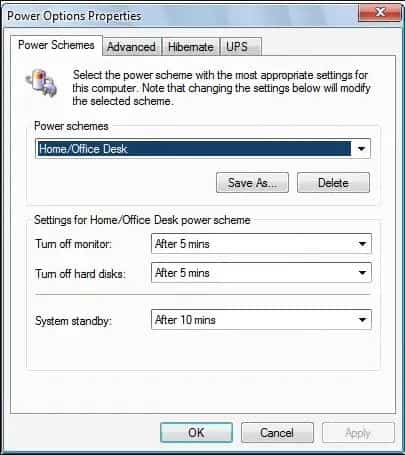
Most OS carry power-saving features that put hard drives or monitors into idle mode or turn them off for when not in use.
Such a mode consumes between 20-50 times less power. Windows users can find these settings in the control panel or settings app. It might be necessary to tweak values for turning the system, hard drives, and system standby off so they have no negatives on work. A short period saves more but affects work.
This may also underclock hardware. A high-end video card with full power is required when the user is playing the latest games. It is not required in other situations mostly. The same is true regarding processors.
Use efficient products – Energy Star Certified

Considering these products is quite a good way to save energy. It would be best to look for logos such as the above image to buy hardware that provides good power efficiency.
Look for 80+ power supply units that are energy efficient.
Users can also do this by buying components designed for mobile use, or ones with extra features.
Stop using a screensaver
Energy is saved by the screensaver because it keeps the screen off. These days, their function is reduced to visuals only. Disabling it can also make a difference.
READ: Learn to properly calibrate your Monitor for HD gaming.
Keep a lower brightness
You can save energy by turning this down. This is a good tip for all laptops, netbooks, and other mobile phone users. It is quite helpful on desktop systems. Turn it down to 50% and that would be enough, it won’t benefit if you lower it further.
Turn it off when not using

This may sound like a good tip but there are some myths. Some users think that turning the system off will reduce its lifetime. Others say that it shall cost more power to turn on and off the system again than to put in hibernate mode.
Remove accessories not being used
Laptops carry devices that the user does not need. Each of the devices if enabled consumes energy if active.
Users of laptops that use a built-in network adaptor and cable to connect to the net do not need Wi-Fi, a built-in modem, Bluetooth, or infrared. The same is valid for devices such as DVD drives or sound cards.
Disconnect and turn off printers

Hardware connected to systems such as printers, scanners or routers use power. If you wish to save energy, share these devices where possible.
Note: This requires some system knowledge.
READ: Rename multiple files and folders using Sensible File Renamer.
Disconnect external devices
Devices like sound systems, printers, and webcams consume power as well. so this as soon you are done using them.
Use a Smart-Strip Power Outlet
This is a series of various electrical outlets in one strip. It carries circuits to:
- Monitor and maximize the power consumption of your gadgets.
By connecting your system and its peripherals like scanners, printers, speakers, and much more to the smart strip, you do not need to unplug equipment when not in use.
READ: 10 Apps Worth Trying that help you take notes on Windows 10 with a stylus pen.
Unplug it – is this hard enough?
Not using a smart strip? Then, what you can do is shut down the system. Make sure to unplug it, if not then it consumes standby power.
Use the power button to make your Monitor Blank
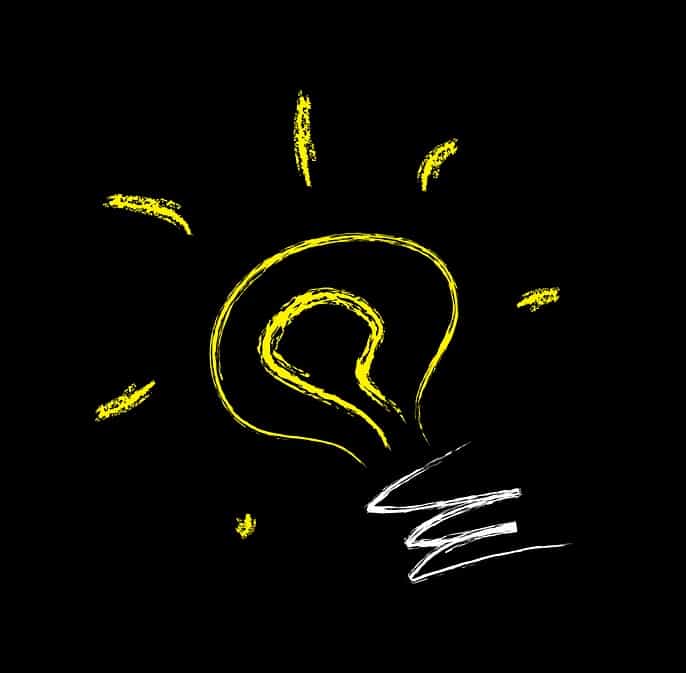
As screen savers force system to use energy to run them, you can save some by setting the monitor to blank out after a specific time frame.
For this:
- Pull down the screen savers list.
- Select a blank screen.
- Set wait time for the timeframe required.
The verdict from DekiSoft: Do this by turning devices off when not needed. The other two helpful options are:
- Buy energy-efficient hardware.
- Use power-saving settings.
- Avoid computers with high power supplies.
- Only use hardware that has the Energy Star logo.
- It’s as simple as that.
My recommendation is to use Monitor Off Utility for Windows to do all of the above automatically. You won’t have to play around with any monitor or hardware settings.
Final thoughts
We all love to save extra money each month on bills. Why not electricity? I hope you have enjoyed learning some tips for saving energy while using your computer or laptop where appropriate.












