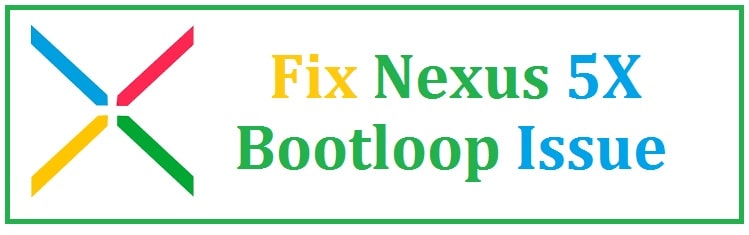
Nexus was one of the best devices launched by Google during its journey in the making of the smartphone. It was launched back in 2015 but there are many users who still use this s their daily phone. It has many features but its infinite Bootloop of death and stuck screen issue carries a negative impact as has affected different devices across Asia-Pacific and other regions. Hang tight! There is always a solution to a problem, right?
If you faced such an issue, you need to search for its fix. To your dismay, you may not find an effective one. Fortunately, we have found a solution to fix the underlying issue. This is suitable for all those whose phone is not covered under warranty.
In such a scenario, if you take your device to a service center then it would cost you some money but before you can give a try the following steps.
About Nexus 5X Bootloop of death
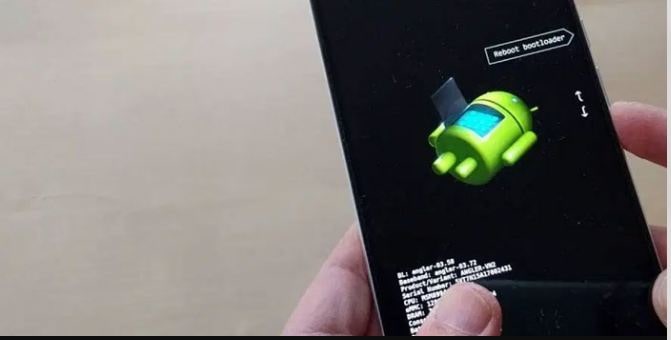
It would be best to do a few things before trying this fix. First, you need to be sure that OEM unlocking is enabled on the device only then you can do the process. Are you wondering how to change settings in the Bootloop device? Well, we have a solution.
You can put your device in a plastic cover and place it in a freezer for some time. Without any joke, it is real that such an issue is caused by overheating of the motherboard. Therefore, cooling the device can help you reboot it. Many users who have tried this succeeded. Once done, your device shall reboot and then you can enable OEM unlocking.
- Go to settings> developer settings > check OEM unblocking.
- As the process would wipe your device, all the data would be gone. Therefore, keeping all this in mind take a backup of the data (if it works).
Once you are done with this, you can move forward.
Required Files
It involves a few installations and wiping. So, before you go further you need to download the following files:
- Download ADB and Fastboot for Windows, Mac and Linux.
- Google’s USB drivers which need to be downloaded.
- img.
- EX4_10_5X.zip.
- TWRP3_1_1_5X.img.
Recommended: Download Android Games for Low Storage Devices (Under 20 MB).
(Guide) Fixing Nexus 5X Bootloop Freezing and Stuck Problems
- Open the ADB file that you downloaded earlier. Extract the ZIP file into a location that is accessible in your system.
- After this copy two files N2G47Z_4Cores.img and TWRP3_1_1_5X.img in the same directory where ADB files have been extracted.
- Install USB drivers, depending on your device and version.
- To start with the process, connect it to the system using a USB cable. Check to see if the device is showing any signal.
- Go back to the folder to which you extracted files; click right on the mouse while holding the shift key. Now, from the context menu, you need to select “open command window here”.
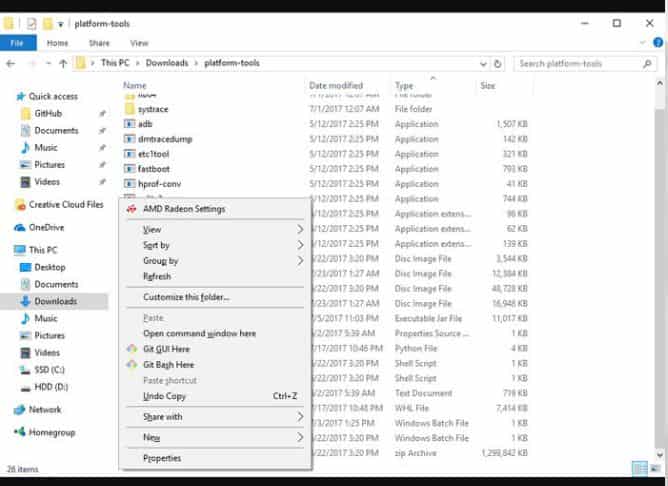
- Once the command window is running, run the following command:
ADB devices
Check to see if your device is getting detected by the system or not.
- If the system has detected your device, reboot the phone into Fastboot mode. This is quite easy as you can press and hold down the power and volume buttons at the same time. As it is in the Fastboot mode you can release the buttons.
- You have not unlocked the device bootloader till now, for this you need to run the command below:
Fastboot flashing unlock
This would unblock the bootloader of your device.
- After this, you need to go to the mobile screen and follow the steps in the screen in order to confirm the unlocking process.
- Once it has been successful, you need to run the following command:
Fastboot flash boot N2G47Z_4Cores.img
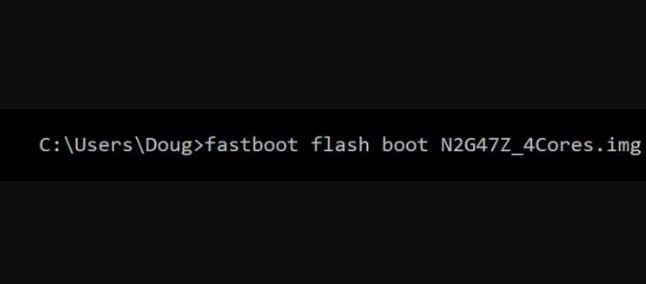
Hit enter to proceed and wait till the process is completed.
- After the first, run the second command:
Fastboot reboot
Wait till your device finishes the reboot process.
You have gotten rid of the Bootloop issue successfully.
Must Read: Is Android WebView a Virus and how to disable it.
Conclusion: Are you still stuck on the Google screen?
The above fix has been verified and tested on many devices and we’re looking for a Nexus 5X bootloop fix 2024. I know that many lawsuits came from this however, yours should be working now. Let us know if you have an alternate solution to the one shared above.













Yeah, still doesn’t work. It doesn’t ever give me an unlock signal – if that’s what it’s supposed to do.
Always waiting for a device …