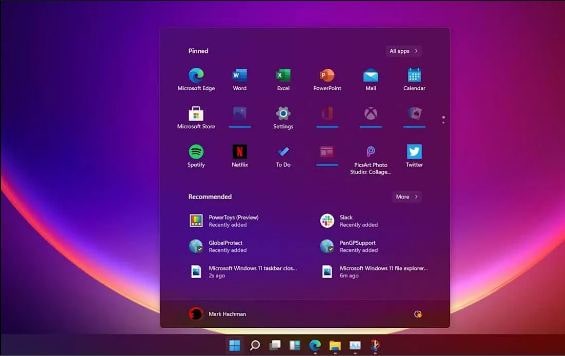
We know that the new operating system from Microsoft is out as well now! What if you wish to transform away from Windows 10 or are bored of the design? For this, you need to download the Windows 11 theme for Windows 10 for free and install it then learn how to customize it further.
Don’t worry as this can be easily done as we bring you the best designs, skins and icons by the use of a skin pack or theme pack. Through this method, you can enjoy it even if your device does not provide any support for the latest version.
The Windows OS is a property of Microsoft Corporation we all are well aware. Now they come with an official tool that is used to upgrade to the new version 11. There are definite reasons why we cannot share the file here. This can be upgraded without spending any money from version 10 to the new version 11 if you carry the supporting hardware of your system.
TOP READ: Beautiful HD Windows 11 Themes that are free.
Windows 11 ThemePack for Windows 10 (Free)
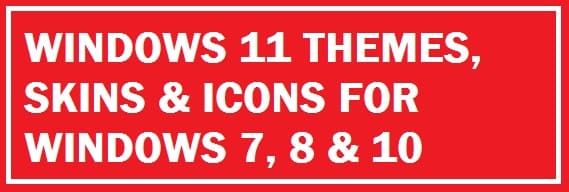
As version 10 is not compatible with third-party styles we are going to use an application to patch our new collection. There are some tools for that like SecureUxThemem, UltraUXThemePatcher and much more.
- Download this and run it as administrator.
- Hit yes, this shall open the terms and conditions page. Hit “Yes”.
- Click on “install” then hit “yes”.
- Once done, the system shall be rebooted.
- After this on deviant.com make a free account and get your favorite icons. Once you extract this you shall get some files and a folder.
- You shall get 4 packages in one of those folders: regular and thick taskbar, we are going to show you the regular theme. Copy entire content to C:\Windows\DekiSoft\Resources
- Next, you need to open “SecureUxTheme” and run it as an administrator. You can now see what we have pasted into a folder.
- Select one of your preferences and hit on “patch and apply”.
RECOMMENDED: Best Rainmeter Skins Download for Windows 11.
Windows 11 Icons for Windows 10
![]()
- Download and install 7TSP. It is not allowed to upload direct exe or theme files which is under DeviantArt policy.
- Rename the files that have been downloaded and extracted before to .7z.
- Once done you need to open “7TSP” and choose the theme icon file by clicking the “add custom pack” option. Once done hit “start patching”.
Once done, icons and overall look shall change.
Windows 11 Taskbar on Windows 10
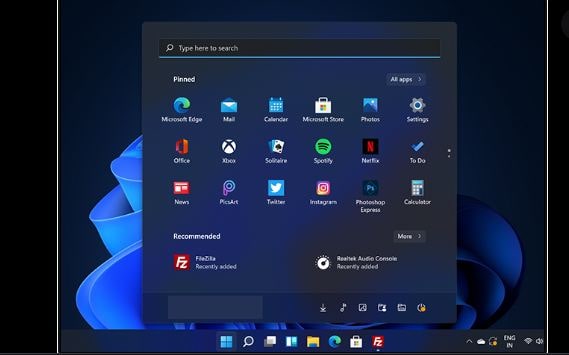
Now to bring it to the center you need to use the application “TaskbarX”.
For this:
- Get the older version 1.7.4.0
This one is a non-installable file and is executable.
Hit “apply”, this shall change the task button towards the center.
Windows 11 Theme for Windows 10 Free Download
ALSO CHECK: Best Windows 10 Themes in Microsoft Store.
Make Windows 10 Look, Perform and Feel like Windows 11 Easily (Skin Pack)
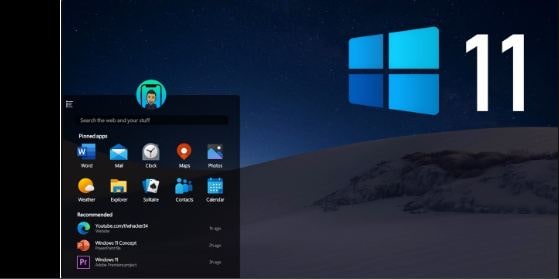
It is done in two ways:
Option #1: Simply install a ready theme pack from DekiSoft.
Option #2: Install all by yourself by following the steps below.
Let’s continue.
This is what we are trying to manage here. If you want to give a try to the leaked version then from the web get the file which for now is available over the net.
We suggest that you do not go for this, especially on your daily driver. With this, you shall encounter minor problems, and hiccups which can affect both your work and patience.
For this:
- Make sure no modification is applied to the device; if yes then go to the control panel to uninstall it.
- Once this is cleared you need to have a new pack. You would have to visit some pages to get the required file.
- Now what you have is an executable file with the name “DekiSoft-theme.sfx”. In there the file is password protected so when you open it for the first time, in the text field you need to enter “skinpacks.com”.
- Once the archive file has been extracted, you shall get an executable program which is the final installer. Open it and start with the process of installation.
- At this time, it has been installed on your system. To apply this go to start > settings > personalization and then themes and hit the one you desire to get.
- Now you might have a question in your mind that why the taskbar has not changed? First of all, you need to pin the program to it and then from Taskbarx hide the start menu. This is a third-party application that you need to get and is simple in use.
After all these steps you have a new Windows 11 look to your system.
Why use a Skin Pack
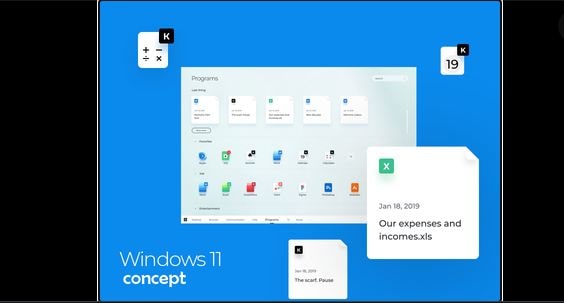
Many users face this issue therefore you don’t need to worry. Whenever you try to apply a new one then it does not activate or at times all of a sudden the look turns to the classic or dark mode, you choose.
If you face the same issue or anything like this then get UX Theme Patcher. According to Layman’s terms, it is used to modify the system configuration to help activate third-party ones.
Once the file has been downloaded proceed with the process of installation. Make sure to restart your system and after this make sure to give it some time to adjust to the new phase.
As we discussed earlier the version 10 initial build is available all over the net. Users know what to expect.
Update: The theme now supports transparency and taskbar modifications allow you to mimic the Mac-like taskbar on Windows 11. This will allow you to have your icons in the middle and you can re-arrange as you wish.
Concluding Words
Customization is at the top of the list of every IT nerd. Be it overclocking, changing a simple wallpaper, changing a theme, or even custom icons. This is why we have brought you the Windows 11 theme pack along with the included skin pack for Windows 10. This is free to download and comes with an icon pack that will transform how your files and folders look.













Thank you, this is very convenient for now as I don’t want to upgrade to Windows 11.
Awesome themepack buddy, much appreciated.
A beautiful skinpack indeed!
Do you have a transformation pack?
Hi Abbey,
It is being worked on and will be added soon.