![]()
A new addition to the Microsoft family is Windows 11. This is a feature-packed OS and a great upgrade to version 10. Later this year, Microsoft plans to launch its stable version. For now, if you are not a part of the Windows Insider Program then you cannot install or use the new version.
We have good news for all who cannot get it or whose devices do not support it. User can now transform their older version to it by using themes, skin packs, icons, and wallpapers. This is why we have brought you the Windows 11 Icon Pack Installer download so that you can change your default look to your heart’s choice.
What is Windows 11 Icon Pack Installer
It comes with a new user interface. In addition to the new version wallpaper, the revamped taskbar carries a start menu at the center which can be aligned to the left on user preference. This is the successor to the popular Windows 10 icon pack installer.
We can now have a new grid of icons instead of living tiles which can be rearranged and pinned to the new menu.
The Windows widgets now come with round corners, an improvised system tray that features brand-new split notifications as well a quick actions user interface has been added as well.
Before moving on it is important that one has good quality Windows 11 wallpapers.
The new OS has almost new 32 default wallpapers. You can get them all.
How to Use Windows 11 Icon Pack Installer
![]()
Once you have applied the wallpaper, let’s install its skin pack.
Note: Make sure to make a system restore point in case anything goes wrong. Plus delete any theme or skin pack that exists already.
Let’s see how this is done.
- Open the page “SecureUXTheme’s GitHub”, to get the latest release.
- Download “niivu’s windows 11 for windows 10 theme” make sure that during this you are logged into the DeviantArt’s account.
- Download its icon thee and place both of these 9 (theme and icon pack) in the same folder.
- Once all is done and extracted, click right on “SecureUxTheme’s files” and run it as administrator. Restart the system after installation.
- Go back to the folder where both are saved, within the theme folder locate “Windows 10 Theme sub-solder” and within this, you shall see two more sub-folder. These both carry copies of varying taskbar sizes the one which is preferred by you.
- After this paste copied folder to C:\Windows\ResourcesThemes.
- Click right on “SecureUxTheme’s files” once again and run it as administrator. You shall now notice that the new design you added to the folder of Windows 10 themes is listed on the top left. Select the version you want and click on “patch and apply”.
- Download the program “7TSP GUI” from DeviantArt to apply it.
- Get Windows 11 SkinPack using https://skinpacks.com/download/windows-7/windows-11-skinpack/.
- Once downloaded you shall have access to its Windows 11.sfx file.
- Open the file protected by password to enter the password skinpacks.com into the required field.
- After this, extract the archived file, you shall have access to the final installer. Install it.
- Once installed go to start menu > settings > then click on personalization and themes and then apply recently installed version 11.
After all this, your system may look similar to the new windows. If you wish to have a centered taskbar then from the Microsoft store get the app “TaskbarX”.
PLEASE READ: Manually Install Custom Skin Pack on Windows 10.
Turn Windows 10 Icons Into Windows 11 Icons – Transform the look
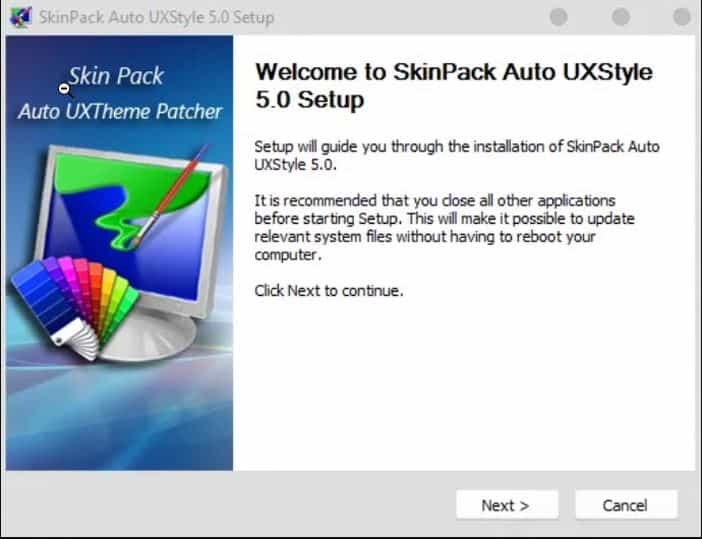
This issue is seen among many users that apply the new theme but it doesn’t activate. Or at times what happens is that it turns out to classic Windows theme.
If you find yourself in such a problem then you need to download UX Theme Patcher. This is used to modify system configuration to activate all third-party themes.
Once the file has been downloaded proceed with the installation process. Make sure to restart the device. Once this is done, give it a few minutes.
That’s it, you’re done.
The 5 Best Windows 11 Icon Packs that look beautiful
![]()
Windows 11 Icons for Windows 10 (HD)
If you are someone who loves to change the appearance of your system then you may have stumbled on DevianArt already. The site features myriads of themes for Windows systems. We have a 7TSP icon pack that carries 6 variants of colors.
As you decide to go with a variant, make sure to delete .remove extension from the name of the file. It needs to be present in a compressed format so that its interface can pick it up.
7TSP Icon Pack
![]()
If you are looking for some minimal icons, then this is the right option. This one comes with some soothing colors and simplistic icons. For this, you do not need an account to download.
Once there (add link), go down, and hit “download”.
As a user of version 11, you won’t find anything new with the icons. For all users of version 10, this is the best way to mimic the new OS environment.
HUD Machine Destructor
This one carries blue and black hues. It is used to change the whole look. 7TSP graphic user interface modifies system configuration and making any changes to the method might create issues with your system. You can get the file when you have an account. If you are a guest user, then you need to wait for around 1 minute.
RECOMMENDED: Aesthetic and Minimal Rainmeter Skins.
Big Sur 2
If you love to use a Mac machine then this option fulfills your dream. It comes in 3 different variants: standard, light mode, and dark mode. Choose anyone you prefer. You shall also have a separate folder with icons. Moreover, its icons are also similar to macOS as well.
Magnum and Magnum Dark (Minimalist)
![]()
This one like others does not tend to confuse the users. It carries only one variant. Though, we know that many of you prefer variants. If you are a newbie then this is enough.
It carries all default icons in black. Vivid hues get into action when one looks at other apps. Get the pack, add it to this and click on start pathing and you are good to go.
New release: The ability to search DeviantArt for more icons is now added directly into the package. This allows you to select an even wider selection from hundreds of choices.
Download Windows 11 Icon Pack Installer
Customization is one of the first configurations I personally perform on any device when I get it. This is no exception that Windows 11 Icons Pack Installer is one of them. It allows me to change my boring and old default icons to something new and refreshing for my desktop. It also allows me to keep rotating them and add different 3D effects.
Version: 1.5 (Updated and refreshed with better stability).
Windows 11 Icon Pack Installer Download












