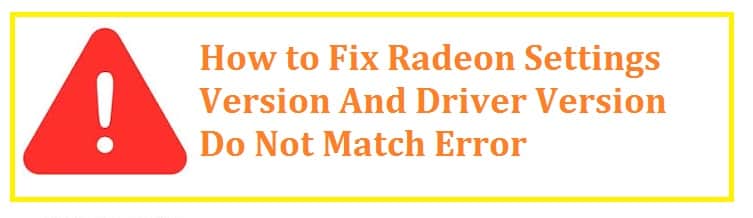
Have you gotten the below error when your Radeon Settings are not opening?
“Radeon Settings version and Driver version do not match. Please try again after updating to the latest version(s).”
I also had it and at first, I thought that it was because of the updated driver so I downgraded to the previous one but the same issue prevailed. We tried to uninstall and then reinstall the driver again but it was of no use. The error seemed to be strange and had something to do with either the Radeon settings program being not updated or the version of the driver was not updated. It was for sure one of them!
This article explains step-by-step how to fix Radeon Settings and Driver Version Do Not Match errors. We go through a series of troubleshooting tips first then we offer the top solution to this problem for you.
Fix: Radeon Software Version and Driver Version Do Not Match

- In the first step you need to open DirectX diagnostics by opening Run > dxdiag.
- After this you need to go to display, if you carry two graphics cards in your system then you shall see two display tabs or one and another render tab. You need to look for the one that has AMD Radeon and Advanced Micro Devices, Inc. as a manufacturer.
- Note down the version number there from the driver’s section. Which came out to be 26.21.16061.9004.
- Go Run > RegEdit and open the Windows registry editor.
- Open the following key: HKEY_LOCAL_MACHINE\SOFTWARE\AMD\CN.
- Open the DriverVersion key in the right-hand pane and replace its value with the one which has been extracted above.
- After making changes to the registry, restart your system
- Once done, right-click on the empty space on the desktop and choose “AMD Radeon Settings”, this shall open the settings for you.
Be aware: Keep in mind that in Reddit threat if you leave any of the value blanks then this might not fix the issue but the setting will not open. You shall get a loading cursor sign and nothing else shall happen how many times you try to open it.
One of the users has also suggested getting a driver number from the device manager but we feel that the DirectX diagnostic tool is much easier to use. Still, if you want to do it then

- In the first step, you need to open the “device manager” by going to Run > devmgmt/msc. You can also use the shortcut Windows key + X + K from the keyboard.
- After this, you need to expand display adaptors and double-click on its adaptor to open properties.
- You need to copy the driver version from under the driver tab.
- Once you have restarted your system you shall no longer see the error as we made sure that the version numbers are the same for both the settings app and the actual driver.
ALSO READ: Fixed: UEFI BCD Bootloader Errors on Windows 10.
How To Install Latest Driver for your AMD Radeon Graphics Card with the correct version
Before moving further ahead you need to keep one thing in your mind updating to the latest graphics driver is not mandatory or required though a new version is available. If you encounter issues with the performance of the system, software, and graphics hardware then updating is not required.
You need to do this for the following circumstances:
- Support for graphics products, OS, 3D games and apps that have been newly installed.
- Access to new features or performance improvements.
- Resolve conflicts related to the driver or any known bugs.
Before installing the graphics card you should always review the release notes for information on supported graphics products, features, and performance improvements, fixed and known issues.
READ ALSO: How To Configure Pen Settings in Windows 10.
Use AMD Auto-Detect
This is a small application that is designed to detect the model of its product as well as the version of Microsoft OS installed on your system, once it has been successfully detected, the shall display the latest compatible drivers that you can get for it.
This tool is used with systems running Microsoft Windows 7 or 10 equipped with AMD Radeon graphics, AMD Radeon Pro Graphics, or AMD processors with its graphics.
If you are not a user of Windows 7 or 10 or for driver or software for other AMD products such as embedded graphics, chipsets and many others then you need to refer to the section of AMD product selector to get help.
To find the latest ones you need to follow the steps below:
- In the first step, you need to download this tool therefrom its driver and support page.
- Once done, you need to run it to launch it simply.
- Once it has been detected successfully on your system configuration, it shall display the latest recommended and optional driver packages that have compatibility with your product as well as driver versions that have been installed currently (if any).
Recommended:
- Carries a collection of performance enhancements and fixes that have passed extensive internal quality assessments.
- Received Microsoft Windows Hardware Quality Labs (WHQL) certificate.
Optional:
- Provides the latest support for new game titles and graphics products that launch between recommended driver releases.
You need to select the desired version and the driver package shall begin to download and install.
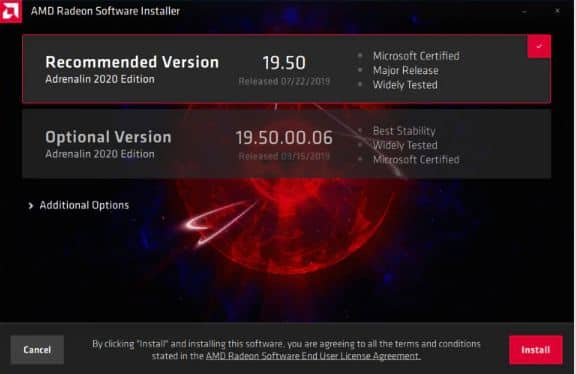
Note: If this tool cannot find compatible drivers or you are looking for an earlier version then you might search for it using the AMD product selector.
Select Your Product
This on the support page is a menu-driven system that allows users to specify their AMD product by selecting it from the list manually. You might also type in the model number of your product in the search field or scroll through the products on the drop-down list that appears.
If you want to locate drivers or software for this then you need to follow the steps below:
- In the first step, you need to select the category that your product belongs to and choose from the product lists available. It carries products that are organized in the following categories:
Graphics: Consumer class graphics which are mostly used in personal desktop and laptop PCs. Examples include AMD Radeon RX Series, Radeon R9/R7/R5 Series, and Radeon HD Series Graphics.
READ ALSO: Open Command Prompt inside a folder in Windows 10 (Shortcuts).
Professional Graphics: These are common in systems deployed for business and research reasons. They are designed for use in design and manufacturing, media and entertainment, as well as the Health and Science industries. Some examples include Radeon Pro WX Series and AMD FirePro Series Graphics
Processors with Graphics: These are also known as APUs, this type of microprocessor is used to combine the Central Processing Unit (CPU) and the Graphics Processing Unit (GPU) into a single chip and is mostly used in desktops and laptops PCs as well as workstation systems. Some examples include AMD Ryzen Processors with Vega Graphics and AMD A-Series with Radeon Graphics Processors.
Chipsets: A motherboard component manages data communications between the CPU or APU and devices like storage, ethernet, and USB controllers. These are designed to work with a certain family of CPUs and APUs of the same socket type. Some examples include AMD Socket TR4 X399, AMD Socket AM4 B350, and AMD 990FX.
Processors: AMD Desktop and HEDT (High-End Desktop) class CPUs like AMD Ryzen and Ryzen Threadripper Series Processors are examples of this.
Embedded: These products are designed to deliver high-performance graphics for embedded apps which are found often in smaller forms or thin clients. Examples include AMD E9950 and AMD 785E
If you are not able to find them using this then your card might have been customized and pre-installed in an OEM desktop or laptop and thus these are only available for the OEM partner.
- Once you have selected your product, select the “submit” button to get directed to the drivers and support page for this. Once you are here you shall see a list of OS within the driver section page.
If you want to find the previous version of your product then you need to click on the previous link which is present there at the bottom of the driver’s section.
READ ALSO: Download DualSense Controller Driver For PC (ScptToolKit PS5).
Driver and support page for this Vega is 64 is used in the exampled shown below.
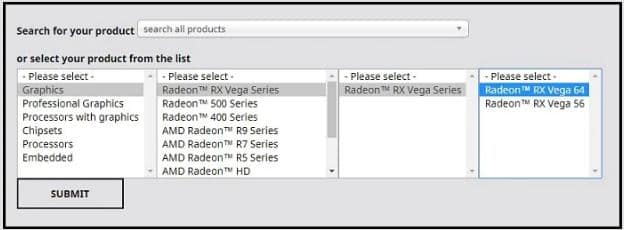
- After this, you need to choose the OS to see the latest compatible recommended and optional ones for your product.
Recommended Driver has passed some extensive internal quality assessments and received the WHQL certificate. In contrast, the other one provides day-on support for new game titles as well as graphics products that launch between recommended driver releases.
Microsoft Windows 10 64-bit edition has been selected in the image shown below:
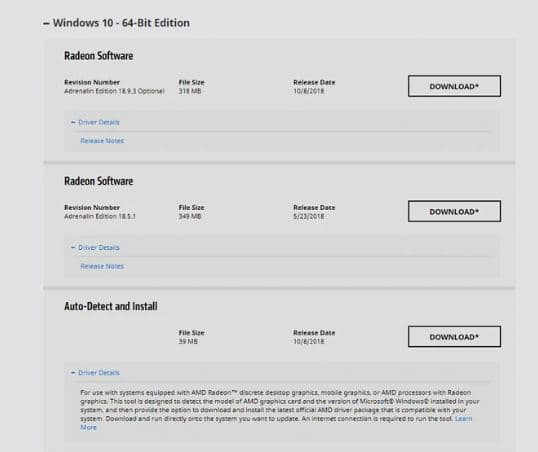
- Click on “download” to start to get the drive package. Once done double click to file to start the installation.
Conclusion
This has been a rather confusing issue for various AMD product owners. However, after following the steps above you have now fixed the “Radeon Settings Version and Driver Version Do Not Match Error”. You should now see the same version in the driver and Radeon software.
I hope this was helpful for you, do let me know if you know of any alternative or even better method of fixing this.












