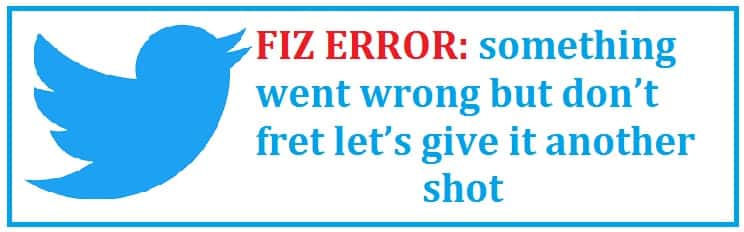
As you all already know Twitter is a micro-blogging site through which you send and receive short posts known as “tweets” which can be up to 140 characters long and include links to relevant sites and resources as well.
However you will face an error sometimes because of technical difficulties or maintenance going on their servers, Here is what to expect:
It comes with a snappy feature, which means that it is widely used by smartphone users who is not into reading long content items on the screen.
While browsing through Twitter, you might encounter an error message. This is what you would have seen:
Error: “Something went wrong but don’t fret- let’s give it another shot”
While on iOS you might encounter an error saying:
“Hmm something went wrong”This page provides you with 7 solutions on how to fix Twitter’s Something Went Wrong error. So sit back, relax, and follow the fixes below with ease!
Why is Twitter so popular among Windows and Android?
It is becoming popular among students, policymakers, the public as well as politicians as:
- It allows you to promote your research easily.
- Express yourself.
- Follow and contribute to discussions on different events taking place.
- Give feedback.
- Reach new users.
- Keeps one up-to-date about the latest news and developments.
- Build relations with experts and followers.
- Follow the work of others in your field.
- Reach a huge audience through tweets and retweets.
It comes with a snappy feature, which means that it is widely used by smartphone users who is not into reading long content items on the screen.
Why you are seeing this error and what can be done about it
It began when Twitter released its new user interface for the users. This might be seen due to different reasons which are mentioned below:
- Net connection is not working this might show you an error like this “something went wrong, check your connection and try again” on the application.
- Network speed of the mobile device is too slow.
- The application itself is having some issues with connecting to your system.
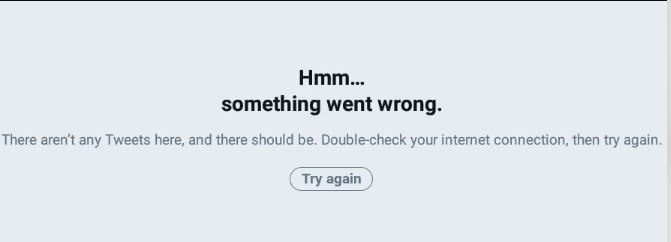
How to Fix: Twitter Something Went Wrong (7 Working Solutions)
There are some steps you need to begin with:
- Check to see if your connection is working.
- Check to see if your wifi is connected or not.
- Check to see whether there is any problem with extensions of the browser.
- Clear all the cookies on the browser.
Solution #1: Get rid of your Cookies
- If you using Google Chrome, then click on the “lock button”.
- Click on the “cookies” option.
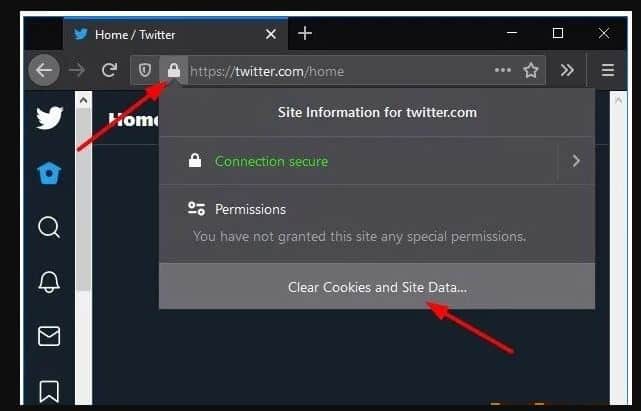
- After this, you need to select the Twitter folder and click on the “remove” option/
- All cookies for this shall be deleted; next, you would be able to try again.
Use the next method if you are still facing issues.
Solution #2: Reset your browser(s)
- You need to click on the “shift key” and “refresh button” on the top left of the address bar in the Google Chrome browser.
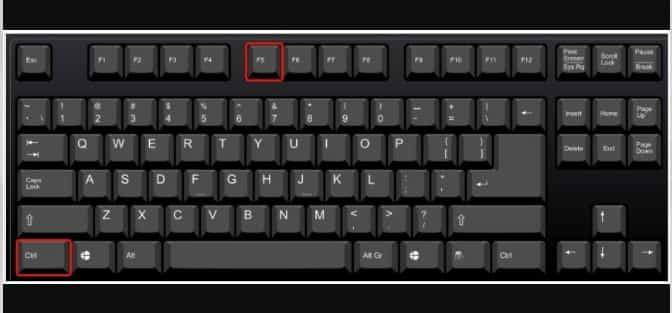
Note: If you are using Mozilla Firefox, click on Ctrl + F5 to hard refresh it while you are clearing cache files and data.
Solution #3: Reset Google Chrome
- You need to click on “settings”, click on “Clear browsing data” option under the privacy and security option.
- Make sure to select cookies and cached images and file options and “clear data for a time in the time range settings”.
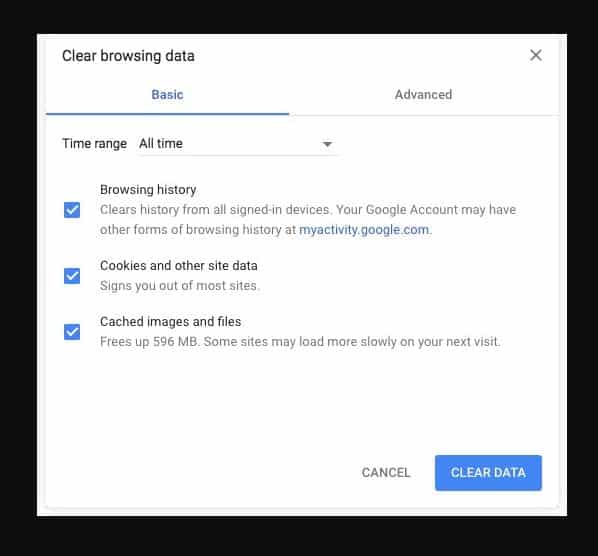
- You are able to click on the clear data button.
- Also, you can try and clear your browsing history.
Solution #4: Try a different screen layout
This method works for the consent_violation_flow errors.
- When you open the page, click right on it and select “inspect”.
- Open up code and keep on removing elements till you are left only with the header bar.
- After this, you can log out as usual.
Solution #5: Use Privacy Mode (Incognito)
This mode can disable the local data from being stored on your system. To open this:
- You need to open your “browser”.
- Once done, click on the “menu icon” in the top-right corner and select “new incognito mode”.
- Check to see if the error is still there or not.
If this mode does not work, try to use another browser and log in with it.
If your account is suspended, you need to follow up with community guidelines.
Solution #6: Reset all of your networking (Android Fix)
- You need to click on the “Settings” application.
- Click either on “general management” or “system” depending on the type of device you have.
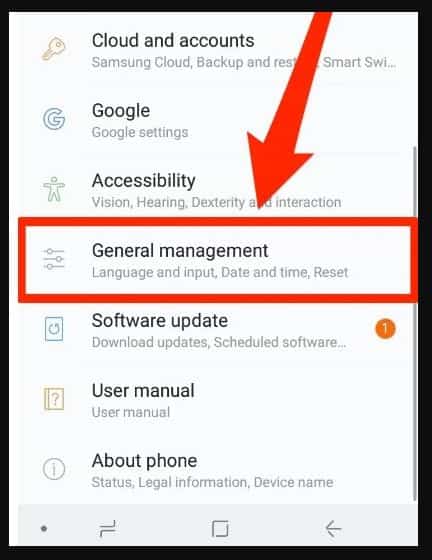
- Click either on “reset” or “reset options”.
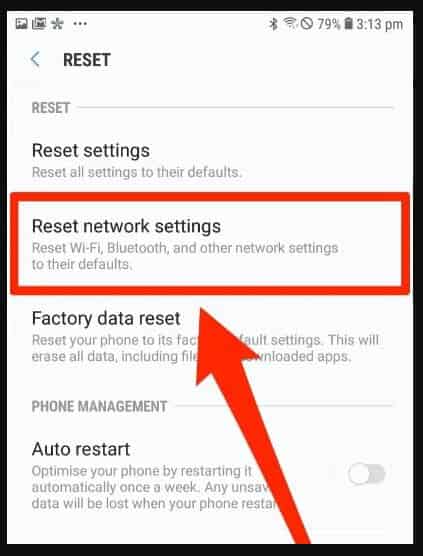
- Click on the words “reset network settings”.
- You would have to confirm that you want to reset the settings. Just do that.
Your device shall restart; when it does your settings shall be cleared and reset. You should also read about the infamous Bootloop issue on the Nexus devices.
Solution #7: Resetting iPhone networking information
- You need to open the “settings application”.
- Once done, click on “general”.
- Scroll down till the end and click on the “Reset” button.
- After this click on “reset network settings”.
- Enter the passcode if required.
Your device will take some time to restart, once it’s back on all your settings shall be cleared.
By this, you shall be resetting your network settings, Wi-Fi networks and passwords, APN settings, VPN settings, and cellular settings. Thus, be mentally prepared to enter all previously stored wifi passwords.
Twitter is a social media application through which we can distribute short messages across the globe. It a tool used to spread information. At times you might come across some errors, don’t worry use the methods mentioned above to solve all your queries.
Must Read: Disable Android WebView to stop recent app crashes.
Conclusion: Have you fixed something that went wrong on Twitter?
I know how annoyed and frustrated you would have felt when you saw the Twitter (Something Went Wrong) error pop-up. I hope the 7 solutions offered above will fix this for your Android or Windows PC. However, as the basics, remember to check your connection, then reset the browser and move on to networking.













My try again was blocked too by this annoying bug, now fixed!