
If your system gets slow and you want to upgrade the components then you just need to overclock. Why buy new hardware? Components like CPU, GPU and RAM can be tweaked very easily for extra performance and more FPS. The HDDs don’t carry internal controllers and are controlled by the OS completely. We bring you a curated and informative list of the best CPU and GPU overclocking software for Windows 11 compatible with Intel and AMD products. What else could you ask for?
Third-party software can be used which is tricky but not that difficult. Overclocking is used to boost the overall performance of the system by 25-30%. The best thing is that this can be achieved without spending a single penny.
For this, you need to know about the motherboard, GPU specs, CPU specs, RAM frequency, HDD disk rotations speed, heat-sink and other hardware on the system.
Temperature is an important factor and you need to know about the heat sink and its function. All motherboards carry a temperature sensor that reads all the heat given out by the CPU. To get real-time data regarding temperature you can use any software or BIOS.
Temperature monitoring is important so that the system doesn’t crash while this is undergoing. Make sure enough cooling fans are in place!
Follow through to learn about the best yet most trusted overclocking software.
8 Best Free Overclocking Software for Intel and AMD (With Windows 11 Support)
EVGA Precision X1

This is an updated version and is used for NVIDIA-based video cards only. It carries a user-friendly interface which is handy as well. It provides support to GeForce RTX cards only. Since developers are also at the same time working to bring a new update with support to GTX.
It comes with a user-friendly on-screen display that carries different specifications like clock speed, temperature, and voltage. It carries a profiling feature with which we can allow space to save up to 10 profiles along with hotkeys. Moreover, it also provides support to NV Link Bridge and LED sync with other EVGA’s RGB supporting devices.
It comes with a scanner which is the stress testing utility of the upcoming generation with many options and test modes. This scanner is able to unleash the true potential of the graphics card. These features together make it the best software for NVIDIA video cards.
What is required:
- NVIDIA Geforce RTX, GTX 16 and GTX 10 series.
MSI Afterburner – Top choice for GPU overclockers
This is one of the best software which got developed by MSI. It shall provide users with details like temperature limit with core clock, core voltage, and memory clock details. Memory clock also offers users to have control over fan speed and benchmarking features. The best thing is that it can record audio and video of the gameplay.
It has compatibility with almost all the graphics cards which is not with all the options present on the list. Its features give us a better command over the graphics card settings and shall help users to find a great balance between both temperature and performance.
It includes an overclock scanner in its latest update which can detect the most stable settings for the graphics card automatically.
A graphical scanner produced by this shall provide users with many different options for testing. Its data can be saved into the profiles. Moreover, it shall also allow the users to reset default values and load profiles when required.
What is required:
- NVIDIA GeForce 6 or later with NVIDIA Forceware 96 and higher devices.
- AMD RADEON HD 2000 and later with AMD catalyst 9.3 and higher devices.
AMD Ryzen Master Utility – Safely Overclock your AMD processor
This is a response to Intel’s XTU and has compatibility with the latest versions of Ryzen Processors. Its processors are factory unlocked which allows users to change the output. This seems to be one of the best software for Ryzen processors.
It carries basic and advanced view options in order to show overclocking features according to the user’s knowledge. In its basic view, you shall see different parameters like speed, voltage and CPU temperatures.
The best thing is that it provides users with 3 different modes for over-clocking; default, auto, and manual. Moreover, it is also able to overclock Ryzen integrated graphics thus providing users with a good gaming experience. It also allows users to customize as well as save different profiles for each game or software application or custom performance requirements.
What is required:
- Ryzen CPUs on AM4 socket X370, B350 or X300 chipsets.
- Ryzen Threadripper CPUs on TR4 socket motherboard with X399 chipsets.
ALSO CHECK: Fix AMD Ryzen Master Driver Not Installing on v17 and v19.
Intel Extreme Tuning Utility or (XTU) – Compatible only with Intel CPU
This one is developed primarily for Intel CPUs and also provides stress testing features in order to find the stable overclocking range. Since doing it manually is quite a time-consuming process this one tends to simplify the exercise.
Now, it does not work on all the CPUs due to certain limitations.
Its interface is able to communicate directly with the BIOS of the motherboard thus allowing it without the need to restart. Moreover, it is intuitive in nature and is also used to improve the performance of Intel Extreme Memory.
What is required:
ALSO CHECK: Radeon Settings and Drivers Not Matching (Permanent Fix Solution).
ASUS GPU Tweak
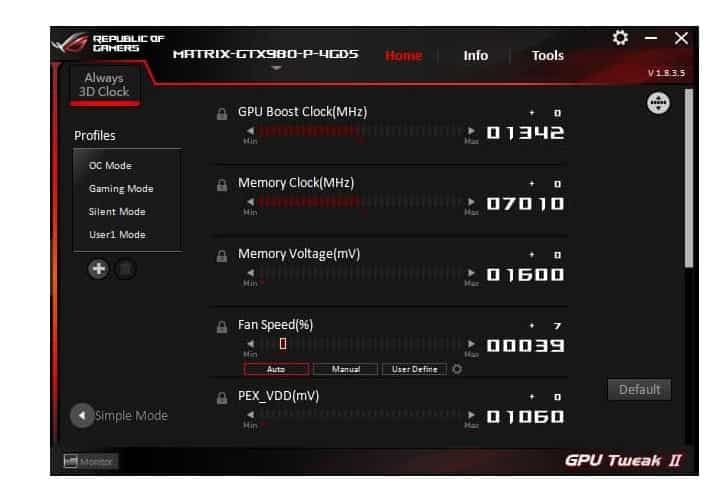
In the latest update, it provides users with many new unique features. Now it carries an OC scanner which is used for auto clocking and a new on-screen display interface. Keep in mind that it only works with ASUS graphics cards and needs some latest drivers.
Its dual user interface which is both simple and professional provides all newbies and experienced users with separate interfaces. It also carries a unique feature named a booster feature which is used to remove processes that are not essential.
If you are a game lover then it provides a power-packed performance. Now, this feature is issued to prompt for directions in handling visual effects, system services, and system memory defragmentation.
It carries a simple user interface with a black and red background. Moreover, it also offers users 3 distinct modes in order to meet separate requirements.
Gaming mode: Default mode for gaming sessions that are long.
Overclock: this one allows max performance output in order to tackle demanding games.
Silent: This is used to reduce the noise of fans and performance output to enjoy listening to music and seeing movies.
What is required:
- AMD 7000 series or higher GPU.
- NVIDIA 600 series of higher GPU.
RECOMMENDED: How Many Different Types of Intel and AMD Processors Exist.
Sapphire TriXX – For Sapphire GPUs
This is yet another overclocking software on the list which comes in free and was developed by Sapphire for its Radeon graphic cards. We can use this for both SAPPHIRE and AMD-branded video cards. It comes with a black-and-white interface and displays all the system parameters in real-time.
With this, we can freely change the GPU clock, voltage as well as memory clock. Moreover, it also provides feedback regarding the impact on system stability changes. Users can save up to 5 unique profiles.
Color control is its key highlight. The best thing is we have a choice of LED controls which can be changed both manually and automatically. Moreover, it also provides users with two different overclocking modes to select from.
- Power mode: this is for higher performance.
- Stealth mode: this is for a gaming experience that is balanced with power saving.
What is required:
- It can work with NITRO+RX 5000 Series exclusively.
RAM Overclocker for Ryzen – Boost your memory
This is a RAM clocking software with which we can overclock the memory on the Ryzen platform. The best thing about this one is that it can calculate and inform us about the perfect value for RAM. Now, you need to keep in mind that it does not offer users an automatic feature but users can find optimum value after having a check on different calculation modes.
In this, the user shall have 3 distinct modes; safe, fast and extreme. As you get the value of every mode you shall have to type these values in BIOS. You shall have to reboot your system and then open the settings of BIOS to enter all these values to impact the RAM frequency.
Now every time you shift between modes you shall have to reboot the system and enter the value in BIOS settings. Once done, you must check out the stability of the values entered from MEMbench in the app.
What is required:
- This is able to work with Zen, Zen 2, Ryzen first, second and third-generation processors only.
ALSO CHECK: The Best and different types of VPNs available for Windows 11.
ATI Tray Tools – Unlock your Radeon Graphics Card
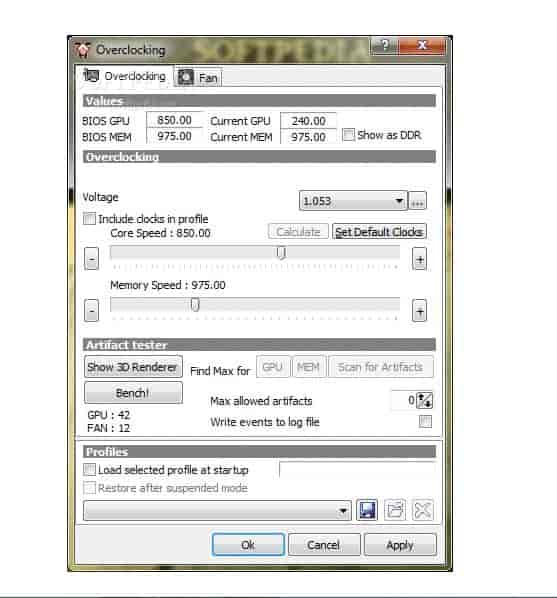
This has been developed for ATI Radeon Cards and is used to enable overclocking for ATI graphics cards. It does not have that much of a user-friendly interface but features temperature and fan control. Moreover, it also provides users with 3D output to check for Artifacts and find out the best settings for the video card.
Users can set up different profiles and save them as a shortcut on the desktop. Its tray tools also allow overclocking VRAM.
Keep in mind that however, it takes up little storage but still needs the latest drivers. This software can be operated in more than 20 languages.
Quick Disclaimer: Please familiarize yourself with these utilities before using them. These may damage your components and also affect your warranty. We will not be responsible for any damages from such activity.
Other Apps You Need To Checkout:
- DJ and Audio Mixers for Windows 11.
- Block Adware and Ads with these free Adblockers on Windows 11.
- Best PC Tuning and Optimization Software for Gaming.
Conclusion – Overclocking apps for Windows 11
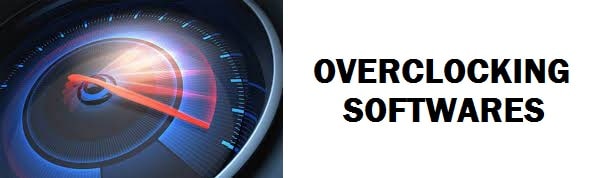
This used to be a very strict subject because of the risk of damaging your hardware. Over time vendors namely AMD and Intel have made this process much simpler by adding only a toggle that when turned on allows you to overclock. You no longer have to edit the voltage to risk frying the processor. This is why we have looked into this matter and collected the 8 best overclocking software out for Intel and AMD that work on Windows 11.












