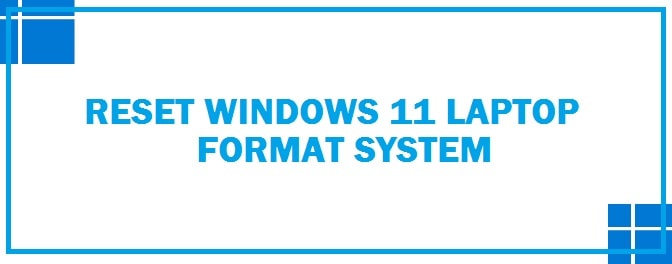
We have seen almost all issues on Windows 11 from file disappearing problems to issues with installing updates. If your system is not running the way it does and shows strange performance with slow speed then it is time to reset it.
If you are upgrading to a new device or wish to sell the old one then keep in mind to reset as you do not want to give away your data to a stranger. Make sure to reformat your laptop before you exchange or sell it out.
When you reformat it cleans out all the background programs and wipes your system’s hard drive. The OS gives several options to reset the version 11 system to an earlier state.
By using the settings menu, you can reset it in the following way: if somehow you are not able to access settings then go down and see how to format Windows 11 and factory reset from the sign-in screen without losing data and deleting everything. This works without login and from the boot, so you no longer have to worry about passwords.
The importance of Factory Resetting your PC
In case of primary data failure. Such things occur due to hardware or software failure, any human-caused event, data corruption, malicious attacks, or deleted data by accident. The backup copies help restore data from an early point to help recover from an unplanned event.
When we store any data on a separate medium, it becomes critical to protect it from loss or corruption. Such medium can be very simple like an external drive or USB or more sustainable like a tape drive, cloud storage container, or disk storage system. The alternate medium can be in the same location as the primary data or at some remote location. Weather-related issues might justify having copied data at remote locations.
To have the best results, one must make backup copies consistently and regularly to minimize the amount of data lost between backups. When more time passes between backup copies, then there is more potential for data loss when recovering. Having multiple copies provides insurance and flexibility to restore at a point when not affected by malicious attacks or other data corruption.
ALSO TRY: Download Windows 11 Official Full Version ISO (Direct Link).
How To Factory Reset Your Windows 11 PC or Laptop (Easy Way)
- Click on “gear icon” on the start menu, and go to “settings”.
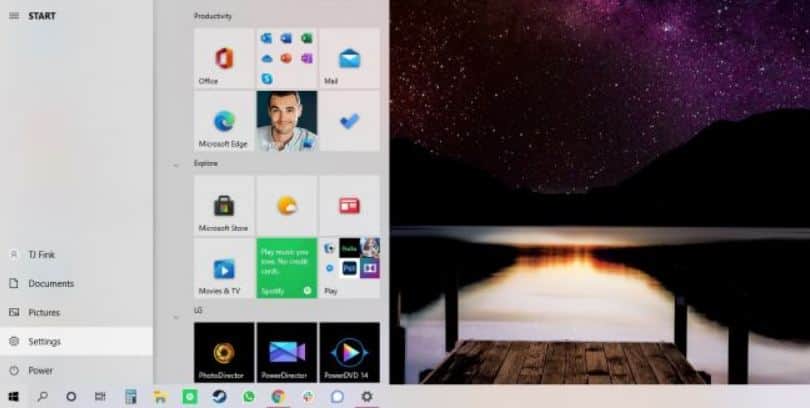
- Choose “update and security”.
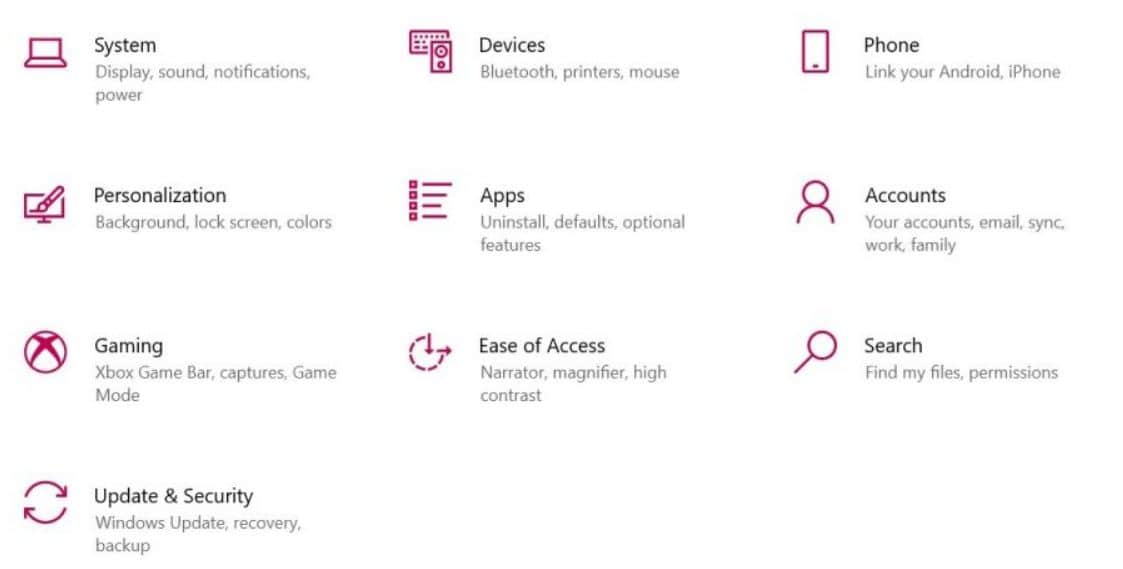
- After this, click on “recovery” in the left plane.
- Here you are presented with three options by Windows: reset this system, go to an earlier version (for all nostalgic users who want to go back), and advanced startup (with this boot-off recovery USB disc or drive). We suggest that you reset as this is the best option.
- Hot “set started” there under “reset this PC”.
- Click on either “keep my files” or “remove everything”, depending on if you want to keep your files intact otherwise the other option shall do what it says. In both ways, settings shall return to their default values and apps shall be uninstalled.
It takes much time to clean but ensure that if you give your device to someone he shall not be able to recover the erased files. Select Keep My Files if you’re keeping them.
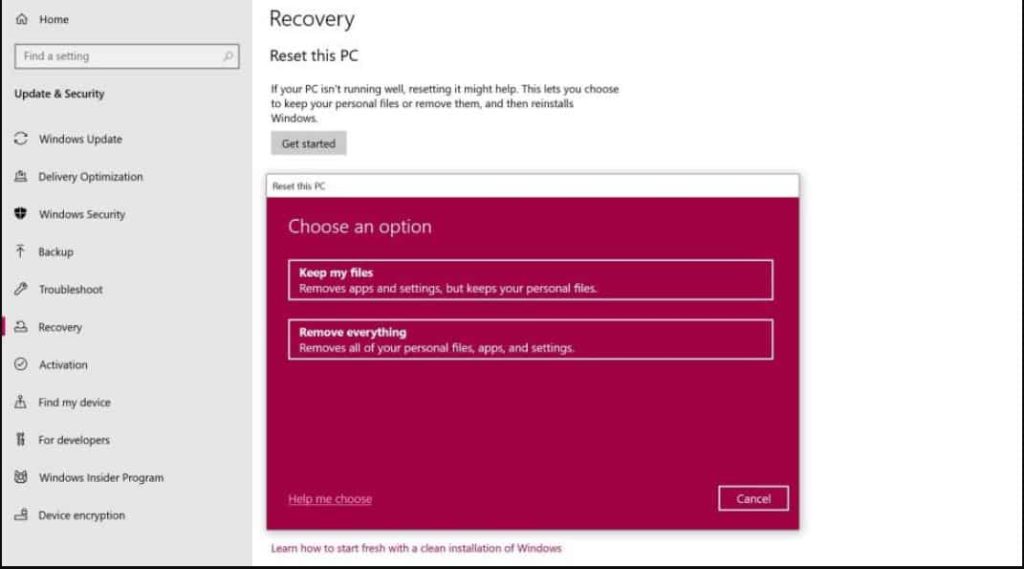
- Regardless of what has been done above, the following step decides to install it through the cloud or locally from the device.
- Hit “next” if it warns that you cannot go back to the prior version.
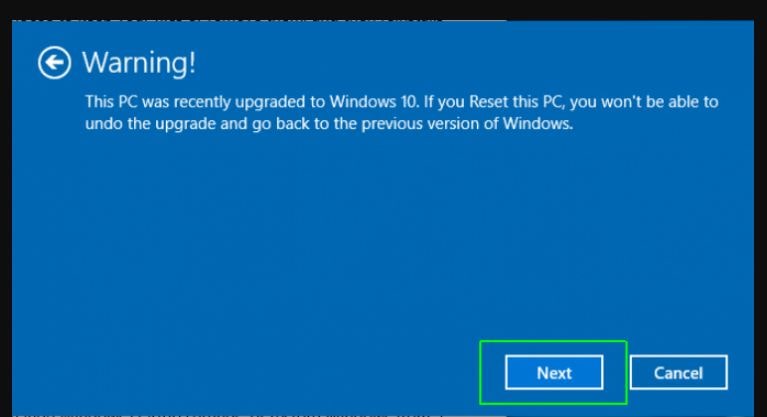
- When prompted, click on “reset”.
- After this, the window shall restart and take some time to reset.
Reformat Windows 11 from Sign-in
If you cannot access the settings menu on your laptop device, try resetting from the sign-in screen.
- Press on the keyboard “Windows logo key and L”, this takes you to the Windows 11 sign-in screen. Make sure not to log in.
- Inspite reset your system by pressing the shift key while clicking the power button > restart there in the low right corner of the screen.
- The system shall restart in WinRE (Windows Recovery Environment).
- After this from the options screen, click “troubleshoot > reset this PC”. From here, select the options which have been listed above.
RECOMMENDED: Upgrade Windows 10 for Free with Windows 11 Media Creation Tool.
Remove or save files
At such point, you get two options:
- Keep personal files and remove only the settings and applications that have been downloaded.
- Wipe off everything and start again.
Both options shall provide additional settings to change.
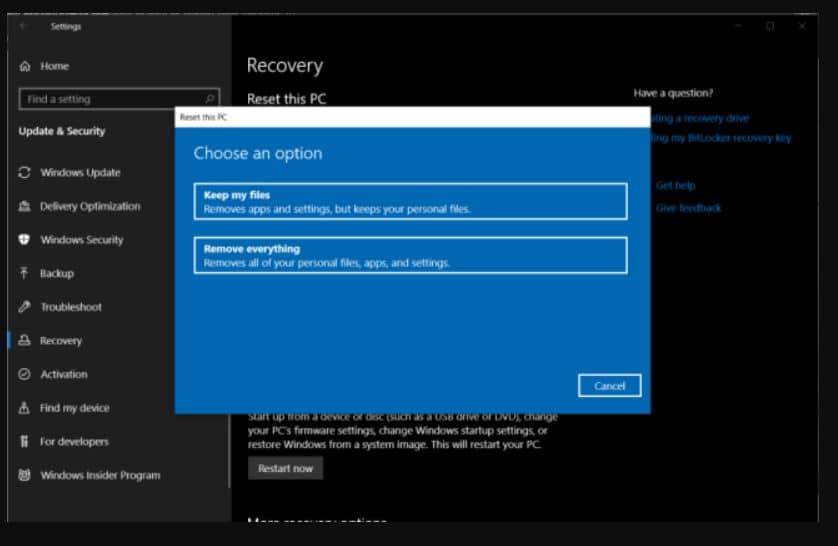
If to roll back an issue you are resetting then first try with “keep my files”, and go for the “remove everything” option if you want all of it to go away.
After this you are asked how to reinstall it: local reinstall or cloud download, the cloud option added back in the 2020 update pulls the installation files from its servers in spite of asking the system to collect required files from local storage.
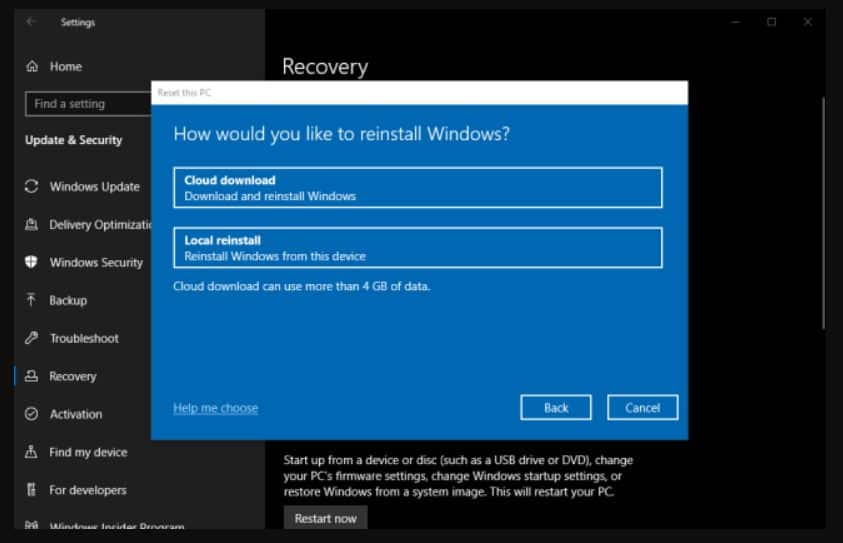 The cloud download option is fast and more reliable than overusing local files that might end up corrupted. Plus it is an easy alternative to boot from a USB stick.
The cloud download option is fast and more reliable than overusing local files that might end up corrupted. Plus it is an easy alternative to boot from a USB stick.
REQUIRED: Follow this fix If Your PC Can’t Run Windows 11 (Enable TPM 2.0).
Additional Settings for Windows 11 To Know
Now, when you select “Keep my files”, the applications and settings shall go back to default but personal files shall be saved, if there are any pre-installed apps then they shall be returned but this can be prevented by clicking on the change settings at additional settings screen and turning it off.
Click on “remove everything” if you wish to delete everything and Windows shall erase all the files simply. This is the default option and an easy way to remove personal files; however, you can select to completely clean the drive by clicking on change settings at the additional settings screen and turning the clean data option to yes.
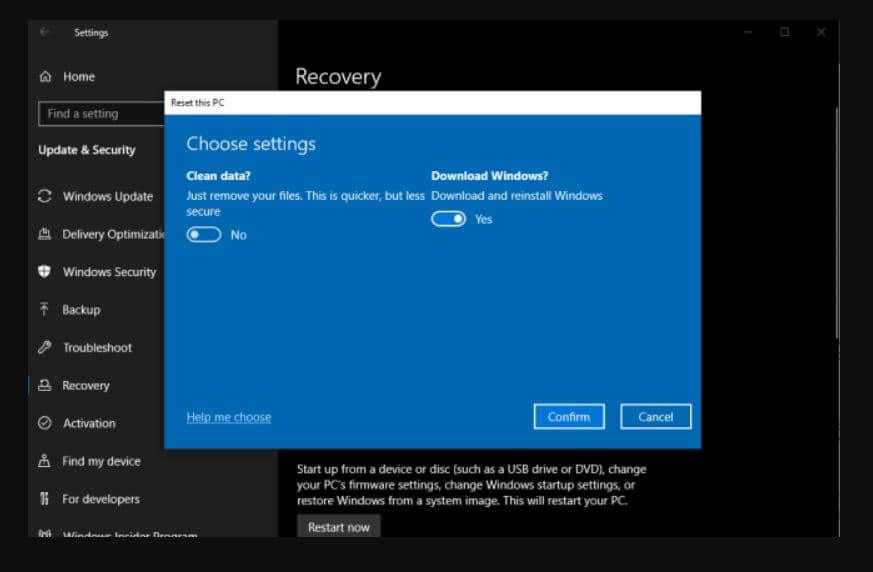
As this shall take a lot of time, like hours, it is a secured option. It is suggested by Microsoft to completely wipe off the drive if one is looking to get rid of his system, which makes it much harder to recover files that have been deleted.
Conclusion
This all-new, exciting operating system has created some hype in the world. You should now be able to know how to reset Windows 11 to factory settings. We have shared various methods that explain how to achieve a PC reset without losing data and deleting everything; the choice is yours! Make a wise one.
Please note that the above refresh process can also work directly from the boot screen without login.












