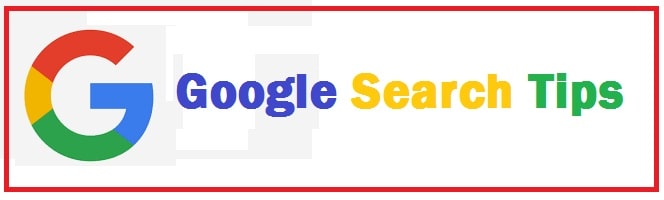
Google is used by all students, businessmen and average users for various purposes such as research, entertainment, job hunting and much more but still, it is not being used at its full potential. Do you know why? It’s because of the lack of using search operators! Here are the 14 most advanced Google search tips and tricks that you can learn to make your web finding more specific, relevant and useful instantly.
If you want to use Google more efficiently and get the results you desire then you have landed at the right place as we have compiled the best methods to maximize your efficiency, now also available in PDF.
About Google Search Operators (Advanced)
These are advanced characters and techniques that allow you to combine multiple queries or narrow down a query. The benefit is a quicker and more precise result and you find information that is useful and relevant. This makes it easier to do content research and is particularly handy for students.
14 Google Search Tips, Tricks and Hacks you need to know
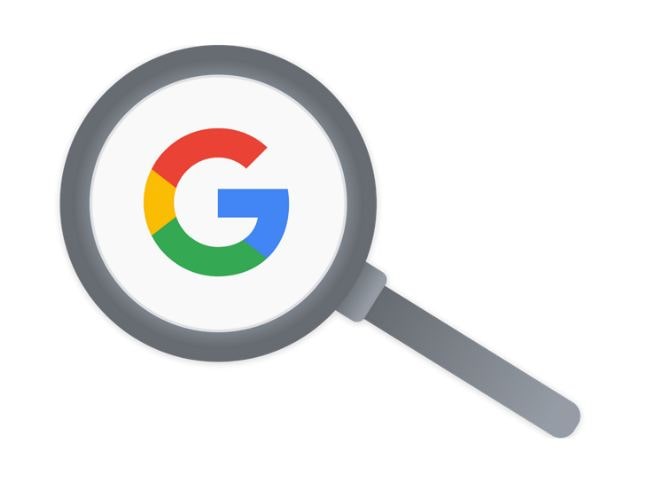
Use Quote Marks
When you are looking for a particular thing it is good to use quotes in order to minimize guesswork for Google. When we put our parameters into quotes it tells the search engine to look for the entire phrase.
Like if you are looking for Puppy Dog Sweaters then it shall look for all the content having these words that too in order, however, if you type “Best computer mouse” then it shall look for exactly what you have typed in. This helps users to get pinpoint information that might be there under a lot of content if not sorted out properly.
Your browser tabs
A good tip is to use tabs in your research. On top of each result, there are a number of tabs. Commonly you shall see the web, images, news and more. This helps to search for specific things.
Like if you are looking for images then click the image tab and much more.
Tabs are widely used by most users if you are not using this then we suggest that you give it a try and save time.
ALSO CHECK: Google Dorks List for SQL Injection and IP Camera.
Colon is your friend on specific sites
You might also search for articles or content on a particular website. The syntax is quite simple and is shown below:
Android news site: 9to5google.com
Now, this shall search all regarding Android news but not only on 9to5google.com. More results of other kinds shall be removed. Use this tip if you intend to find specific content on a particular website.
Make use of the Hyphen
Now, most of the time we search for words having an ambiguous meaning such as “Mustang” then it displays both its meanings the car which is made by Ford and the Horse. To cut one out all you need to do is make use of hyphens such as:
Apple -apps
This tells Google to make the search for Apple apps but remove any having the word Apple in it. This is quite helpful as you get information on the specific thing you are looking for and not get into too much.
Use Asterisk Wildcard
This is a useful tip as when you use this it shall leave a placeholder that might be filled. Like this, you can find out the lyrics of songs if you are not aware of all the words or even movies by popular quotes. Now, let’s look at the following syntax:
“Movies *I'll be back* Terminator”
We might seem this to be useless but it will look for a phrase knowing that it can be any word.
More often than not, you shall find the song lyrics to be of the Beatles Songs.
Find links with other pages
This option on the list is a bit obscure. In this in spite of searching for a certain page, you are actually searching for a page that links to a specific page.
Like if you want to know who has cited a CNET article on their website then by using this you shall be able to find out all the sites that link to it. The syntax is as follows:
Link: cnet.com
It shall return all the pages having their official site, the URL present of the right-hand side can be anything.
In this keep in mind that the more specific it is you shall get fewer results. Though most users shall not use this it certainly is worth a try.
Forget your Calculator – Powerful search operator for students
The best thing is that with this you can perform maths though it is a bit complex as it can be done in multiple ways. We can ask thing both basic and difficult questions.
Keep in mind that it shall not solve all the problems but will get past most of them such as:
10 * 20 or 6 + 6
The first one shall return with a 45 answer and also show a calculator that can be used to find answers to many questions.
This is a good option if you don’t want to do math in your mind whereas for the second one, it shall return with the value of Plank’s constant.
Similar site search
This is quite a unique tip that can be used by all who know it exists. If you have a favorite site and it is getting a bit boring and you wish to have similar sites to it then all you need to do is use this tip, the syntax is shown below:
Related: Etsy.com
When this is searched you shall not find links to Etsy but get all the links to online stores like Etsy or even Amazon such as Noble and Best Buy or Currys. This one is quite a powerful trick that can be used to find new sites.
Find Number Ranges
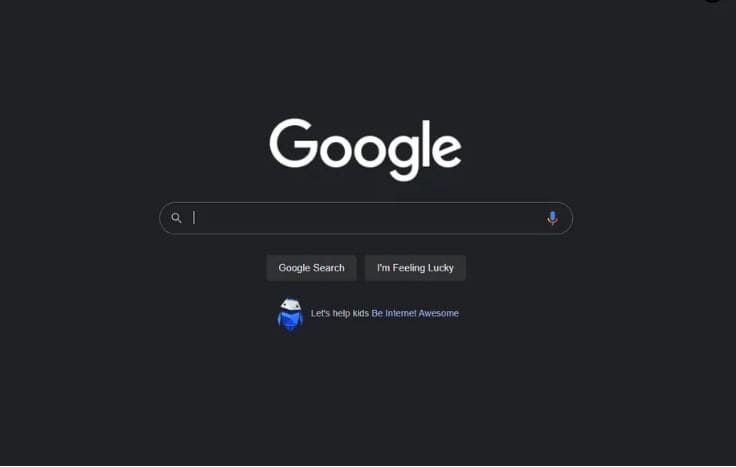
This is yet another tip that most people don’t use and those who use it use it quite a bit.
If you are someone who has a lot of interest in statistics or money then this is for you. In this, all you need to do is use two dots and a number to let it know that you are looking for a specific range of numbers. The syntax is as shown below:
When did the rangers score the recent goal
Do multiple searches at once
Google is very flexible in nature and lets you explore multiple questions at the same time.
With the help of this trick, you can look out for one word or even a phrase along with the second one as well. This helps to narrow down the hunt and find out what we are exactly looking for. The syntax is as follows:
“Best ways to update my phone” OR “How to update my iPhone”
The quote tip mentioned above is being used here too. Here these two phrases are being searched and can be done word by word as well such as:
Windows OR macOS
This shall look for all the pages that either have chocolate or white chocolate.
RELATED: Google Hangouts Easter Eggs Full List.
Gradually Add Search Terms
At times what happens is that it does give us the exact results we are looking for so in such a case keeping it simple might not be an option.
Google says that search your questions or queries by moving from longer to shorter queries.
Examples are:
First attempt: How to upgrade to Windows 11
Second attempt: Steps to upgrade to Windows 11
Third attempt: How to upgrade to Windows 11 from Windows 10
This shall help to refine the search and bring in front of us some targeted terms. Now, why we don’t go straight from 1st to 3rd try is because we don’t want to miss anything we are looking for by skipping the second step.
The same information is given out in different ways on millions of sites. Using this trick shall help you find as many as possible.
Keep your queries short
The search engine knows how to look for many things which means we don’t need to be specific because of the clever algorithms. Now, if you are looking for a place to buy computers nearby then type it as the example below:
Computer stores near me
It shall grab your location and display in front of you multiple results regarding pizza places that are near you.
Keep the query accurate
How the search engine works is to take what you are searching for and then match it with keywords in the online content.
When too many words are used the results get limited. It is best that you use important words only like:
Not recommended: where can I find an i7 Laptop
Recommended: high-performance laptops
Ideal: Buy an i7 Laptop
This shall help you to find what you are looking for without any clutter so make sure to keep it all simple and use important words.
Keep an eye on our parcel deliveries
The best thing is that we can keep track of our packages as well. For this just enter any UPS, USPS, DHL, or FedEx tracking number into the search bar directly and it shall provide you with all the details.
All this is a lot easier than visiting specific sites in which we need to wait for them to load and then look for packages there as well.
Added bonus: Askew
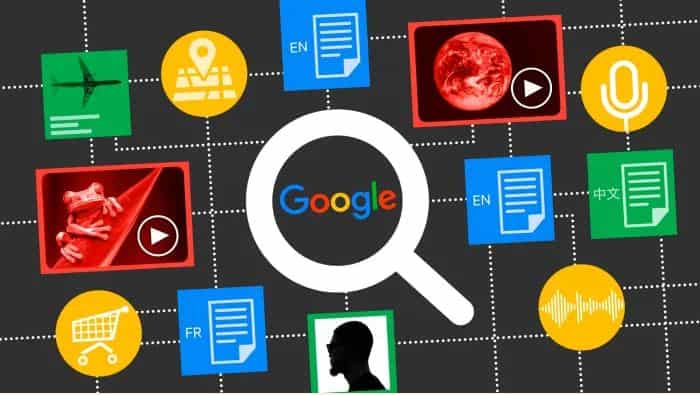
Typing “askew” in the Google search box will show you the screen as tilted. It is a funny easter egg that you can use to prank someone. You can simply revert it by running any other query or reloading the page. It is not permanent.
FEATURED: Funny Wifi Name Suggestions To Freak Out Your Neighbours.
Google Search Tips PDF (Cheat Sheet)
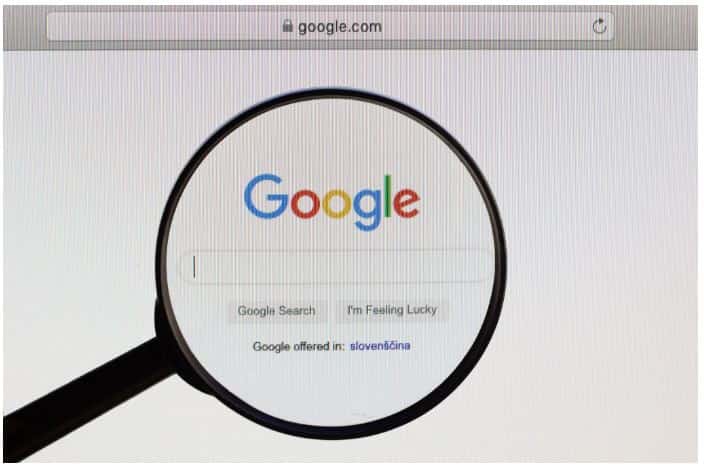
We also have a copy of this page available in PDF format if you would like to save or print it out. You are free to hang it anywhere you like be it a classroom, office, or even your bedroom!
Google Search Tips 2024 (Updated PDF List)
RECOMMENDED: Download and Install Google Photos for Firestick.
Conclusion: Which Google Search tip gives you the best answers
Search operators are lesser-known among the users of various search engines including Bing. These allow you to have a more targeted query and leave out unnecessary results. This saves a lot of time and also gives you the answers you are looking for instead of opening various sites without any luck. This is why we have put together a list of the best Google Search tips and operators that you can use to become a more advanced user of the web!












