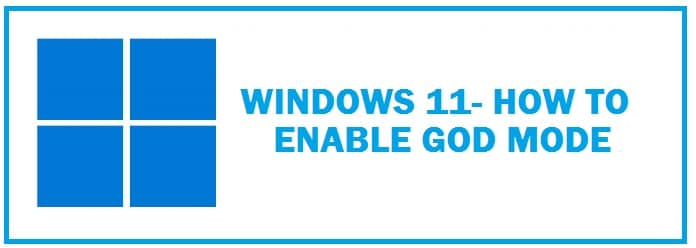
If you have been a Windows 7 user then you shall remember this, it is a trick with which you can access more than 208 Windows administrative and management tools and settings all in one folder. The best thing, it is still working. Let’s see how to activate it.
See how to activate and turn on Windows 11 God Mode to make it easy to find out different settings hidden behind many layers; this was not always the case with previous versions. Remember having to use a control panel where one had to click a lot to reach the specific setting.
When you have things placed in one folder, it becomes easy. With this get to know about settings you never knew existed.
Why Enable God Mode
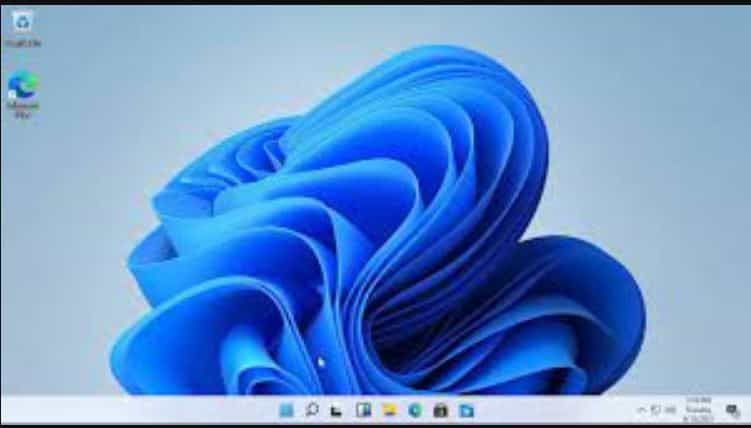
It is not a good idea to enable it on a system that is shared with kids or users who are not responsible. Other than this, there is no other drawback.
If you do not need it, it can be deleted just like any other random folder. This trick benefits IT professionals and others who fix computer systems. Do not enable it for anyone who has poor knowledge of computers.
How To Enable Windows 11 God Mode (101 Guide)
One can name this folder according to his preference and liking. For this:
- On an empty space right-click on “Windows 11 desktop”.
- Select “new folder” from the context menu.
- Give this folder the following name: {EDX112-8E54-465E-897C-10712043E012C}.
After this, you shall see the GodMode desktop entry which has a control panel icon in spite of the folder. To make this less eye-catching name it whatever you want. {EDX112-8E54-465E-897C-10712043E012C} for the name of the folder.
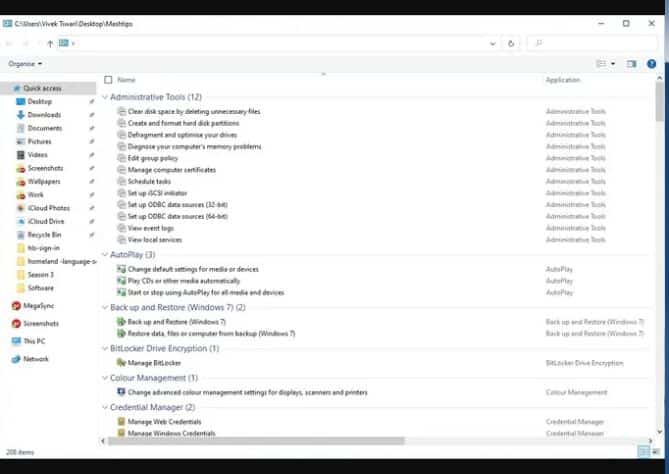
Make sure to have some text before the code in brackets else an error would occur while naming it and there are chances that you do not see any name under it. The name exists still, and the user can see it in the window while opening the folder.
God Mode Folder Features and Tools
- Administrative Tools.
- Backup and Restore.
- Color Management.
- Credential Manager.
- Date and Time.
- Sync Center.
- Tablet PC Settings.
- Taskbar and Navigation.
- User Accounts.
- Windows Defender Firewall.
- Windows Mobility Center.
- Work Folders.
- Devices and Printers.
- Ease of Access Center.
- File Explorer Options.
- File History.
- Indexing Options.
- Internet Options.
- Network and Sharing Center.
- Pen and Touch.
- Phone and Modem.
- Power Options.Storage Spaces.
All these carry many tools and can even be further divided into further subcategories which means one can find almost anything.
ALSO TRY: Factory Reset Windows 11 Without having a password.
Turn On Extended God Mode in Windows 11

This is a free tool that is designed to improvise the default mode experience on version 11.
With this users can access more than 200 options and settings all in one place, but they can also browse through the list of settings using a search box and filters.
If someone cannot find a specific setting, then use the search box and this shall be saved so he can access it all over again when you open this tool.
In the same way, users can also make a list of favorites and bookmark favorite settings to quickly change settings in the future.
IMPORTANT: What is the TPM 2.0 Chip for Windows 11 – Do you need it.
Windows Master Control Panel Shortcut
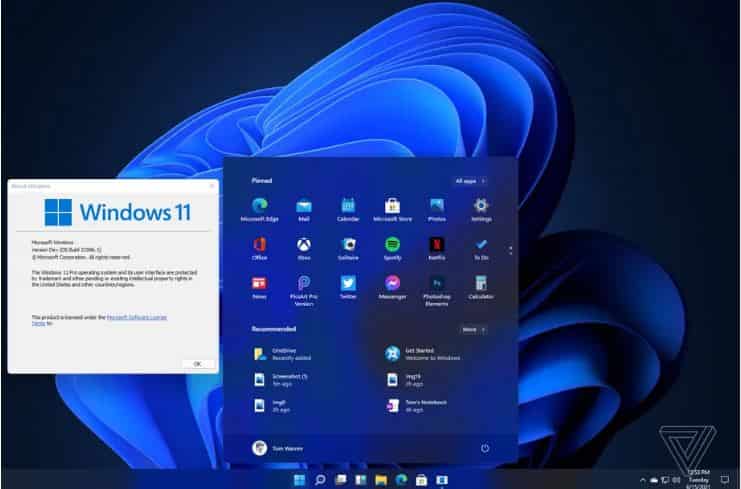
It has been named God Mode by all bloggers and one Microsoft developer. It is a shortcut to access different control settings in Windows Vista and other OS like Windows 11. With this access all settings from one folder. It was published back in 2007 out of Microsoft’s documentation.
Such functionality named God Mode was designed as a base folder to search control panel options using the new start menu’s search function. With this type in what you wish to do like change in the screen resolution and it shall get you the correct option as a search result.
It is implemented by making a folder with an extension:
{EDX112-8E54-465E-897C-10712043E012C}.
This was the original folder name used when it got published but you can use any name you want. The same function can be achieved by making standard Windows shortcut the following path:
explorer.exe shell:::{EDX112-8E54-465E-897C-10712043E012C}
or making a
Desktop.ini
File in a folder that carries the extension’s CLSID (Class ID).
Creating shortcuts is documented by Microsoft although it has not publicized the particular GUID:
EDX112-8E54-465E-897C-10712043E012C
These methods are also known as:
Registry Hacking - All Control Panel and Settings Available to access
By 2009 and 2010, many blogs and tweets appeared on this as Windows 7 GodMode with websites repeating the same information.
Related shortcuts
The general folder shortcut format is as follows:
<FolderDisplayName>.{<GUID>}
Valid CLSID with System.ApplicationName entry is there in the Windows Registry.
Such a technique is documented by Microsoft as “Using File System Folders as Junction Points.
CLSID ed7ba470-8e54-465e-825c-99227121043e01c is of huge interest as it allows access to many settings. It documents GUIDs for regular control panel applets on MSDN. CNET article has attributed
Known God Mode Issues FAQ

Java Crashing
When such a folder exists, the Pre-Java apps that use the Windows look and feel even those that are compiled by Excelsior JET get crash on version 11 creators update. A workaround might exist of putting this folder despite some other folder. It causes issues for older .jar programs when you put this in a virtual folder directly like documents or desktops.
RECOMMENDED: Windows 11 Media Creation Tool Bootable USB.
Windows 11 God Mode not working
This is due to you missing one of the crucial steps laid out above. Please make sure you have followed all the steps in the guide. If it does not work, try removing all the changes you have made followed by a reboot and try again. It will work now.
Folder No Name Fix
This issue appears only if you have mistyped the correct name while renaming the folder shortcut. Please create the shortcut again with the correct setting in the Value field.
Conclusion
We all want to have exclusive access to various settings on our devices to enhance the experience. This is exactly what this page helps you do! I hope you have now managed to achieve this by following our guide on how to activate Windows 11 God Mode. I have also shared troubleshooting tips if it is not working or a folder no name problem has appeared.













Is enabling god mode in Windows 11 safe? Has anyone tried this yet?
Yes it is, just make a system restore point before trying anything above.
Is not windows tools in the control panel the same as God mode?
Slightly different.