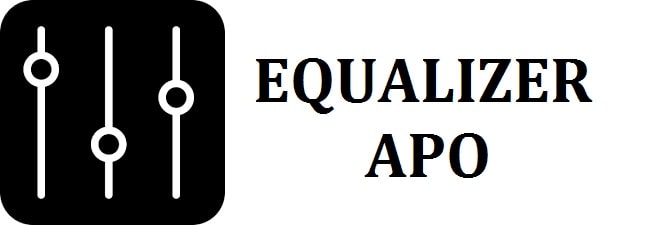
This is a parametric or graphic equalizer for your Windows, which is implemented as an Audio Processing Object (APO) for the system effect infrastructure introduced with Windows Vista. So if you want to play around with your sound settings and bass, download Equalizer APO 32-Bit or 64-Bit.
Equalizer APO Features
- It carries a virtually unlimited number of filters.
- It is able to work on any number of channels.
- Low latency; makes it suitable for interactive applications.
- Has low CPU usage.
- Carries a modular GUI.
- Has VST plugin support.
- It integrates into Voicemeter.
How to Install Equalizer APO
- You need to download its setup for your version of windows which is 32-bit ad 64 bit. If you are unsure which one to get, you need to open the start menu > control panel > system and then look at the type of system.
- Just execute the setup program and follow the provided instructions. Keep in mind to keep in mind the installation path if you are not using the default C:\Program Files\EqualizerAPO. From this point, it is assumed that you use the default path to have better readability.
- During the installation process, program configuration.exe shall run. You need to make sure that you go for the correct audio device in order to install it. If you are unsure, you need to open the start menu > control panel > select sound and see for the default output device. If you need to install this to another audio device later, you can run it again for C:\Program Files\EqualizerAPO\Configurator.exe.
- Once the installation is finished; allow a reboot of your system. This is required as the newly installed program shall not be immediately used but only after the audio service has restarted.
- As the system gets rebooted it shall get active. This is noticeable by a very small reduction in volume and a mild low-frequency boost; this is due to what the example configuration file specifies. You can read the next chapter to change its behavior to something that is more useful.
READ ALSO: Download Cisco Packet Tracer 64-Bit for Windows 10/11.
How to Configure Equalizer APO (Step-by-step guide)
- You need to open the “windows explorer” and go to C:\Program Files\EqualizerAPO\config. You shall be able to find files like config.txt and examples. text. Former is the main file of configuration that shall be loaded by it automatically.
- After this, you need to open it in a text editor and shall be able to see that it first defines a pre-amplification value and then includes the other one. To check to see if it really is working you need to start some video or audio app and adjust the preamp value while any music is playing. You must notice that volume changes immediately every time you save the file.
- Now, to begin creating your file you need to install and run “Room EQ Wizard”.
It has the following screenshot:
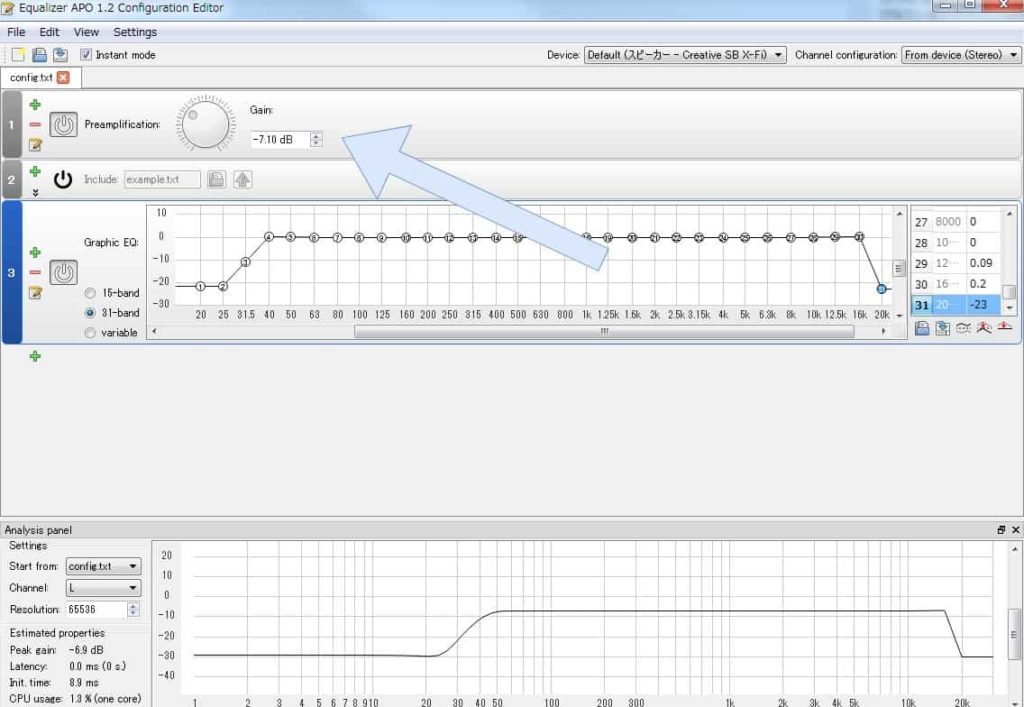
It carries the following basic process:
- You need to click the “measure button” from the toolbar (marked as A in the above picture) to bring up the measurement dialog. In here you need first to go to “Check Level” and adjust the output volume as required, after this “start measuring”. Once done, the dialog box closes automatically and a graph of the frequency response is shown.
- You need to click the “EQ button” (marked as B) in the toolbar. In here you can select the type of equalizer (marked as C) you can use either “generic” or if you prefer bandwidth despite Q, which is the FQB2496 type. Keep in mind that no other type is supported.
- You must click the “EQ Filters” button (marked as D) in the EQ window. You can now add filters by setting the control to manual. Type to PK/PEQ and adjust the Frequency, Gain, and Q/Bw Oct according to your needs.
- The EQ window graph shall show the filter’s frequency response directly. From version 0.8, you can use any of the other types of available filters if they suit your needs, but the peaking filters generally should be the most appropriate for room correction.
- Now to save the settings you need first to use the “save this filter set” button (marked as E) there in the EQ filter window. This shall save in the settings in a format that Room EQ Wizard can read back later when you require to make some further adjustments.
- After this, you need to save the setting in a format that it can read. For this, you need to go to the main windows of it, from here open the “File” menu (marked as F), and click on “Export” > filter settings as text. Save all of this under a new file name into C:\Program Files\EqualizerAPO\config.
- Then, you need to open C:\Program Files\EqualizerAPO\config\config.txt in a text editor and change the “include” line to refer to your newly created file. This change shall be effective immediately.
You have now created your very first configuration for this. To know more about it look into its help file. The whole process can be automated even to some extent as explained in this forum thread.
READ ALSO: Download The Best Audio Software for Windows 10 (Big List).
How to Use Equalizer APO on Windows 11
Configurator
This shall try to keep the function of the other ones shipped with the sound card driver (the original one) by default. In a few cases, this created instability in audio processing. This offers troubleshooting options in order to adjust how the original ones are used.
If you are experiencing some instability during recording or playback while using this, then you can try and disable the usage of the original one here:
- You need to select your audio device, for this, you need to click on its connection name.
- Then you need to enable the troubleshooting options.
- After this un-check both the “use original APO” checkboxes.
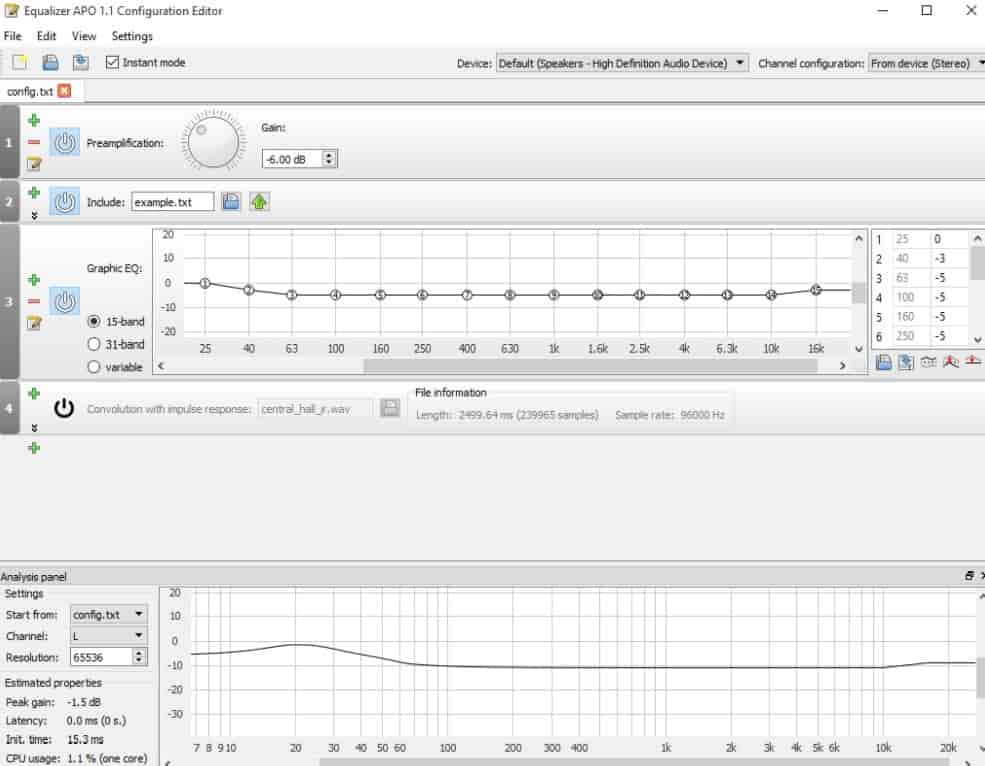
Note: Keep in mind that you shall lose all the features that the sound card driver realized through its APO. Users can also try and un-check only one of the checkboxes to preserve some functions.
Now, some sound card drivers disable the options when it detects that another one has been registered. You could uncheck one of the “install APO” checkboxes if you want to install it in the pre-mix or post-mix stage. For the other stage, the original one shall be able to register; this may help recover some of the sound card reader options.
READ ALSO: Download Orbot VPN for Windows and Mac (Latest).
Control Panel
If you have installed this no changes are there in the configuration file lead to any changes in the signal, then this may have been disabled for the device in the control panel.
To check this you need to open the “start menu” > then go to the “control panel” > sound and then double click on the audio device in order to open the properties dialog.
If it carries an “enhancements” tab you need to go to it. You shall be able to see similar to the left screenshot is shown below. You need to make sure that the “disable all enhancements” check box (this is the red box) is unchecked, even if you do not use any of these in the list.
If any dialog box does not have this tab then you need to go to the “advanced” tab. You shall be able to see a view similar to the screenshot on the right side. You need to make sure that the “Enable audio enhancements” check box (in the color red) is checked.
Log Files and their location
When it encounters a critical problem while running it, it writes a line into the log file C:\Windows\ServiceProfiles\LocalService\AppData\Local\Temp\EqualizerAAPO.log. In such a case this file may carry useful information. Now, under normal circumstances, this files not even exist as it shall only be created when an error occurs.
To get more information, users can enable the trace messages, this means that it shall write lines that are marked with “(TRACE)” to the file even normally running. You need to open “regedit.exe”, then go to HKEY_LOCAL_MACHINE\SOFTWARE\EqualizerAPO and set the value “Enable Trace” to true.
Then when playing back or recording through a device that it is installed to, the information about initialization and configuration files shall be output to the log file. This may help like to see if these files ate interpreted as intended. Once finished, you shall set EnableTrack back to false, so that the log file does not grow unnecessarily.
READ ALSO: Download Cisco AnyConnect Mobility Client for PC.
Equalizer APO Minimum Requirements
- You need to have Windows Vista or later (currently on Windows 7, 8, 8.1, and Windows 10 have been tested)
- The app should not bypass the system to affect infrastructure. (APIs such as ASIO or WASAPI exclusive mode can’t be used).
This is best used in conjunction with Room EQ Wizard as it is able to read its filter text format.
Download Equalizer APO 32-Bit/64-Bit Free (Latest Version)
Equalizer APO Free Download for Windows 10/11 is now available. It is one of the best graphical equalizers for sound fanatics. It is available in both x86 and x64 variants. We also shared various on how you can use and go over its configuration capabilities.












