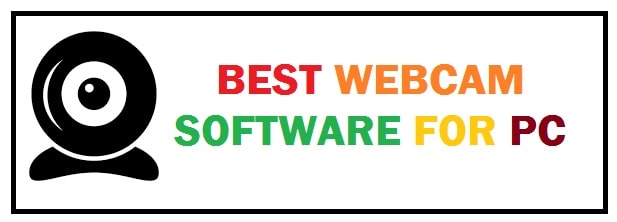
For video chatting on Skype, we usually use the front camera on our laptop or tablet. These cameras can be used for many other reasons as well if we combine them with the right software. We have compiled the 8 best free webcam software for Windows 11 which shall help you use the full potential of your cam.
The need for webcam software
These programs shall offer you something unique depending on your needs.
With the help of this, you can:
- Record high-quality videos.
- Get assistance in the post-production editing process.
- Create instructional videos or gameplay videos as most of these carry picture-in-picture features.
Some of the options provide users with exciting features such as filters and masks which are better for random use. The best thing is that these make video chatting experiences much more fun.
Now, these programs come in free but few have premium versions.
List of 8 Best Webcam Software for Windows 11
Cyberlink YouCam – Noise cancellation and backgrounds
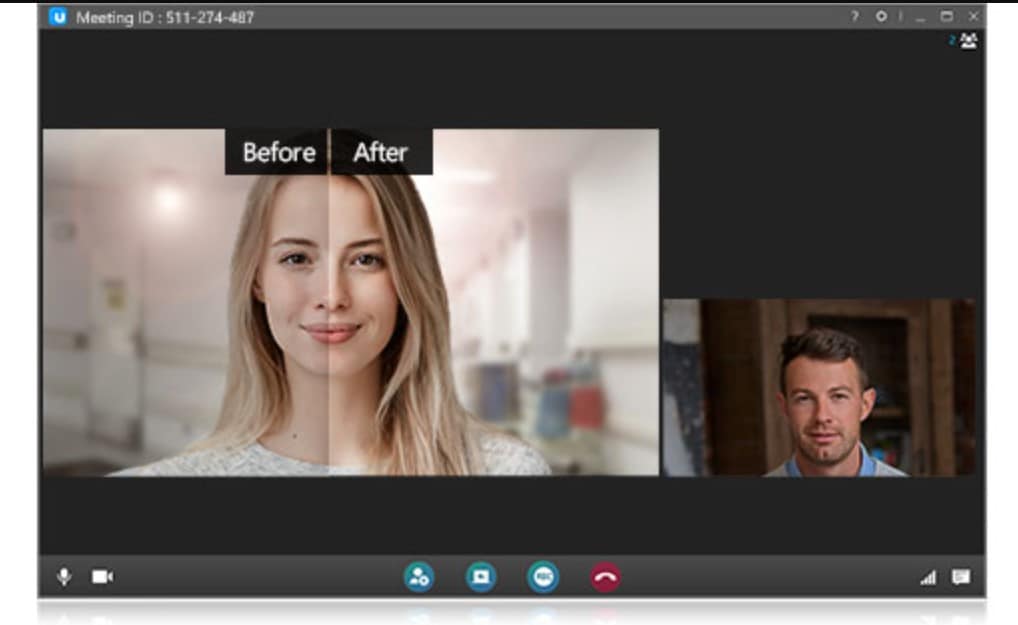
It carries rich features for its users and can be used for recording video, taking pictures, videos even for video surveillance.
It offers free versions as well as Deluxe and Standard.
Keep in mind that you need to be skeptical regarding payment. It was developed by Cyberlink which is one of the biggest reliable companies in the business.
The standard version offers fewer features when compared with Deluxe.
It offers unique features such as:
- Light adjustment.
- Live skin smoothing.
- Denoise.
- Live masks as well as other effects.
- Picture in picture and text overlay while recording so that its different projects can be used.
- Make instructional materials along with annotated key points, add in subtitles, watermarks, and much more.
What it provides:
- Carries different language options.
- Photo editing features.
- Comes with live cursor recording.
- Presentation feature along with templates pre-made.
This one has compatibility with systems that run on Windows 7 or even higher. The best thing is that before purchasing the license we can try it for free as well.
RECOMMENDED: Free Webcam Motion Detection Apps for Windows 11.
ManyCam – Skype, Teams and Slack compatible
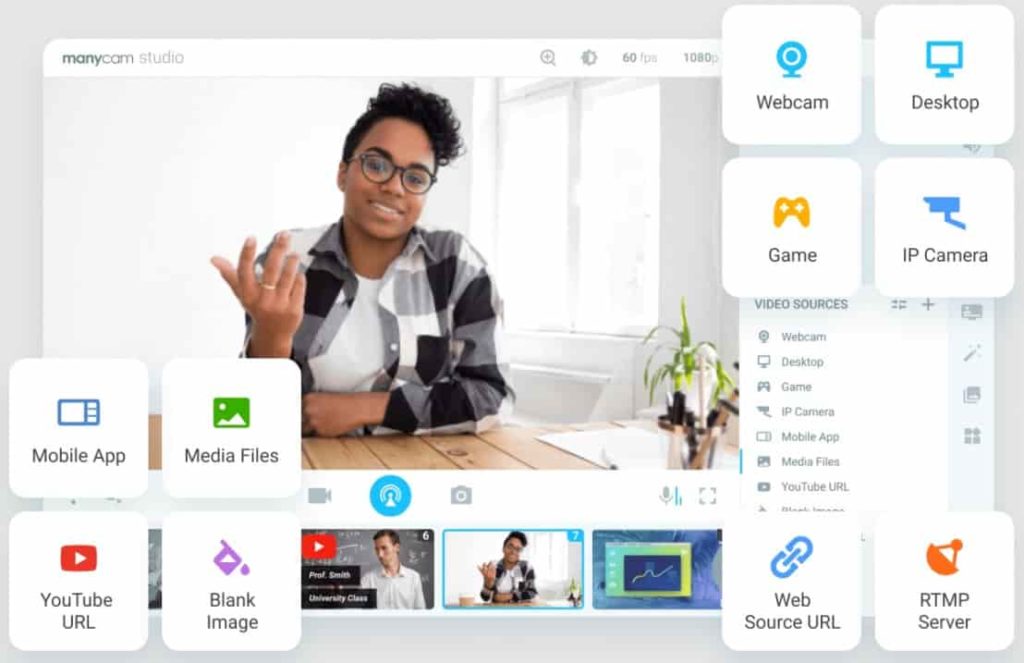
This is a popular option on the list which is seemed to be one of the best free virtual cam software.
We cannot compare this with the last option when it comes to features that still have many usable options.
This tool is quite flexible and supports different programs and services.
The best thing is that you can integrate it as a camera source for Skype thus making gaming footage with a game capture feature. Moreover, it also provides support to Youtube integration.
- Real-time effects.
- Overlay whiteboard and other annotations on top of the recording.
To record instructional videos or gameplay use ManyCam as it carries a picture-in-picture feature. At the very same time, you get to display footage from the screen and cam.
What it provides:
- Helps to make the background blur.
- Customize watermarks.
- Has a mobile application.
- Virtual backgrounds and Chrome Key.
This is based on subscription and offers users 3 different plans and charges per year. All these plans come with a 30-day money-back guarantee.
Editors Choice: The Best Free Duplicate Photo Finder for Windows 11.
ApowerREC – Logitech supported
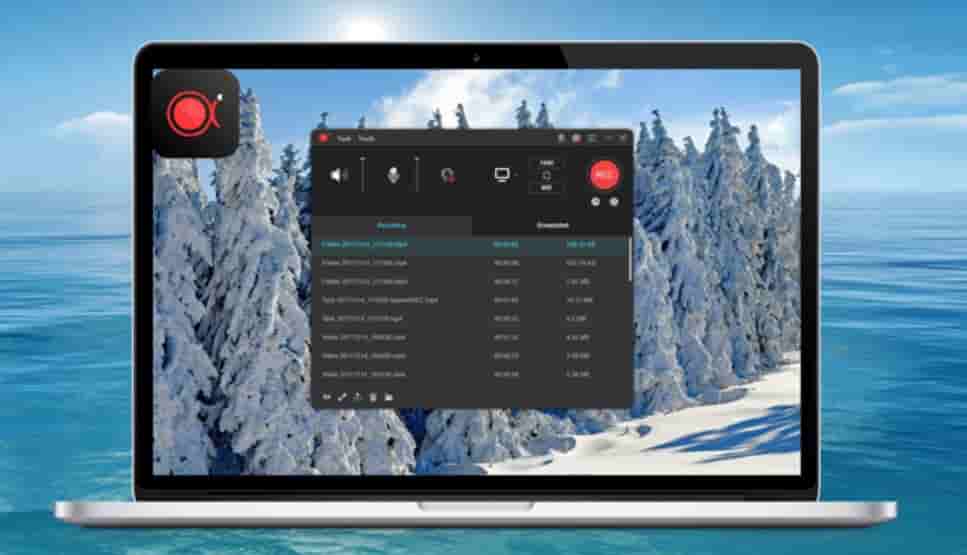
This is yet another option which is screen recording software with many resources. With this, you can capture desktop and webcam footage plus it also provides support to the post-production editing process.
It has an easy-to-navigate interface with which you can set your recording preferences like output format, output folders, hotkeys and much more.
As you begin to record, the user interface collapses into a floating toolbar with fewer options like a pause or start button. Moreover while recording you can also hide the bar.
For recording, you need to be sure to connect your device and ApowerREC shall detect it automatically. Hit the webcam button in the recording window while recording.
It comes with an annotation feature with which you can edit the footage in real-time, and add in text, arrows, lines, and numbers that are best for creating instructional materials.
What it provides:
- Supports online video upload.
- Supports watermark.
- Intro and outro editing options.
- Split recording for bigger files.
- You can record specific areas of the screen.
- Locked window recording.
It carries a license with lifetime updates and technical support. It also carries a free trial so give it a try before making a purchase.
Debut Video Capture – Multiple formats supported
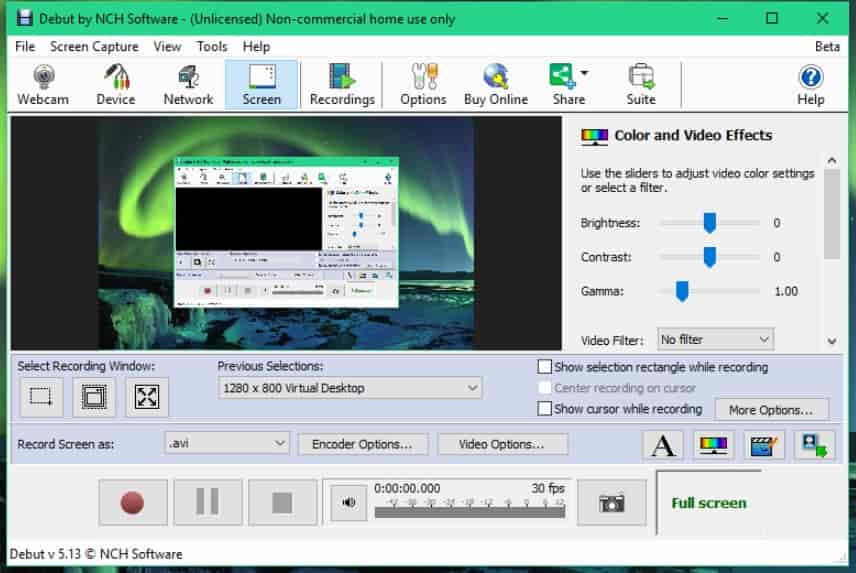
This is not regular software and is used mainly for screen capturing and recording. It has other options as well for customizing video output from the camera.
With this take pictures in different formats such as VI, WMV, FLV, MPG, MP4 and much more.
It is versatile in nature and lets you capture videos from external sources such as IP webcams and other features like mouse highlighting.
Key Features
- Supports text captions.
- Supports logo and watermark.
- Time-lapse video recording.
- Comes with a green screen tool.
- Picture-in-picture.
It carries both paid and free versions, with free use for basic video recording.
ALSO CHECK: Best Encrypted and Free VPNs for Windows 11 (No Logs Policy).
PassFab Screen Recorder – Comes with an editing suite
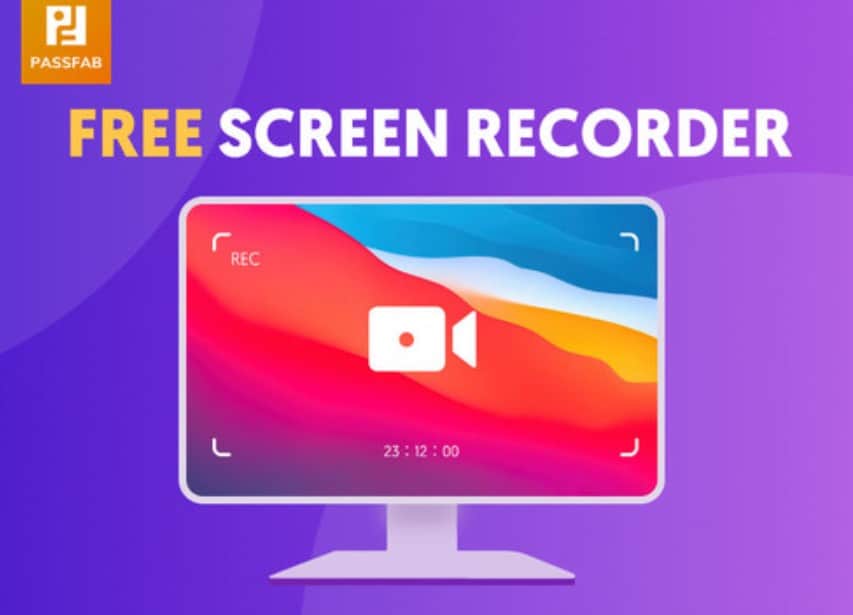
This is a good option that comes with many recording and editing features. record webcam footage, capture desktop activity and combine with picture-in-picture features.
It is easy to use and light in weight. Set it up to record specific areas and save a lot of time and don’t need to worry about cutting frames when finished.
The best thing is that it does not carry any recording limit and you can also trim and adjust footage speed once you are done with recording.
Use it for instructional videos and also add real-time annotations on the top of your footage. Moreover, with this, you can also add in text, draw and overlay pictures in editing mode.
What it provides:
- 4K video resolution.
- It has compatibility with all webcam, microphone and speaker devices.
- Record screen and footage at the same time.
It has a license and can also be purchased per month, per year, or for a lifetime. It comes with 30 30-day money-back guarantee.
Screencast-O-Matic – Improve video call quality
With this, you can record desktop, audio and webcam footage. It provides users with many different tools with which they can create different video styles.
It comes in free and is quite easy to use. For this, you just need to install a launcher and record and edit from the browser.
Its free version has basic real-time and post-production editing options like resizing of frame, trim and cut. Moreover, it has royalty-free music which can be used in the footage background.
With this get unlimited time to record and pick up the location of the cam section within the frame with some drag-and-drop options.
Have unlimited time to record with the premium version and 10 minutes with the free one.
Upload the video directly on YouTube, Google Drive, Vimeo and other platforms.
Once it is upgraded and integrated you shall find more effects like narration, blur sections, zoom, add-in text, add captions and much more.
What it provides:
- Protect video files with a password.
- Organize your content in the form of playlists.
- Back up all your files online.
- Stock videos and images library.
It has compatibility with different devices and operating systems.
FEATURED: Block Adware and Ads on Windows 11 with these 5 free apps.
Vmaker – No installation required
This is yet another option used to record webcam videos and also supports 4k recording.
It is rich in features and provides free webcam recorder software.
The best thing is that it can be directly used without any downloading. For this, you just need to add a browser extension to the browser and begin recording. Moreover, it also provides users with unlimited cloud storage.
Have access to your library from any device very easily. With this create, edit and share videos.
It lets you:
- Record webcam, screen and audio video at the very same time.
Offers users different filters and frames which can be added on the top of the footage.
- Screen annotations so that users can add video titles, subtitles, images and much more.
What it provides:
- Basic video editing.
- It provides support to teamwork within the cloud.
- One-tab recording in the browser.
- Real-time collaborations.
- Scheduled recordings.
It has a free but limited version and two premium options that carry advanced features.
Bandicam – Built-in footage recorder

This is a light in weight software with which users can record screens, gameplay, footage from connected external devices including a webcam, PlayStation, smartphone devices and much more.
With this, you can record from different sources simultaneously. Moreover, record gameplay and footage of the cam and overlay them together.
For recording, all you need to do is open the application and activate the device recording mode.
It ensures high-quality videos with ultra-HD support and a hardware-accelerated encoder. The best thing is that it offers users a high speed and compression ratio as well.
With this, you can record for almost 24 hours plus set up schedules for automatic recordings.
What it provides:
- Carries a chrome-key effect.
- Users can insert text or comments for post-production.
- We can record computer sounds and our voices altogether.
- Record certain areas.
- Real-time overlay of pen drawing, arrowhead as well as text.
It has both a free version and a one-time purchased license version. Users shall get support and updates for a lifetime with the premium version.
ALSO CHECK: Best Speed Booster Utilities for Windows 11.
Webcam not working since Windows 11 upgrade (Fix)
Due to a reported bug and since people upgraded their webcams stopped working. Strange? After a bit of troubleshooting and log analysis, it was found that they were being disabled in Device Manager. To fix this follow the below:
- Open “Device Manager”.
- Go to “Imaging devices”, right-click and select “Enable”.
- Unplug and plug it back in, the drivers should now re-install.
- All done.
Privacy tip: Either unplug or use the hardware shutter when you are not using it. This is because, in the chance of a compromise and it ending up on Google search, it will show a black screen.
Conclusion: Webcam apps for Windows 11
Webcams have become the most popular hardware accessory of laptops and desktops because of the working-from-home boom. However, if you only use them for video conferencing you are not utilizing them to their full potential. This is why we put together the top 8 webcam software available for Windows 11 that you can use to enhance your calls, video quality and recording.












