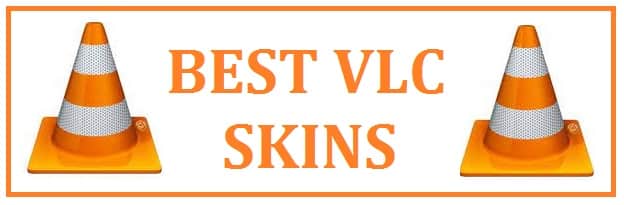
If you want to change the look and feel of your media player then skins are the best way. If you are the kind of user who is not satisfied with the native interface then you have landed at the right place. There are many VLC player skins available on the net, download them and install the one that caters to your taste. Moreover, you can also change and install a new theme when you get bored of the last one.
14 of the Best VLC Skins to Install on your VLC Media Player on Windows 11
Native and Customized Skins
This is one of the most popular software which is used for playing any type of media file on your system. Its versatility makes sure that it plays any kind of media find you want. Once installed, you shall get the basic player. It is enough for users who focus only on functionality but for users who prefer an interesting layout to complement it then it comes across as unimpressive. It takes a few minutes to download and install skins and the best part is that you can always keep on experimenting with different skins to suit your needs.
Most Recommended Skins
You can find a lot of information on its website which allows you to download them all by yourself. Just have a look at the ratings, the number of downloads and the recent date to which it was updated, all this will help you make an easy decision.
As the website carries a huge number of skins from which you can select, we are listing some of the ones that are both well-rated and most downloaded to get you started. You can also get them from other unofficial sources; we have included various skins which are not featured on its website.
Zune v1.0
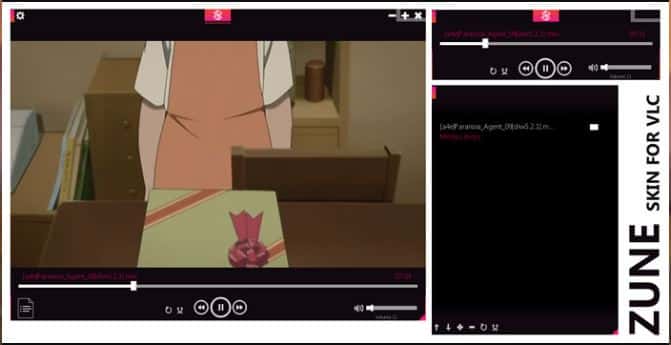
This does not come in from the official list skin but is quite good. This is for all those who love the beauty of Zune but want more versatility from the player. It combines the best of both worlds and lets you relive your old Zune days. A white version is in the work from the developer.
Alienware Darkstar
This is quite popular and has received high ratings from users. It carries a dark, futuristic look that resonates with the sci-fi-loving users of the video player.
Darklounge – For Dark Mode Lovers

This is a dark-themed skin that is designed to switch the position of the player controls as well as volume buttons there to the top of the screen. It favors minimalism and looks quite good.
Transformers Skin
If you are a transformers fan then this one is for you, it makes all its fans rush to the download link at once. It supports playlists and equalizer windows.
Must Check: Turn your Windows 10 PC to full Dark Mode.
Skyfire Skin
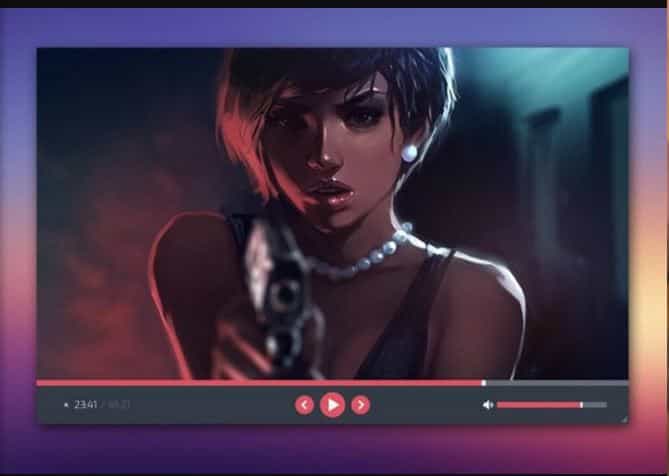
This one is a flat design layout whose developer has worked on all the buttons in the player which adds to the aesthetic value of the theme. This for sure is an elegant choice to go for.
MinimalX
If you are the kind of user who loves minimal designs and rave over simplicity then you need to get this one. The developer has made a minimal, uncluttered design that looks absolutely stunning. Although it is primarily dark It offers you the choice of pink, blue and green for the accent.
Blackpearl
This is yet another one on the list which carries a minimal look. It comes with a grey and black layout which lends a clean look to it.
VLC OS X Yosemite Skin
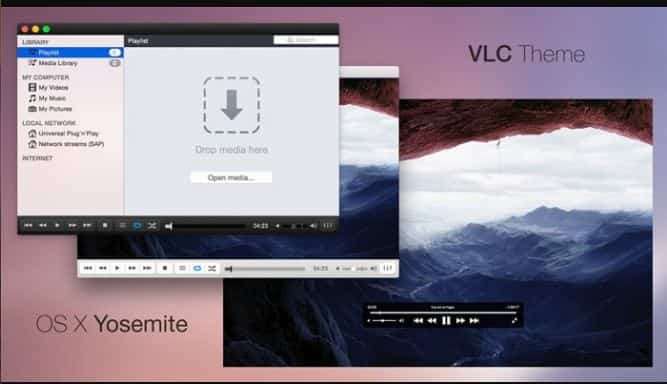
The Mac OS X version of the player does not provide any support for skins, but this one brings the Mac experience to your player. Moreover, it carries a dark version and features all UI elements and interactions from the Mac OS X.
MetroX
This is another layout from Maverick07x (the developer who has made the MinimalX theme). It features minimal looks and carries the ability to change and add colors from a group of 10. Moreover, it carries draggable menu titles.
Must Check: List of amazing 3D Desktop themes for Windows 7.
DestroyVLC
This has been downloaded heavily and rated highly by all its users. This is a simple design that carries a blue-black theme along with rounded edges which gives it quite an elegant look.
Orion
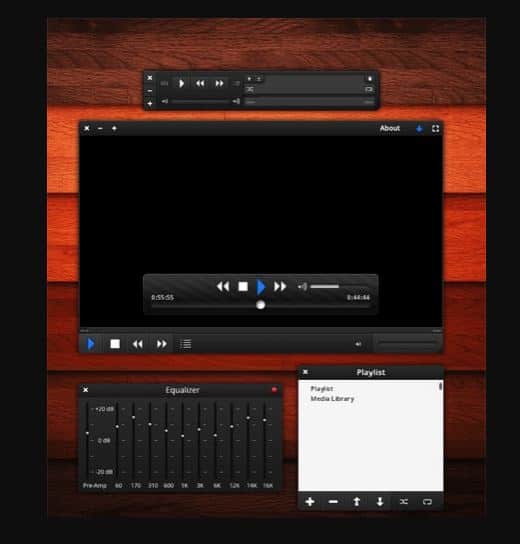
This is yet another simple dark-themed layout. It features equalizers and playlists. It carries a simple interface making it worth a try.
YT VLC
This is a minimal skin that is open-source. The developer has encouraged the contributors to feel free and port the source code and add their features. Keep in mind that this one does not come with tons of features together. It is a plain video player. The theme it carries was inspired by Youtube.
VLT DeepDark
This is a much loved deep dark layout as the name says. It comes with a refined look which adds elegance to the look of the video player.
Must Check: Windows 10 Performance Widget You Need To Install.
SilentVLC
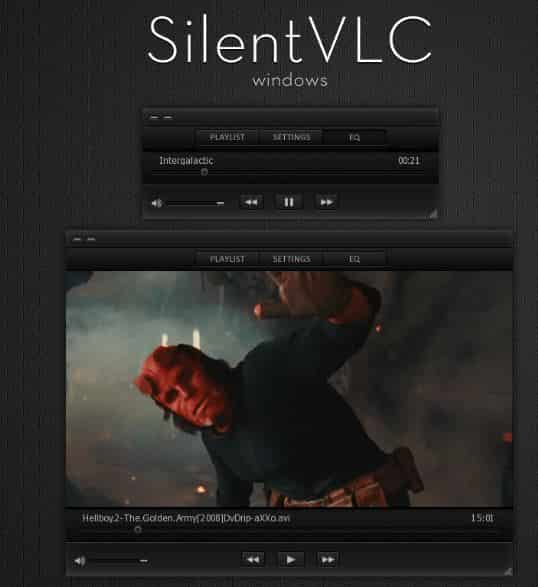
This carries a refined look which is provided by its minimal black design. It supports window resizing on open other functions of the skin.
Tip: How to Install VLC Skins (Properly)
We have discussed with you an entire collection of skins, but no mention of how or where you can get hold of the best of them. The primary place to get them is from the website itself, but there are other sites as well.
If you visit the official website of the VLC media player then you shall find a huge collection, select to download or download the available ones. Daily the pack is updated and can be sorted by several downloads and ratings. All of these come in free plus you get to see a preview of the layout before making a decision. This process is very similar to how we install themes on Windows.
When you click on the player, you shall find a modal opening with previews and other information regarding the particular design, with this you can make an educated choice about which one to get.
By now you have acquainted with some best layouts. Now, let’s see how to install them.
- Navigate to the program files folder for the player. For this, open “file explorer” > local disk C > select and double click on the program files folder. Choose the VLC player from the list presented. There choose and double-click on the skins folder.
- Inside the folder, you shall find default.vlt. It comes with the installation of the software. This is where you need to add files for your new skins. Just drag and drop the ones you have downloaded to this folder.
- Go back to the player > tools options > select preferences.
- The preferences window shall open. Here open the interface settings section. You shall see two options which are displayed under look and feel. Once is “Use Native Style Option”; to display natively. The other option is called “Use Custom Skin”; select and enable to get custom skins applied.
- A few steps away to get the look you want. After this you need to go back to the media, click right on the top bar, a menu shall be displayed. You need to go to the interface and click select skin. The menu that appears shall carry all the skins you have copied previously to the folder. Select whatever design you want to and it shall be applied. You need to reopen the player for the changes to take effect.
Remember: If you have changed the name of the player then look for that particular name under program files. If you have not changed it and still can’t find it then look for VideoLAN.
Must Check: Gamer Edition Theme Pack Download (Alienware-Inspired).
Conclusion: Which VLC Skin is your style?
VLC has been around for as long as I can remember using computers. I have collected a list of the best skins you can install and mostly all of them are from DeviantArt. My favorite is Skyfire and it looks awesome while playing any media. Which one did you end up choosing?












