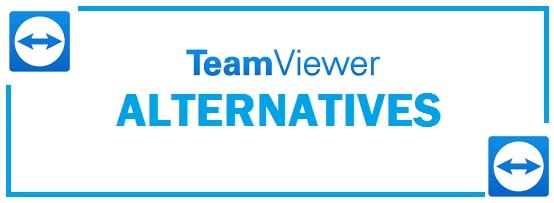
For a long period in IT and desktop support, TeamViewer had the advantage of being the primary remote management software solution but due to high prices and hacks users have started to look out for other options available that are free and more secure. Makes sense! We have looked for the users, tested them, and now listed the best Teamviewer alternative for Windows 11 that is out for installation.
We have compiled different options for you, so follow through to know more.
9 Free TeamViewer Alternatives For Windows 11 in 2024
Mikogo – #1 Free TeamViewer alternative for Windows 11
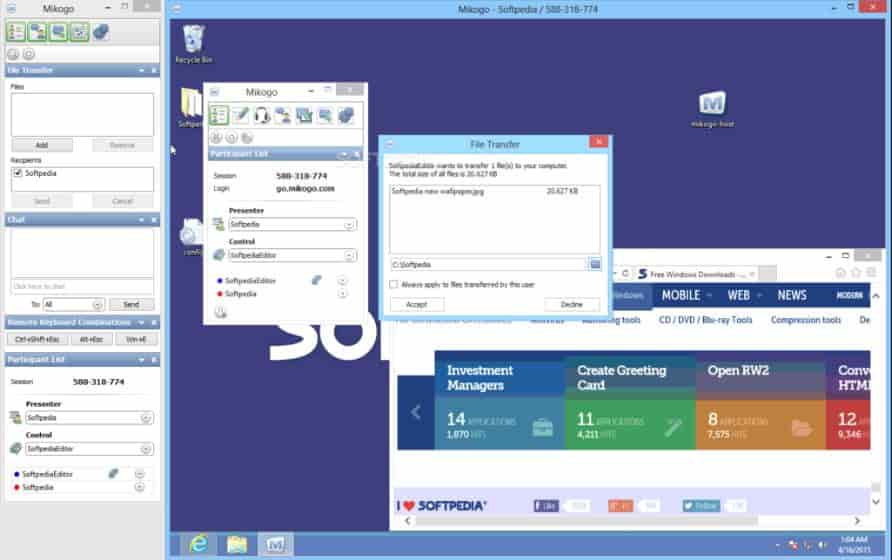
This can be accessed easily on smartphones, tablets, laptops or desktops through most primary operating systems. Through HTML viewer, teams having 25 users can access a system at once easily whereas the admin permissions can also be swapped quickly and easily. It carries different features like:
- Whiteboard functions, text chatting, recording tools, and much more.
This does not come in free as it is a quality alternative. Give it a free trial on a 14-day trial period if you are a single user but after this enterprise users are expected to pony up to $48 per month for 5 single-user licenses. You need to pay a good amount on fine if you are looking out for a basic substitute with no same security-related baggage.
Dameware Remote Everywhere – Best Teamviewer alternative for Windows 11
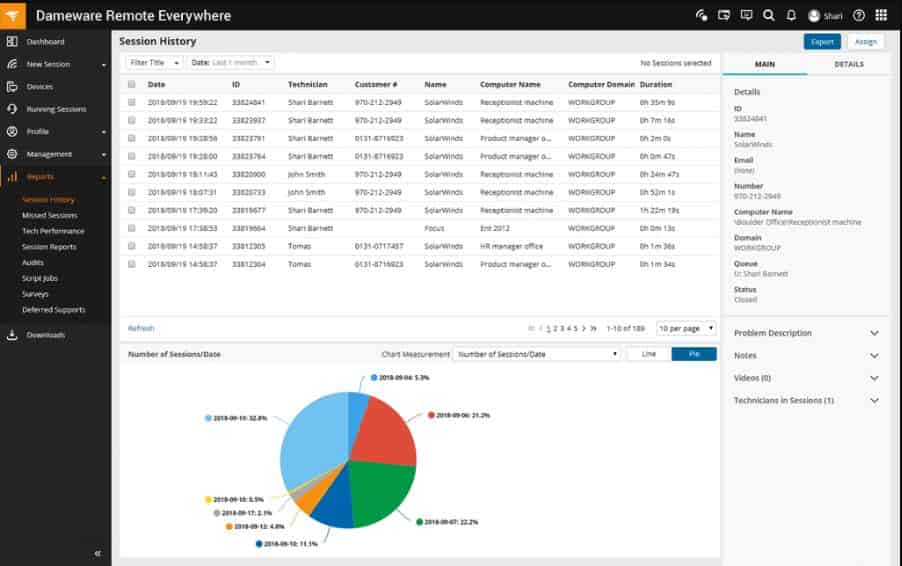
This is a strong option on the list as it offers remote desktop support for Windows, Linux, and macOS X.
This is a strong alternate as admins are allowed to add users to the active directory and also grant them particular permissions via its AD management tool. Moreover, users are also able to reboot sleeping systems remotely, have a chat with end-users plus take one-click screenshots of remote devices.
The best thing, this is a cloud-based solution, therefore offering ease of use. It does not come in free but is worth the money spent.
Chrome Remote Desktop – The Google Solution
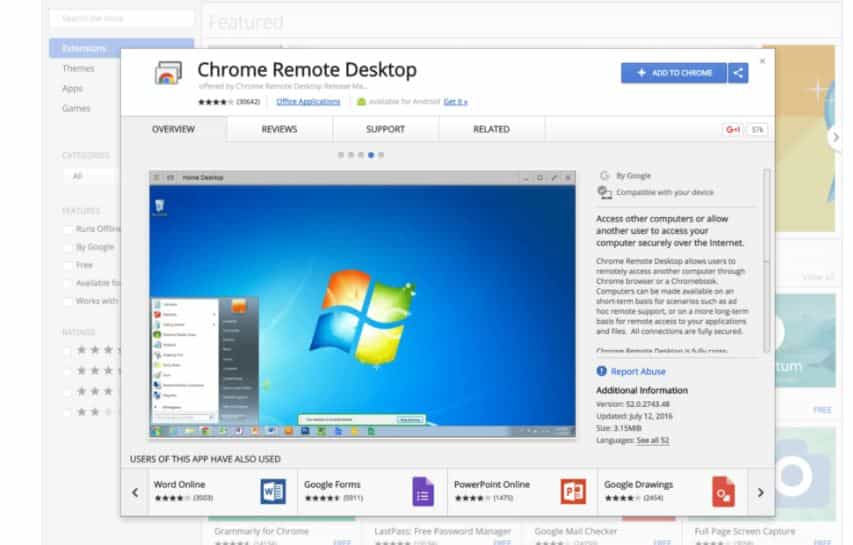
Out of all the problems, complexity is cited by all those who have sourced on its remote function. To such a problem the Chrome Remote Desktop carries solutions in spades.
This extension is easy to use.
- Open “Google chrome” on the system you want to access and you can easily begin monitoring and controlling devices in your network remotely.
Keep in mind that OS is no object as long as Chrome is installed on the device, the remote desktop shall work fine. Now for mobile devices, you need to get Android and iOS applications that function like the desktop browser extension.
As it comes with a price, it is short in terms of functions. You shall not get many features provided by many options mentioned on the list which means no video calls, no chatting and no screen sharing.
CHECK ALSO: Windows 11 Photo Viewer Alternatives You Will Love.
Splashtop – Mobile Platform support
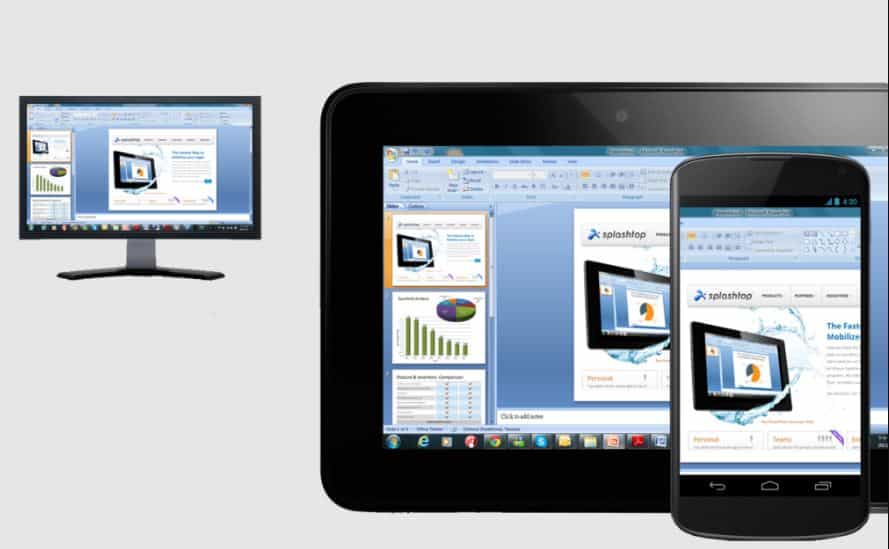
If you do not want to spend much money and want some flexibility, this is a good option. This provides free as well as paid remote desktop solutions. It is supported by iOS, Linux, Android and macOS X. If you want full security, don’t worry as it provides different levels of data encryption. This latency is quite low and is good for those who do a lot of audio or video streaming. The best thing that can be used to access remotely through a phone device is the best strength of the tool.
It comes in free if being used by individuals. It charges $60 per year. The only issue we had was that we found it difficult to install.
VNC Connect – Encrypted at every corner
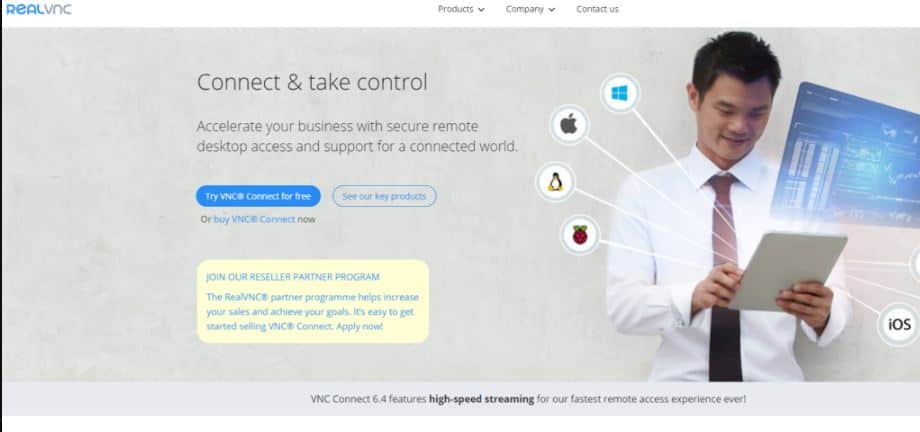
This is quite a robust tool on the list. It is a good alternative in terms of high security. On this the sessions are both:
- Password protected.
- Encrypted (128-bit AES for all the types of subscriptions they offer).
- If you are an enterprise-grade customer there is also the option to go even higher to use 256-bit AES encryption.
It features:
- Server application installed on the system being controlled.
- Viewer application accessed from work device.
The application does not need any certain firewall or set or router configurations to be discovered.
The best thing is that it carries both paid and free options, but like other apps, its commercial use costs a good price. All organizations that can pay a $55 per-system annual fee are allowed control over many devices including mobile devices, tablets, and desktops. It carries all the basic features such as data transfer and chats. It carries the only drawback which is the lack of web conferencing.
CHECK ALSO: Apps To Monitor your CPU and RAM Usage in Windows 11.
Join.me – Cloud-based access
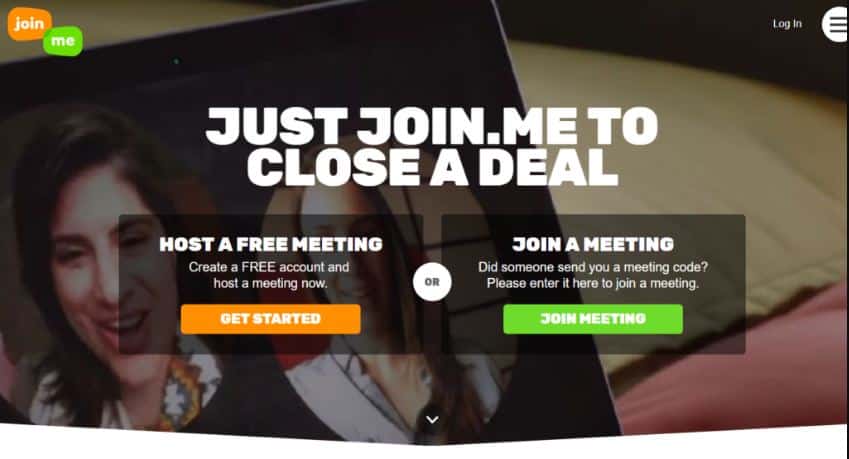
This is yet another option to set up meetings quite easily. The best thing about this one is that it sets up meetings in a single click which comes with a recording tool. With this users from different parts of the world can be connected simultaneously. Carry out unlimited voice calls with this. It is friendly in the pocket. Moreover, it is free for basic voice-over IP, then $19 for enterprise users. Its enterprise packages have premium meetings and innovative management.
The only thing which is deemed to be a weakness is that it works only for windows and macOS X. Now, this can be a big drag if your enterprise environment is big.
LogMeIn Pro – An alternative worth trying
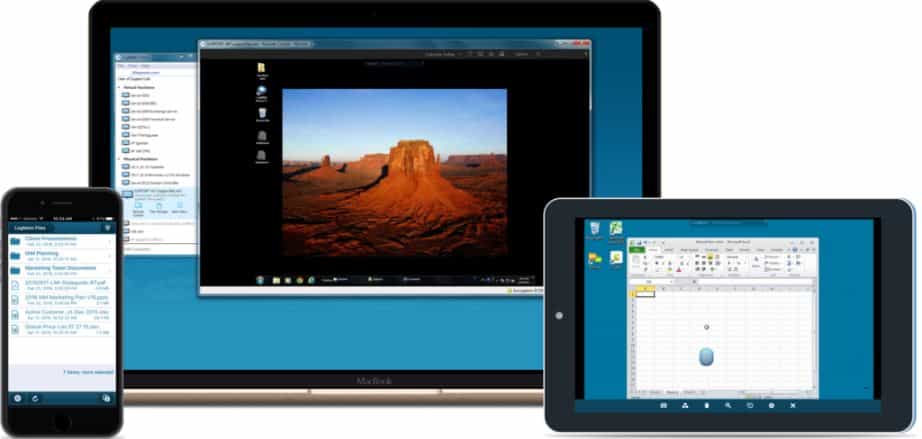
This is remote management software that has a simple aim, to optimize allocation and availability of resources without having compromising the security of enterprise data. It carries 1 TB space on its cloud servers where all files shall be saved and centralized. Users can also print docs remotely to the local printers, automate routine IT tasks, and collaborate on certain files with many other unique features.
It has security which is a lot similar to TeamViewer. The sessions are secured on the application with TLS 1.2 transport security and AES 256-bit encryption. By using Public Key Infrastructure the servers can be identified.
One of the drawbacks is that with this you can access 10 systems simultaneously therefore it may not be the correct choice for larger teams. With this users can also not conduct team conference meetings.
CHECK ALSO: Better Rufus Alternatives For Windows 11.
Webex Meetings from Cisco – Conferencing included
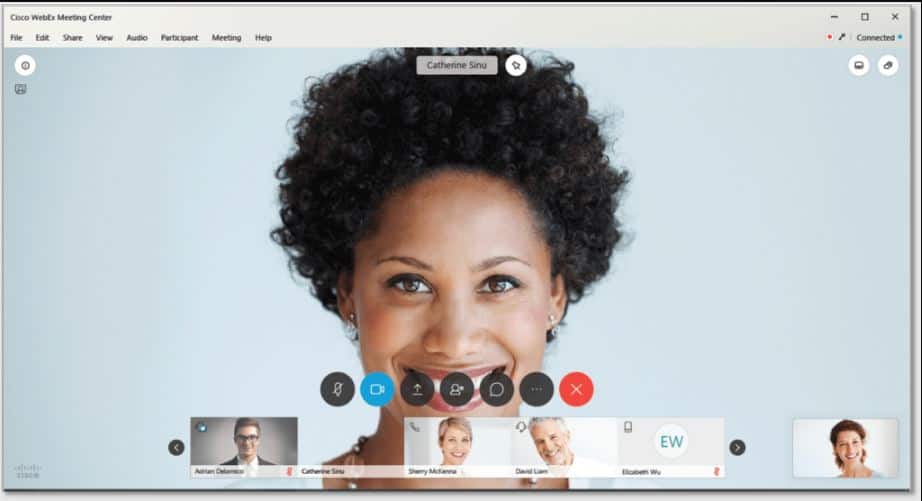
The unique thing about this one is that it competes directly with TeamViewer due to being a web conferencing tool. This cloud app is distributed across Cisco’s many cloud servers, providing some serious bandwidth plus backup and caching concepts. All this makes it a good choice for those looking for max availability.
With its premium package, the users can set up web conferencing with many as 100 guests along with screen sharing and personalized user profiles with their permissions thrown in to boot. It also offers users with:
- Password protection.
- Remote access.
- Integration with Microsoft Outlook.
It has free meetings, plus this conference with 2 other people. If you want full usage then you need to pay full price.
RECOMMENDED: Download NanoCore by Alcatraz Remote Access Tool.
DWService – All platforms supported
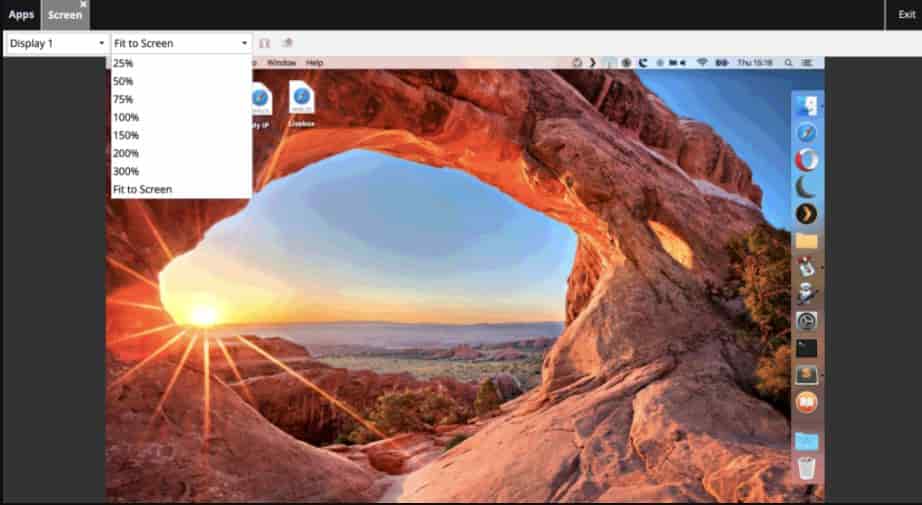
This is yet another free application that does not charge users to use its solutions. MacOS X, Linux, and Windows support it. With this users can make a secure connection with any devices being monitored. Both its performance as well as security is backed by the latest IT infrastructure.
This cannot connect with any system and is compatible with web proxies and firewalls. It does not provide users with a lot of features.
CHECK ALSO: Find Duplicate Files and Free Up Storage on your PC.
Closing Words
In the ever-changing world of remote support and accessing computers. This is where you can use our list of the 9 free Teamviewer alternatives that are compatible with Windows 11. These are all secure and should work in all major countries without restrictions across the whole suite of Microsoft operating systems.












