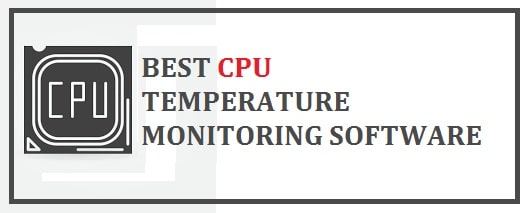
Naturally, all systems and servers emit heat but there are certain limitations to which they can withstand it else damage is done to the hardware. Monitor the temperature of your devices so that they don’t overheat and increase the longevity of infrastructure. I am 100% sure that nobody wants their brand-new PC or Laptop to heat up, do you?
If your system is getting much heat then it is likely to crash down or even suffer permanent damage to components. This is why today you are going to learn about the 8 best CPU temperature monitor tools for Windows 11 with Widgets that are free to download!
List of 8 Best CPU Temperature Monitors for Windows 11
ManageEngine OpManager – Best CPU Temperature Monitor for Windows 11
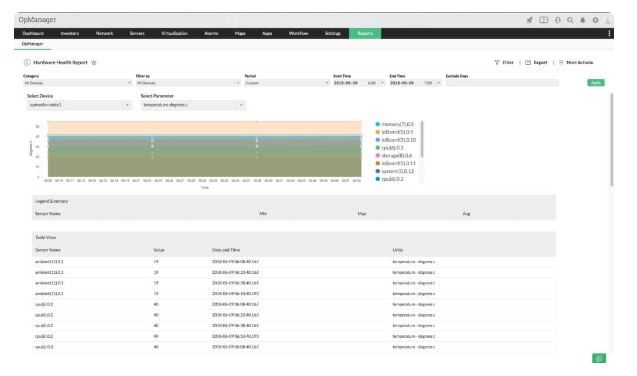
This is a network monitoring tool along with CPU and memory observing capabilities. With this users can check their CPU temp, fan speed, memory utilization, and clock speed. It also enables users to create custom SNMP with device object identifiers if the device is not supported out-of-the-box (OID).
If the device is overheating then you can drill down into other causes such as disk utilization. Once you are done with it, you can create reports to share what you have discovered so far with your team.
It carries an alert system that notifies the user whenever the CPU goes beyond normal levels. The program can issue notifications through the mail, SMS, and when alarms to update you on all the environmental changes.
It is recommended for all those out there who want a network monitoring product with a temperature track included as well. if you want to know pricing information then you need to contact the company directly.
Download ManageEngine OpManager
SolarWinds CPU Load Monitor – Free CPU Temperature Monitor for Windows 11
This is a part of the Engineer’s toolset; this is a bundle of more than 60 features and complete system management utilities. This can track the performance of network devices and keep an eye on them so that their hardware does not get overloaded.
Network devices hardly include mechanisms to measure temperature. Thus there is no metric to pick up from routers or switches. However, neatness is generated from these whenever they get overworked.
The electronic elements which shall create heat are the CPU and the interfaces. It then measures all such components and tracks down their activity live in the Engineer’s Toolset’s dashboard.
It begins its service by searching the network for all the connected devices and then lists them in an inventory. Once this autodiscovery phase is completed, every listed device is monitored automatically and one of the tracked factors in CPU loads. It is also used to record interface statistics as well as memory utilization, all elements inside a network device that may overheat are watched by this.
It sets threshold levels automatically on all the performance statuses that it tracks. You can adjust these manually. Now when a threshold is crossed, it generates an alert which is shown on the dashboard and is also sent out to key personnel as an email or SMS message.
This means that technicians out there do not sit and watch panels for signs of overheating. Keep in mind that the level for threshold needs to be set so that the warning provides staff with enough time to take some preventive measures before any damage occurs.
Note: This is available on a free trial period of 14 days.
Download SolarWinds CPU Load Monitor
READ: The Best Free Typing Tutor Software For Windows 10/11.
HWMonitor – Monitor anything and everything
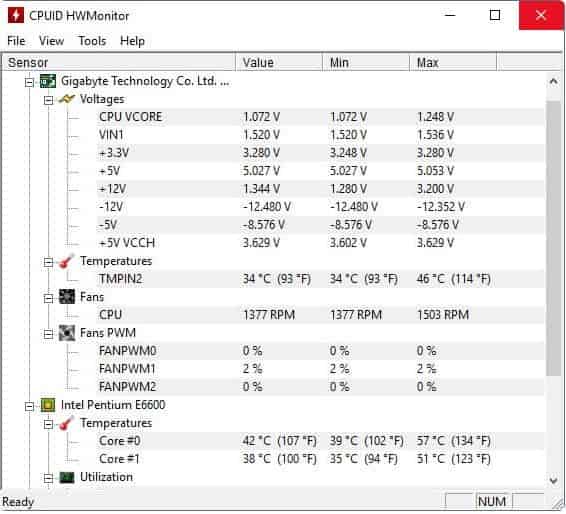
This is a hardware monitoring tool for Windows that can monitor computer temperatures, fans, and voltages. The software can also observe hard drive and video GPU temperature. All these provide users with a strong indication of the overall health of their device.
It has an extended version known as HWMonitor PRO. It costs around $22.10 for 10 remote connections and 20 remote connections, it costs around $38.71. The extended version adds in:
- Remote access.
- Graph generation.
- Improved user interface.
When you are using the PRO version you can keep track of various systems in a list view. Next to every device, you can view the value, min, and max temp of the hardware components. The best thing is that the list perspective makes it quite easier for different devices at the same time.
Download HWMonitor for Windows 11
READ: Top 12 HD Themes with Sound for Windows 10 2024.
Core Temp – Monitor Each CPU Virtual and Physical Core
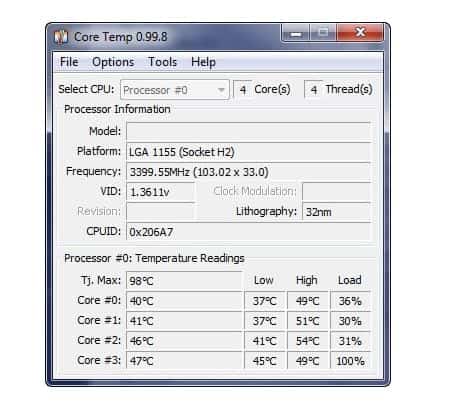
With this users are able to monitor Intel Processors, AMD, and VIAprocessors all in real-time. It uses data taken from the Digital Thermal Sensor (DTS) of every processing core. The software is used to collect data, and display it on the screen so that the user is able to take a correct reading.
There are different add-ons for it so that the user can add in additional capabilities. For e.g. this helps users to analyze devices on Windows and Android phones. It carries a plug-in that creates a visual display creating graphs for each processor core showing the percentage of load and core temperature.
This one is available for Windows XP, Vista, 7,8,10, 2003 server, 2008 server, 2012 server, and 2016 server. If you want it for commercial use then you need to buy a commercial license for it. You can also make requests for a quote directly from the company.
Download Core Temp for Windows 11
Open Hardware Monitor – Fan Speeds and Voltage
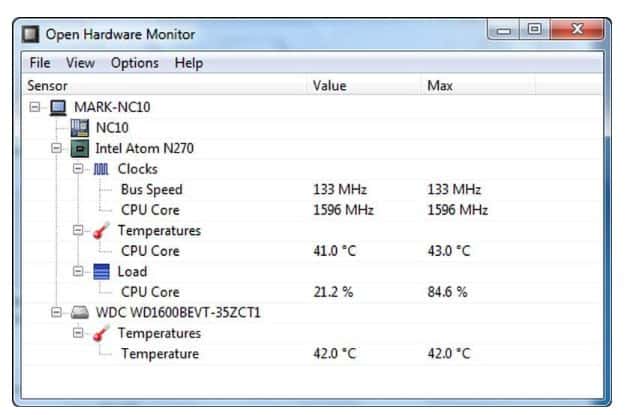
This is an open-source hardware monitoring solution that is able to check the temperature, fan speed, load, voltage, and clock speeds of systems. A tool that is able to support common hardware chips which means it can display all the data pulled from temperature sensors in a list format, thus making it easy to find the missions, and critical devices and maintain them as well.
Now, this one is recommended for all users who want to have a low-cost, open-source monitoring platform for this purpose. It is available for Windows XP, Vista, 7, 8, 8.1, 10, and Linux. This program can be downloaded for free.
Download Open Hardware Monitor for Windows 11
Paessler CPU Monitoring with PRTG – An AIO Solution
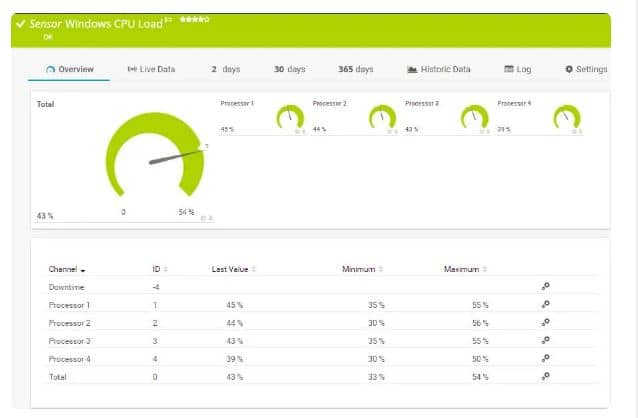
This is an all-in-one infrastructure monitor that is used to cover networks, servers, and apps. It carries different systems for this purpose. It is a bundle of sensors and each customer gets shipped the full set. The system device manager needs to decide which sensor to turn on when starting up the software and is then able to tailor the system in order to adjust the necessary screens.
Its package of sensors carries various monitors that are able to pick up temperature information from the network or servers’ devices. One of the factors that can be reported through this is temperature performance and this one has a sensor for that. However, keep in mind that not every hardware provider implements procedures to report on it by that method.
It carries monitors that are able to pick up the performance of CPU data on the Windows server via WMI. The sensor for Linux servers is managed by that OS. It carries a total of 9 different sensors that are able to look for this certain information gathered on servers and network devices.
If any of your equipment does not have an actual thermometer inside it then there is no way to collect this information. In such cases logging CPU load on all devices acts as a proxy statistic for temperature statuses.
Paessler makes it available for a trial period of 30 days which is free. This is the full version and users can activate all sensors they want during this time frame.
Download Paessler CPU Monitoring with PRTG For Windows 11
READ: 10 Apps that will make Note-Taking your second nature.
AIDA64 Extreme – Benchmarks and Performance
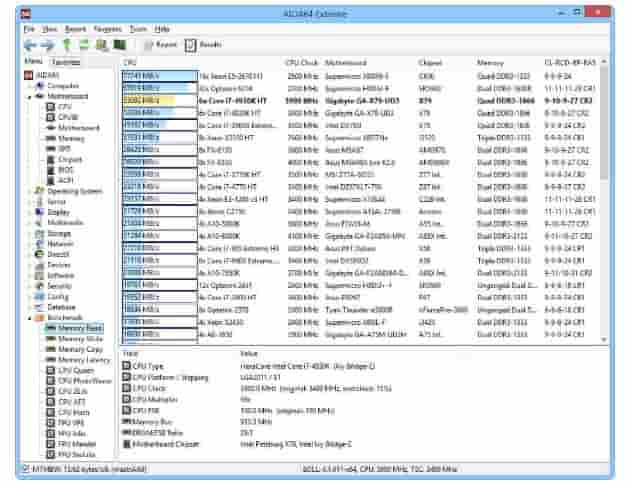
This is yet another device used for this purpose and along with this fan speeds and power. It supports more than 250 different kinds of sensors which means it works with most of the IT assets. It carries a simple user interface with a SensorPanel where you can build a custom panel to monitor its data and other information.
One of the best yet useful features is the external display support. Users can view data of hardware on more than 50 external LCD or VFD screens, including tablets and smartphones. The display support ensures that all the required information can be seen by the user.
This one is available for all the 32-bit and 64-bit versions of Windows. This one is useful for all users who wish to have a low-maintenance temperature monitor. This can be purchased for home users from $39.95 for 3 systems. Users can also download the 30-day free trial.
Download AIDA64 Extreme for Windows 11
HWiNFO – System Information and Diagnostics
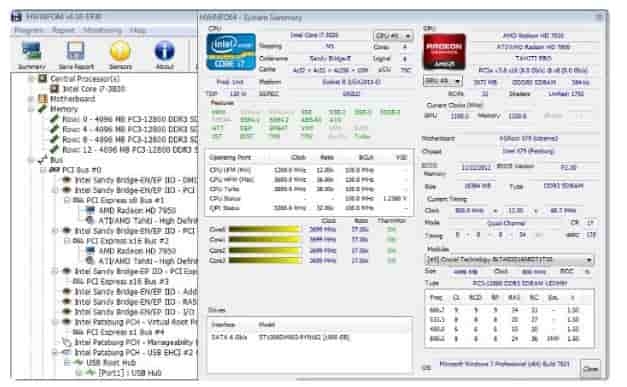
This is a real-time system and temperature monitoring solution for Windows. With this users can keep an eye on elements such as CPUs, GPUs, hard drives, mainboards, and much more to discover issues related to performance. It carries an easy user interface that is quite easy to navigate and they can view in-depth performance data by clicking through the infrastructure hierarchy.
It has customizable alerts that help the user to keep track of overheating and performance degradation. Moreover, some add-ons can be used to augment the experience. Like its plug-in adds a customizable sidebar that can display the performance of the CPU with bars and graphs.
Download HWiNFO for Windows 11
READ: Rename Multiple Files with the best file renamer utility.
Conclusion
I hope you have liked reading our list of the top 8 best free CPU temp monitoring software for Windows 11. I have tried to only list those that are widely known, reliable, not heavy on resources, and have very accurate readings direct from your hardware.
Which ones are you using? Let me know any alternatives you might have in mind below in the comments.












